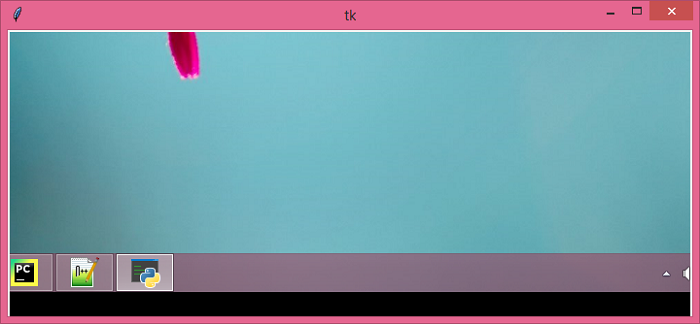Data Structure
Data Structure Networking
Networking RDBMS
RDBMS Operating System
Operating System Java
Java MS Excel
MS Excel iOS
iOS HTML
HTML CSS
CSS Android
Android Python
Python C Programming
C Programming C++
C++ C#
C# MongoDB
MongoDB MySQL
MySQL Javascript
Javascript PHP
PHP
- Selected Reading
- UPSC IAS Exams Notes
- Developer's Best Practices
- Questions and Answers
- Effective Resume Writing
- HR Interview Questions
- Computer Glossary
- Who is Who
How to display an image/screenshot in a Python Tkinter window without saving it?
Tkinter is a standard Python library that is used to create and develop GUI-based applications. To display an image, we use the PIL or Pillow library.
Let us suppose that we want to create an application that will take a screenshot of the window and display the captured image in another window. To achieve this, we can follow the steps given below −
Import the required libraries.
Create a universal button to take the screenshot.
Define a function to take the screenshot.
In the given function, define the coords and region through which we want to take the screenshot.
Create a Toplevel window and define a label image in it.
Pack the widget and display the output image.
Example
# Import the required libraries
from tkinter import *
import pyautogui
from PIL import ImageTk, Image
# Create an instance of tknter frame or window
win = Tk()
# Set the size of the window
win.geometry("700x350")
# Define a function to take the screenshot
def take_screenshot():
x = 500
y = 500
# Take the screenshot in the given corrds
im1 = pyautogui.screenshot(region=(x, y, 700, 300))
# Create a toplevel window
top = Toplevel(win)
im1 = ImageTk.PhotoImage(im1)
# Add the image in the label widget
image1 = Label(top, image=im1)
image1.image = im1
image1.place(x=0, y=0)
Button(win, text='Take ScreenShot', command=take_screenshot).pack(padx=10, pady=10)
win.mainloop()
Output
When we run the code, it will display a window with a button to take a screenshot.
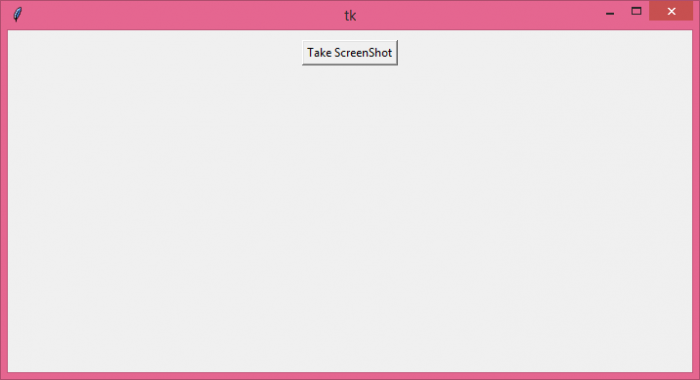
Now, click the button "Take ScreenShot" and it will capture the screen of size 700px wide and 300 px height, starting from the coordinates (x=500, y=500).