
 Data Structure
Data Structure Networking
Networking RDBMS
RDBMS Operating System
Operating System Java
Java MS Excel
MS Excel iOS
iOS HTML
HTML CSS
CSS Android
Android Python
Python C Programming
C Programming C++
C++ C#
C# MongoDB
MongoDB MySQL
MySQL Javascript
Javascript PHP
PHP
- Selected Reading
- UPSC IAS Exams Notes
- Developer's Best Practices
- Questions and Answers
- Effective Resume Writing
- HR Interview Questions
- Computer Glossary
- Who is Who
How to display a Dataframe next to a Plot in Jupyter Notebook?
To display a dataframe next to a plot, we can take the following steps −
Set the figure size and adjust the padding between and around the subplots.
Make a Pandas dataframe with straight and square keys.
Create a new figure or activate an existing figure using figure() method.
Add a subplot to the figure with nrows=1, cols=2 and index=1.
Plot dataframe points using scatter() method.
Add subplot to the figure with nrows=1, cols=2 and index=2.
Initialize variables font_size, bbox to make a table.
Turn off the current axes.
Add a table to the current axis using table() method.
To display the figure, use show() method.
Example
import matplotlib.pyplot as plt
import pandas as pd
plt.rcParams["figure.figsize"] = [7.50, 3.50]
plt.rcParams["figure.autolayout"] = True
df = pd.DataFrame({'Straight': [i for i in range(10)],'Square': [i * i for i in range(10)]})
fig = plt.figure()
ax1 = fig.add_subplot(121)
ax1.scatter(x=df.Straight, y=df.Square)
ax2 = fig.add_subplot(122)
font_size = 14
bbox = [0, 0, 1, 1]
ax2.axis('off')
mpl_table = ax2.table(cellText=df.values, rowLabels=df.index, bbox=bbox, colLabels=df.columns)
plt.show()
Output
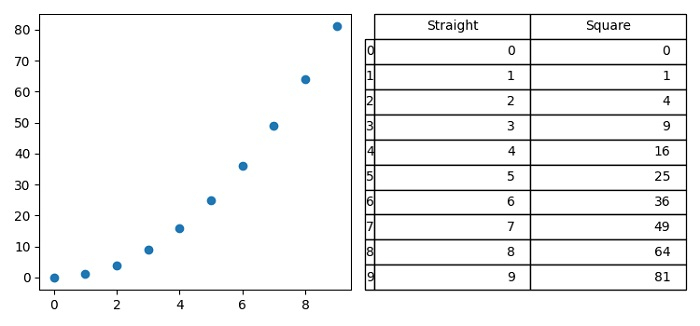

Advertisements
