
 Data Structure
Data Structure Networking
Networking RDBMS
RDBMS Operating System
Operating System Java
Java MS Excel
MS Excel iOS
iOS HTML
HTML CSS
CSS Android
Android Python
Python C Programming
C Programming C++
C++ C#
C# MongoDB
MongoDB MySQL
MySQL Javascript
Javascript PHP
PHP
- Selected Reading
- UPSC IAS Exams Notes
- Developer's Best Practices
- Questions and Answers
- Effective Resume Writing
- HR Interview Questions
- Computer Glossary
- Who is Who
How to detect humans in an image in OpenCV Python?
To detect humans in an image and draw bounding boxes around them, you can use the steps given below ?
Import the required library. In all the following examples, the required Python library is OpenCV. Make sure you have already installed it.
Read the input image using cv2.imread() in a grayscale. Specify the full image path.
Initialize a HOG descriptor object hog = cv2.HOGDescriptor() and set the SVM detector as hog.setSVMDetector() as default people detector.
Detect humans in the input image using hog.detectMultiScale(). It returns the coordinates of detected humans in (x,y,w,h) format.
Loop over all detected humans in the image and draw the bounding rectangles around the detected humans in the original image using cv2.rectangle().
Display the image with the drawn bounding rectangles around the humans.
Let's have a look at the example below for more clear understanding.
We will use this image as the Input File for the following example ?

Example
In this example, detect humans in the input image using the Hog descriptor.
# import required libraries import cv2 # Reading the Image image = cv2.imread('people1.jpg') # initialize the HOG descriptor hog = cv2.HOGDescriptor() hog.setSVMDetector(cv2.HOGDescriptor_getDefaultPeopleDetector()) # detect humans in input image (humans, _) = hog.detectMultiScale(image, winStride=(10, 10), padding=(32, 32), scale=1.1) # getting no. of human detected print('Human Detected : ', len(humans)) # loop over all detected humans for (x, y, w, h) in humans: pad_w, pad_h = int(0.15 * w), int(0.01 * h) cv2.rectangle(image, (x + pad_w, y + pad_h), (x + w - pad_w, y + h - pad_h), (0, 255, 0), 2) # display the output image cv2.imshow("Image", image) cv2.waitKey(0) cv2.destroyAllWindows()
Output
When you run the above Python program, it will produce the following output ?
Human Detected: 4
And we get the following output window ?
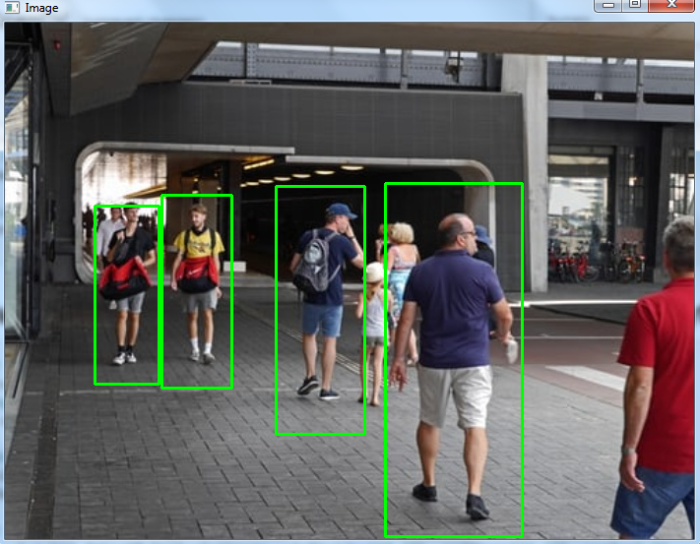
The bounding boxes around the detected humans are drawn with green color.

