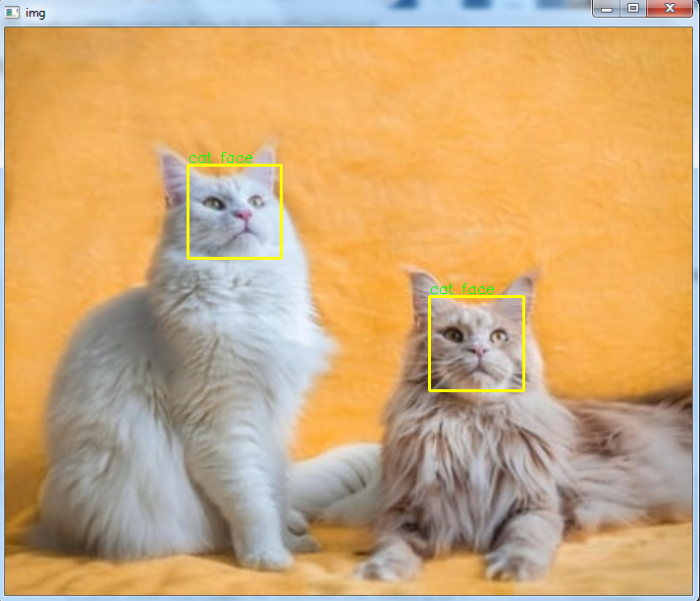Data Structure
Data Structure Networking
Networking RDBMS
RDBMS Operating System
Operating System Java
Java MS Excel
MS Excel iOS
iOS HTML
HTML CSS
CSS Android
Android Python
Python C Programming
C Programming C++
C++ C#
C# MongoDB
MongoDB MySQL
MySQL Javascript
Javascript PHP
PHP
- Selected Reading
- UPSC IAS Exams Notes
- Developer's Best Practices
- Questions and Answers
- Effective Resume Writing
- HR Interview Questions
- Computer Glossary
- Who is Who
How to detect cat faces in an image in OpenCV using Python?
A haar cascade classifier is an effective object detection method. It is a machine learning based approach. To train a haar cascade classifier for cat face detection, the algorithm initially needs a lot of positive images (images with cat faces) and negative images (images without cat faces). The classifier is trained from these positive and negative images. It is then used to detect cat faces in other images.
We can use already trained haar cascades for smile detection. For smile detection in the input image we need two haar cascades one for face detection and other for smile detection. We will use haarcascade_frontalcatface.xml for cat face detection in the image.
How to Download Haarcascades?
You can find different haarcascades following the GitHub website address ?
https://github.com/opencv/opencv/tree/master/data/haarcascadesTo download the haar cascade for cat face detection click on the haarcascade_frontalcatface.xml file. Open it in raw format, right click and save.
Steps
To detect cat faces in an image and draw bounding boxes around them, you can follow the steps given below ?
Import the required library. In all the following examples, the required Python library is OpenCV. Make sure you have already installed it.
Read the input image using cv2.imread(). Specify the full image path. Convert the input image to grayscale.
Initiate a Haar cascade classifier object cat_cascade = cv2.CascadeClassifier() for cat face detection. Pass the full path of the haar cascade xml file. You can use the haar cascade file haarcascade_frontalcatface.xml to detect cat faces in the image.
Detect cat faces in the input image using cat_cascade.detectMultiScale(). It returns the coordinates of detected cat faces in (x,y,w,h) format.
Draw the bounding rectangles around the detected cat faces in the original image using cv2.rectangle().
Display the image with the drawn bounding rectangles around the cat faces.
Let's have a look at some examples to detect cat faces in the image.
Example
In this example, we detect cat faces in the input image using a haar cascade.
# import required libraries import cv2 # read the input image img = cv2.imread('cat.jpg') # convert the input image to grayscale gray = cv2.cvtColor(img, cv2.COLOR_BGR2GRAY) # read the haarcascade to detect cat faces cat_cascade = cv2.CascadeClassifier('haarcascades\haarcascade_frontalcatface.xml') # Detects cat faces in the input image faces = cat_cascade.detectMultiScale(gray, 1.1, 3) print('Number of detected cat faces:', len(faces)) # if atleast one cat face id detected if len(faces) > 0: print("Cat face detected") for (x,y,w,h) in faces: # To draw a rectangle in a face cv2.rectangle(img,(x,y),(x+w,y+h),(0,255,255),2) cv2.putText(img, 'cat face', (x, y-3), cv2.FONT_HERSHEY_SIMPLEX, 0.5, (0,255,0), 1) else: print("No cat face detected") # Display an image in a window cv2.imshow('Cat Image',img) cv2.waitKey(0) cv2.destroyAllWindows()
We will use this image as the Input File for this program ?

Output
When you execute the program, it will produce the following output ?
Number of detected cat faces: 1 Cat face detected
And we get the following output window ?
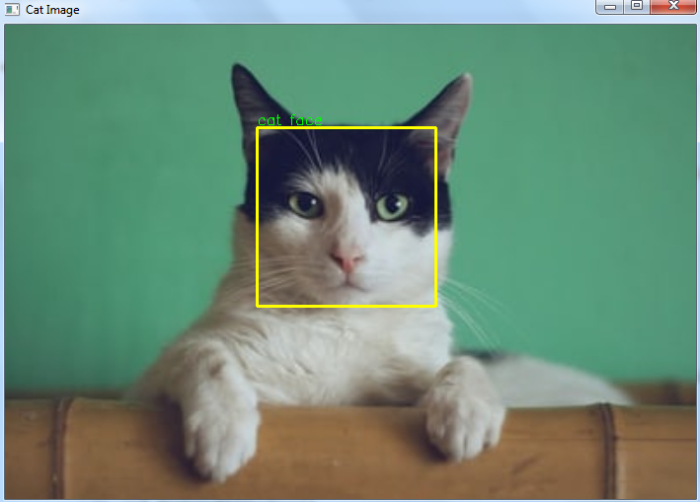
Example
In this example, we detect cat faces in the input image using a haar cascade.
# import required libraries import cv2 # read the input image img = cv2.imread('two-cats.jpg') # convert the input image to grayscale gray = cv2.cvtColor(img, cv2.COLOR_BGR2GRAY) # read the haarcascade to detect cat faces cat_cascade = cv2.CascadeClassifier('haarcascades\haarcascade_frontalcatface.xml') # Detects cat faces in the input image faces = cat_cascade.detectMultiScale(gray, 1.1, 3) print('Number of detected cat faces:', len(faces)) # if atleast one cat face id detected if len(faces) > 0: for (x,y,w,h) in faces: print("Cat face detected") # To draw a rectangle in a face cv2.rectangle(img,(x,y),(x+w,y+h),(0,255,255),2) cv2.putText(img, 'cat face', (x, y-3), cv2.FONT_HERSHEY_SIMPLEX, 0.5, (0,255,0), 1) else: print("No cat face detected") # Display an image in a window cv2.imshow('Cat Image',img) cv2.waitKey(0) cv2.destroyAllWindows()
We will use this image as the Input File for this program ?

On execution, it will produce the following output ?
Number of detected cat faces: 2 Cat face detected Cat face detected
And we get the following output window ?