
 Data Structure
Data Structure Networking
Networking RDBMS
RDBMS Operating System
Operating System Java
Java MS Excel
MS Excel iOS
iOS HTML
HTML CSS
CSS Android
Android Python
Python C Programming
C Programming C++
C++ C#
C# MongoDB
MongoDB MySQL
MySQL Javascript
Javascript PHP
PHP
- Selected Reading
- UPSC IAS Exams Notes
- Developer's Best Practices
- Questions and Answers
- Effective Resume Writing
- HR Interview Questions
- Computer Glossary
- Who is Who
How to detect a face and draw a bounding box around it using OpenCV Python?
We detect a face in an image using a haar cascade classifier. A haar cascade classifier is an effective machine learning based approach for object detection. We can train our own haar cascade for training data but here we use already trained haar cascades for face detection.
We will use haarcascade_frontalface_alt.xml as a "haar cascade" XML file for face detection.
How to Download Haarcascades?
You can find different haarcascades following the GitHub website address ?
https://github.com/opencv/opencv/tree/master/data/haarcascadesTo download the haar cascade for face detection, click on the haarcascade_frontalface_alt.xml file. Open it in raw format, right click and save.
Note ? Save all the haarcascade XML files in the haarcascades folder.
Steps
We could follow the below steps to detect faces in an image and draw bounding boxes around them ?
Import the required library. In all the following examples, the required Python library is OpenCV. Make sure you have already installed it.
Read the input image using cv2.imread(). Specify the full image path.
Initiate a Haar cascade classifier object face_cascade = cv2.CascadeClassifier() for face detection. Pass the full path of the haar cascade xml file. You can use the haar cascade file haarcascade_frontalface_alt.xml to detect faces in the image.
Detect faces in the input image using face_cascade.detectMultiScale(). It returns the coordinates of detected faces in (x,y,w,h) format.
Draw the bounding rectangles around the detected faces in the original image using cv2.rectangle().
Display the image with the drawn bounding rectangles around the faces.
Let's have a look at some examples for more clear understanding.
Example
In this Python program, we detect a face and draw a bounding box around the detected face.
# import required library import cv2 # read the input image img = cv2.imread('people.jpg') # convert to grayscale of each frames gray = cv2.cvtColor(img, cv2.COLOR_BGR2GRAY) # read haacascade to detect faces in input image face_cascade = cv2.CascadeClassifier('haarcascades\haarcascade_frontalface_alt.xml') # detects faces in the input image faces = face_cascade.detectMultiScale(gray, 1.1, 2) print('Number of detected faces:', len(faces))\ # loop over all the detected faces for (x,y,w,h) in faces: # To draw a rectangle around the detected face cv2.rectangle(img,(x,y),(x+w,y+h),(0,255,255),2) # Display an image in a window cv2.imshow('Face Detection',img) cv2.waitKey(0) cv2.destroyAllWindows()
Consider the following image as the Input File for this program ?

Output
When you run the above Python program, it will produce the following output window ?
Number of detected faces: 1
And we get the following output window ?
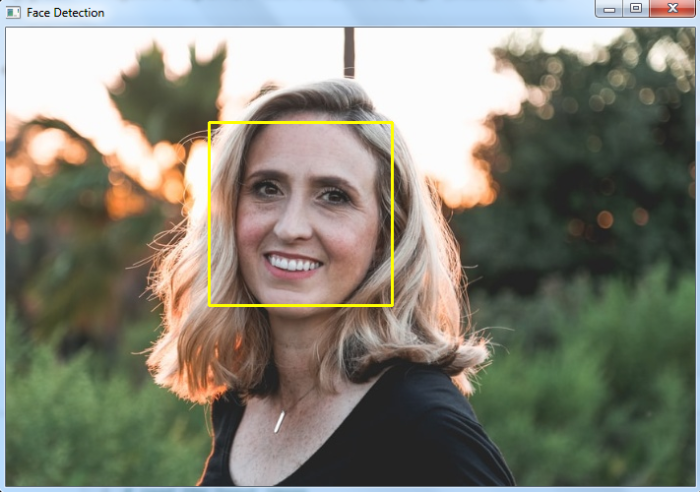
The bounding box around the face is drawn with yellow color.
Example
In this Python program, we detect faces and draw bounding boxes around the detected faces in the input image.
import cv2 img = cv2.imread('window1.jpg') img1 =cv2.cvtColor(img, cv2.COLOR_BGR2GRAY) ret,thresh = cv2.threshold(img1,170,255,0) # draw different shapes of ellipses img = cv2.ellipse(img,(368,250),(100,40),30,0,180,(0,255,255),-1) img = cv2.ellipse(img,(150,170),(86,45),-30,0,360,(0,255,0),-1) img = cv2.ellipse(img,(578,250),(60,130),0,0,340,(0,0,255),-1) # display the image with drawn ellipses cv2.imshow("Ellipses", img) cv2.waitKey(0) cv2.destroyAllWindows()
We will use this image as the Input File for this program ?

Output
When you run the above Python program, it will produce the following output window ?
Number of detected faces: 15
And we get the following output window ?
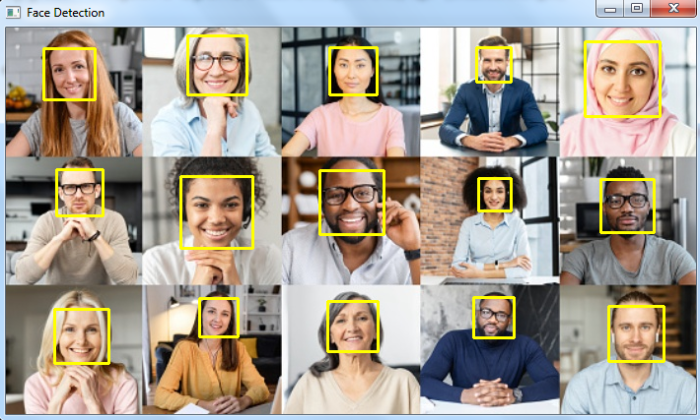
The bounding boxes around the faces are drawn with yellow color.

