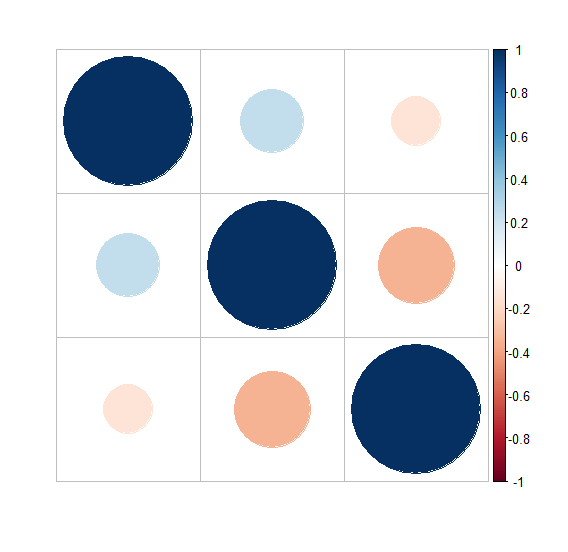Data Structure
Data Structure Networking
Networking RDBMS
RDBMS Operating System
Operating System Java
Java MS Excel
MS Excel iOS
iOS HTML
HTML CSS
CSS Android
Android Python
Python C Programming
C Programming C++
C++ C#
C# MongoDB
MongoDB MySQL
MySQL Javascript
Javascript PHP
PHP
- Selected Reading
- UPSC IAS Exams Notes
- Developer's Best Practices
- Questions and Answers
- Effective Resume Writing
- HR Interview Questions
- Computer Glossary
- Who is Who
How to create correlation matrix plot without variables labels in R?
To create correlation matrix plot without variables labels in R, we can use tl.pos argument set to n.
For Example, if we have a correlation matrix say M then we can create the correlation matrix plot without variables labels by using the below command −
corrplot(M,tl.pos='n')
Example
Following snippet creates a sample data frame −
x<-sample(0:9,20,replace=TRUE) y<-sample(1:100,20) z<-sample(101:1001,20) df<-data.frame(x,y,z) df
The following dataframe is created
x y z 1 6 36 895 2 4 61 342 3 0 51 222 4 4 23 934 5 0 18 744 6 7 88 888 7 0 27 999 8 3 89 153 9 8 32 452 10 7 80 237 11 6 82 877 12 5 14 980 13 5 76 630 14 4 39 345 15 8 12 229 16 4 31 817 17 1 57 375 18 5 7 531 19 6 84 343 20 0 9 968
To find the correlation matrix for data in df on the above created data frame, add the following code to the above snippet −
x<-sample(0:9,20,replace=TRUE) y<-sample(1:100,20) z<-sample(101:1001,20) df<-data.frame(x,y,z) M<-cor(df) M
Output
If you execute all the above given snippets as a single program, it generates the following Output −
x y z x 1.0000000 0.2435002 -0.1497751 y 0.2435002 1.0000000 -0.3495930 z -0.1497751 -0.3495930 1.0000000
To load corrplot package and creating correlation matrix plot on the above created data frame, add the following code to the above snippet −
x<-sample(0:9,20,replace=TRUE) y<-sample(1:100,20) z<-sample(101:1001,20) df<-data.frame(x,y,z) M<-cor(df) library(corrplot) corrplot(M)
Output
If you execute all the above given snippets as a single program, it generates the following Output −

To create correlation matrix plot without variables labels on the above created data frame, add the following code to the above snippet −
x<-sample(0:9,20,replace=TRUE) y<-sample(1:100,20) z<-sample(101:1001,20) df<-data.frame(x,y,z) M<-cor(df) library(corrplot) corrplot(M,tl.pos='n')
Output
If you execute all the above given snippets as a single program, it generates the following Output −