
 Data Structure
Data Structure Networking
Networking RDBMS
RDBMS Operating System
Operating System Java
Java MS Excel
MS Excel iOS
iOS HTML
HTML CSS
CSS Android
Android Python
Python C Programming
C Programming C++
C++ C#
C# MongoDB
MongoDB MySQL
MySQL Javascript
Javascript PHP
PHP
- Selected Reading
- UPSC IAS Exams Notes
- Developer's Best Practices
- Questions and Answers
- Effective Resume Writing
- HR Interview Questions
- Computer Glossary
- Who is Who
How to create a password entry field using Tkinter?
Let us suppose we want to add an Entry widget which accepts user passwords. Generally, the passwords are displayed using “*” which yields to make the user credentials in an encrypted form.
We can create a password field using tkinter Entry widget.
Example
In this example, we have created an application window that will accept the user password and a button to close the window.
#Import the required libraries
from tkinter import *
#Create an instance of tkinter frame
win= Tk()
#Set the geometry of frame
win.geometry("600x250")
def close_win():
win.destroy()
#Create a text label
Label(win,text="Enter the Password", font=('Helvetica',20)).pack(pady=20)
#Create Entry Widget for password
password= Entry(win,show="*",width=20)
password.pack()
#Create a button to close the window
Button(win, text="Quit", font=('Helvetica bold',
10),command=close_win).pack(pady=20)
win.mainloop()
Output
Running the above code will display a window with an entry field that accepts passwords and a button to close the window.
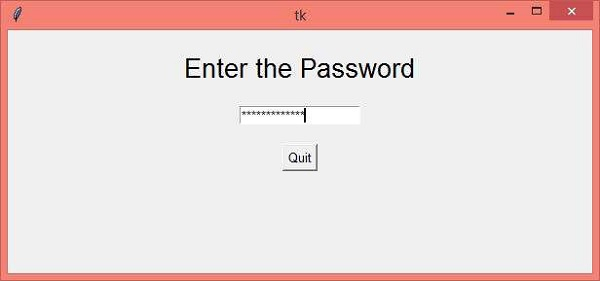
Now, enter the password and click the “Quit” button to close the window.

Advertisements
