
 Data Structure
Data Structure Networking
Networking RDBMS
RDBMS Operating System
Operating System Java
Java MS Excel
MS Excel iOS
iOS HTML
HTML CSS
CSS Android
Android Python
Python C Programming
C Programming C++
C++ C#
C# MongoDB
MongoDB MySQL
MySQL Javascript
Javascript PHP
PHP
- Selected Reading
- UPSC IAS Exams Notes
- Developer's Best Practices
- Questions and Answers
- Effective Resume Writing
- HR Interview Questions
- Computer Glossary
- Who is Who
How to Create a Histogram from Pandas DataFrame?
A histogram is a graphical representation of the distribution of a dataset. It is a powerful tool for visualizing the shape, spread, and central tendency of a dataset. Histograms are commonly used in data analysis, statistics, and machine learning to identify patterns, anomalies, and trends in data.
Pandas is a popular data manipulation and analysis library in Python. It provides a variety of functions and tools to work with structured data, including reading, writing, filtering, cleaning, and transforming data. Pandas also integrates well with other data visualization libraries such as Matplotlib, Seaborn, and Plotly.
To create a histogram from a Pandas DataFrame, we first need to extract the data we want to plot. We can do this by selecting a column from the DataFrame using its name or index. Once we have the data, we can pass it to a histogram function from a visualization library to generate the plot.
There are several ways to create a histogram from a Pandas DataFrame using different visualization libraries. For example, we can use the "hist" method from Pandas, the "histogram" function from NumPy, or the "distplot" function from Seaborn. We can also customize the appearance of the histogram by changing the colour, bins, title, axis labels, and other properties.
Syntax
We will be using the following syntax for creating a histogram from Pandas DataFrame.
DataFrame.hist(column=None, by=None, grid=True, xlabelsize=None, xrot=None, ylabelsize=None, yrot=None, ax=None, sharex=False, sharey=False, figsize=None, layout=None, bins=10, backend=None, legend=False, **kwargs)
Explanation
Here is an explanation of the main parameters ?
column ? The name or index of the column to plot. If None, all columns are plotted.
by ? The name or index of the column to group the data by. If provided, multiple histograms are created, one for each group.
grid ? Whether to show grid lines on the plot.
xlabelsize, xrot, ylabelsize, yrot ? Size and rotation of the x-axis and y-axis labels.
ax ? Matplotlib axis object to plot on. If None, a new axis is created.
sharex, sharey ? Whether to share the x-axis or y-axis among the subplots.
figsize ? Size of the figure in inches (width, height).
layout ? (rows, columns) of the subplot layout. If provided, the "by" parameter is ignored.
bins ? The number of bins to use for the histogram. This can be an integer or a sequence of bin edges.
backend ? The plotting backend to use, such as 'matplotlib' or 'plotly'.
legend ? Whether to show the legend on the plot.
Now let's explore the examples where we will be creating these histograms.
Single Column Histogram
A single column histogram in Python is a graphical representation of the frequency distribution of a dataset with only one column of data. Consider the code shown below.
import pandas as pd
import matplotlib.pyplot as plt
# Read the CSV file into a DataFrame
df = pd.read_csv('data.csv')
# Plot a histogram of a single column in the DataFrame
df.hist(column='column_name')
# Set the title and axis labels
plt.title('Histogram of Column Name')
plt.xlabel('Values')
plt.ylabel('Frequency')
# Display the histogram
plt.show()
Explanation
Import the necessary libraries, including pandas and matplotlib.pyplot.
Read the CSV file into a Pandas DataFrame using the pd.read_csv() function.
Use the df.hist() function to plot a histogram of a single column in the DataFrame.
Set the title and axis labels using the plt.title(), plt.xlabel(), and plt.ylabel() functions.
Display the histogram using the plt.show() function.
To run the above code, you need to install the pandas and matplotlib library, and for that, you can use following command ?
pip3 install pandas matplotlib
Output
Once pandas and matplotlib is installed successfully, you can execute the code and it will produce the following histogram ?
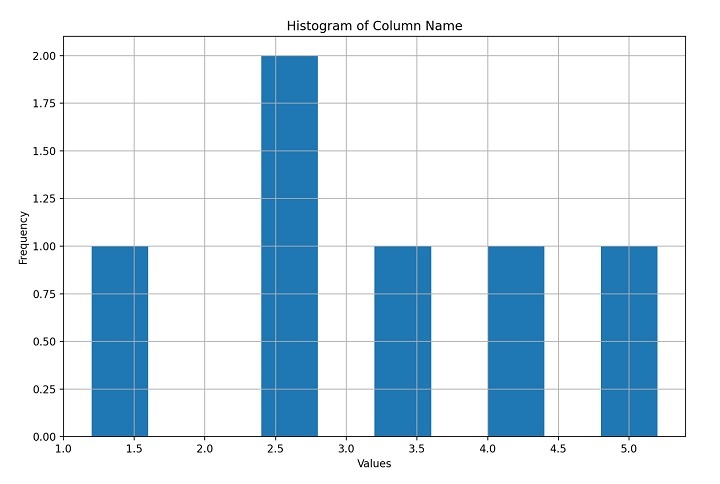
Multiple Column Histogram
A multiple column histogram in Python is a graphical representation of the frequency distribution of a dataset with multiple columns of data. Consider the code shown below.
import pandas as pd
import matplotlib.pyplot as plt
# Read the CSV file into a DataFrame
df = pd.read_csv('data.csv')
# Plot histograms of all columns in the DataFrame
df.hist()
# Set the title and axis labels for each histogram
for ax in plt.gcf().axes:
ax.set_title(ax.get_title().replace('Histogram of ', ''))
ax.set_xlabel('Values')
ax.set_ylabel('Frequency')
# Display the histograms
plt.show()
Explanation
This Python code reads a CSV file and plots histograms for all columns in the file using Pandas and Matplotlib. It then sets the titles and axis labels for each histogram before displaying them on the screen.
Output
On execution, it will produce the following output ?

Conclusion
In conclusion, creating a histogram from a Pandas DataFrame is a simple and effective way to visualize the distribution of data. With the help of the Pandas and Matplotlib libraries, you can quickly create a histogram for a single column or multiple columns of data in a DataFrame, customize the appearance of the histogram, and add axis labels and titles to make it more informative.

