
 Data Structure
Data Structure Networking
Networking RDBMS
RDBMS Operating System
Operating System Java
Java MS Excel
MS Excel iOS
iOS HTML
HTML CSS
CSS Android
Android Python
Python C Programming
C Programming C++
C++ C#
C# MongoDB
MongoDB MySQL
MySQL Javascript
Javascript PHP
PHP
- Selected Reading
- UPSC IAS Exams Notes
- Developer's Best Practices
- Questions and Answers
- Effective Resume Writing
- HR Interview Questions
- Computer Glossary
- Who is Who
How do you create a Button on a Tkinter Canvas?
Canvas widget is one of the versatile widgets in the Tkinter library. You can use canvas to draw different shapes, arcs, and objects to animate within the canvas. To create a button on a Tkinter Canvas, simply pass the parent as the canvas in place of a parent in the Button constructor.
Example
In this example, we will see how to create a Button inside a canvas widget.
#Import the required libraries
from tkinter import *
from tkinter import ttk
#Create an instance of Tkinter Frame
win = Tk()
#Set the geometry of Tkinter Frame
win.geometry("700x350")
#Define a function for exit
def exit_program():
win.destroy()
#Add a canvas widget
canvas = Canvas(win, width= 350)
#Add a Label widget in the Canvas
label = Label(canvas, text= "Click the Button to Exit", font= ('Helvetica 17 bold'))
label.pack(pady= 30)
#Create a button in canvas widget
ttk.Button(canvas, text= "Exit", command= exit_program).pack()
canvas.pack()
win.mainloop()
Output
Running the above code will display a window with a button inside the canvas.
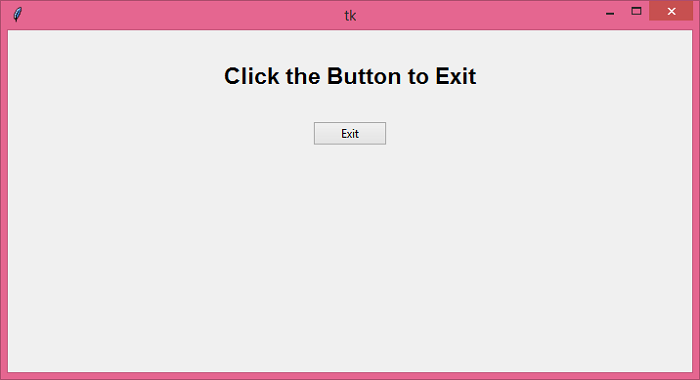
Clicking the button "Exit" will close the window.

Advertisements
