
 Data Structure
Data Structure Networking
Networking RDBMS
RDBMS Operating System
Operating System Java
Java MS Excel
MS Excel iOS
iOS HTML
HTML CSS
CSS Android
Android Python
Python C Programming
C Programming C++
C++ C#
C# MongoDB
MongoDB MySQL
MySQL Javascript
Javascript PHP
PHP
- Selected Reading
- UPSC IAS Exams Notes
- Developer's Best Practices
- Questions and Answers
- Effective Resume Writing
- HR Interview Questions
- Computer Glossary
- Who is Who
How to Count the Number of Printed Pages in a Sheet?
Understanding the nuances of page count calculation is still essential in the current digital era, as document management has moved from physical to virtual. Whether you're a professional, a student, or just a spreadsheet enthusiast, knowing exactly how many printed pages are in an Excel sheet can help you plan and organise your work more efficiently while also saving time and resources. We will walk you through how to count the number of printed pages in an Excel sheet in this article. We'll go over a variety of approaches and factors to make sure you can accurately predict the number of pages for your particular requirements.
Count The Number Of Printed Pages In A Sheet
Here, we will first create a VBA module and then run it to complete the task. So let us see a simple process to know how you can count the number of printed pages in a sheet in Excel.
Step 1
Consider any Excel sheet. First, right-click on the sheet name and select View Code to open the VBA application.
Right click > View code.
Step 2
Then click on Insert and select Module, then copy the below code into the text box.
Insert > Module > Copy.
Code
Sub ShowMe()
MsgBox ExecuteExcel4Macro("GET.DOCUMENT(50)") & _
" Pages Will Be Printed."
End Sub
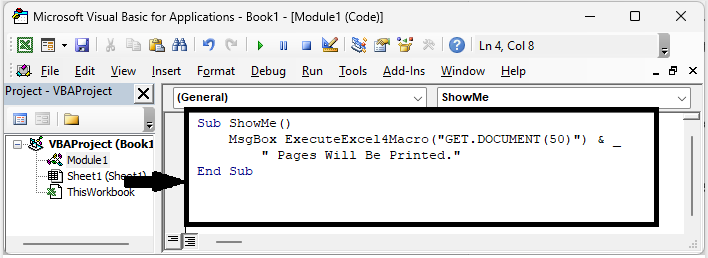
Step 3
Then save the sheet as a macro-enabled template and click F5 to run the code. You will see a pop-up message displaying the number of printed pages.
Save > F5.
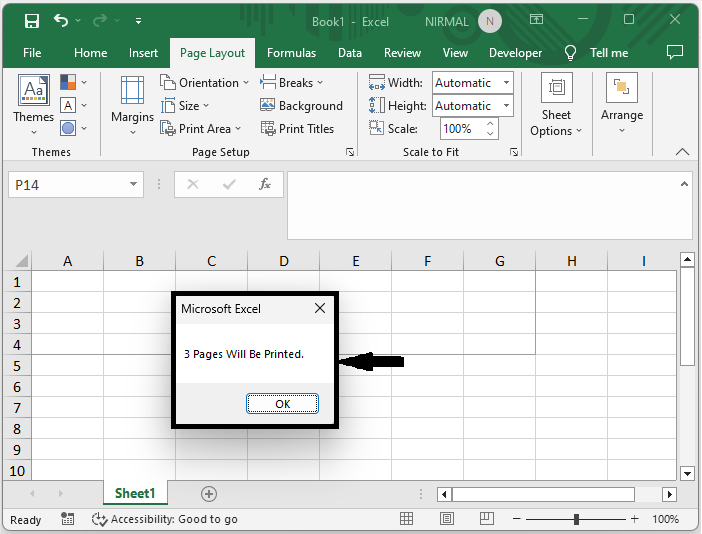
This is how you can count the number of printed pages on a sheet.
Conclusion
In this tutorial, we have used a simple example to demonstrate how you can count the number of printed pages in a sheet in Excel to highlight a particular set of data.

