
 Data Structure
Data Structure Networking
Networking RDBMS
RDBMS Operating System
Operating System Java
Java MS Excel
MS Excel iOS
iOS HTML
HTML CSS
CSS Android
Android Python
Python C Programming
C Programming C++
C++ C#
C# MongoDB
MongoDB MySQL
MySQL Javascript
Javascript PHP
PHP
- Selected Reading
- UPSC IAS Exams Notes
- Developer's Best Practices
- Questions and Answers
- Effective Resume Writing
- HR Interview Questions
- Computer Glossary
- Who is Who
How to Convert Months to Years and Months in Excel?
Sometimes in Excel, the time period is represented only in months that are longer than 12 months. This can lead to problems when we are trying to analyse our data or perform any operations. So, it is very important for us to confine those values to years and months to make the value smaller and clearer, which can save our time and increase our work efficiency.
Read this tutorial to learn how you can convert months to years and months in Excel. For instance, 56 months equals 4 years and 8 months.
Converting Months to Years and Months in Excel
Here, we will first use the formula to get any one result, then get all the results using the auto-fill handle. Let's go over a simple procedure for converting months to years and years to months in Excel using formulas.
Step 1
Let us consider an Excel sheet where the data is a list of the number of months, similar to the below image.
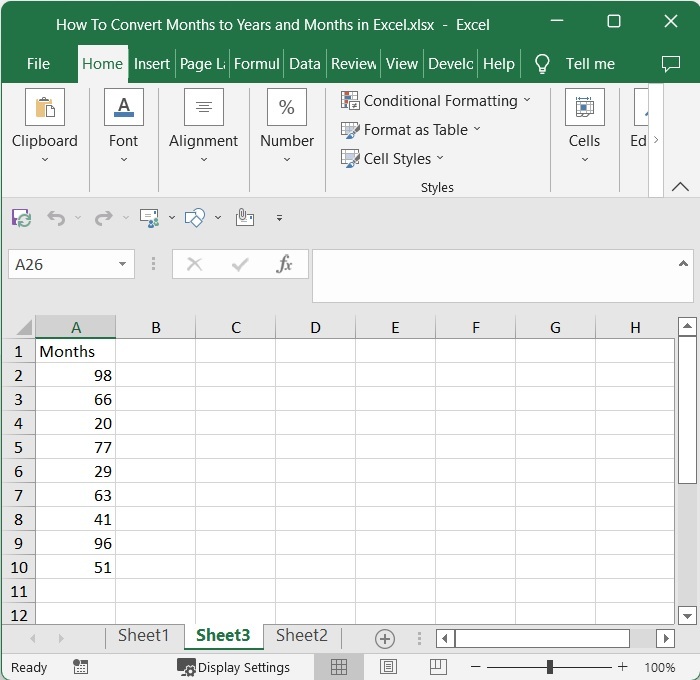
Now click on the empty cell in our case, cell B2, and enter the formula as =INT(A2/12)&"years"and"&MOD(A2,12) &"months" and click enter to get our first result. In the formula, A2 is the address of the cell where our value is present on the sheet. The first result will then be generated, which will look like the image below.
Enter > Formula > Blank cell
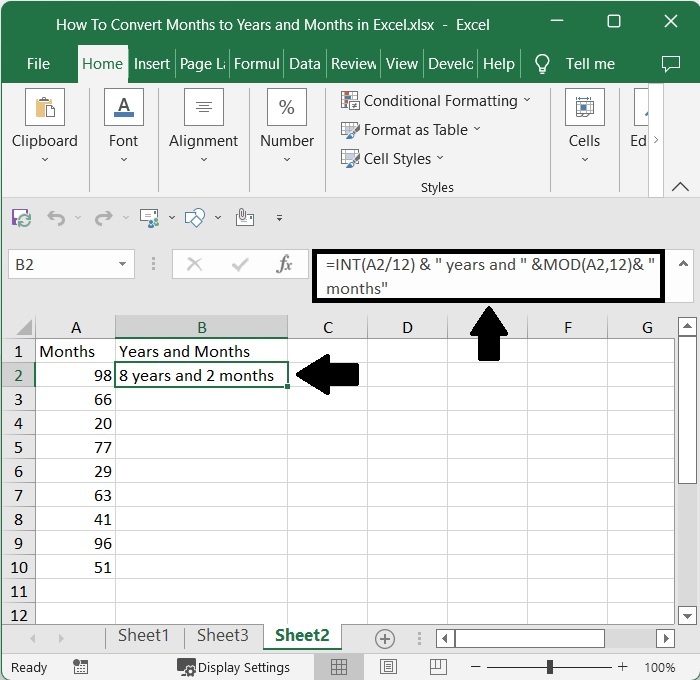
Step 2
Now drag down from the first result using the auto-fill handle to get all the other results, and our final result will be similar to the below image.
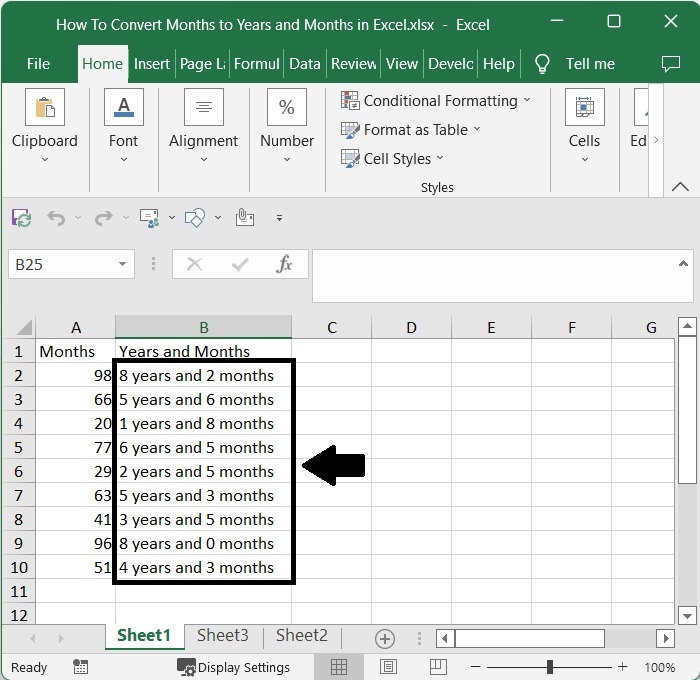
Conclusion
In this tutorial, we used a simple example to demonstrate how to convert months to years and months in Excel.

