
 Data Structure
Data Structure Networking
Networking RDBMS
RDBMS Operating System
Operating System Java
Java MS Excel
MS Excel iOS
iOS HTML
HTML CSS
CSS Android
Android Python
Python C Programming
C Programming C++
C++ C#
C# MongoDB
MongoDB MySQL
MySQL Javascript
Javascript PHP
PHP
- Selected Reading
- UPSC IAS Exams Notes
- Developer's Best Practices
- Questions and Answers
- Effective Resume Writing
- HR Interview Questions
- Computer Glossary
- Who is Who
How to Convert Hex Numbers to Decimal Numbers in Excel?
Numbers can be classified into four types: decimal, binary, octal, and hexadecimal. The base values of binary numbers, decimal numbers, octal numbers, and hex numbers are 2, 10, 8, and 16 respectively. We can convert a hex number to a decimal number using formulas in Excel.
A hex number has a base value of 16, and the base values are 0-9 and A-F alphabets. A decimal number has a base of 10, and the base values are 0-9. The base values of an octal number are 0-7. In this tutorial, we will show how you can convert hexadecimal numbers to decimal numbers in Excel and vice versa.
How To Convert Hex Number to Decimal Number
Here we will use the formula to get the first result, then use the auto-fill handle to get all the results. Let us look at a simple procedure for converting a hexadecimal number to a decimal number in Excel using formulas.
Step 1:
Consider an Excel sheet with a list of hexadecimal numbers similar to the image below.
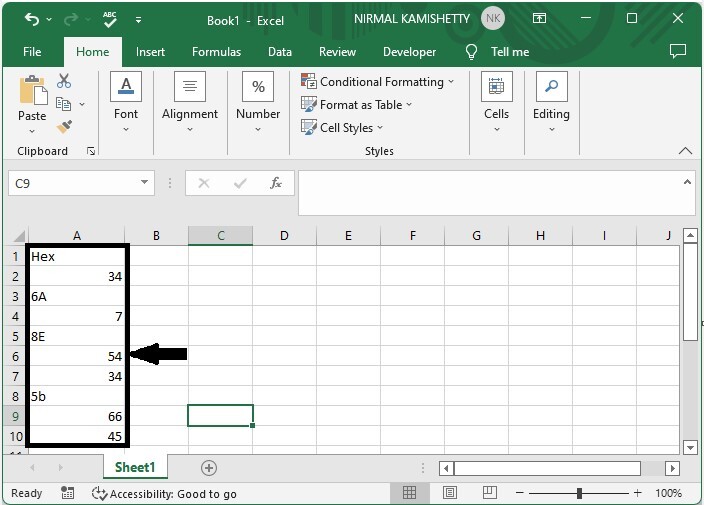
Now click on the empty cell in our case, cell B2, and enter the formula as =HEX2DEC(A2) and click Enter to get our first result, as shown in the below image.

Step 2
Now to get all the results, drag down from the first result using the auto-fill handle, and our final result will be similar to the below image.
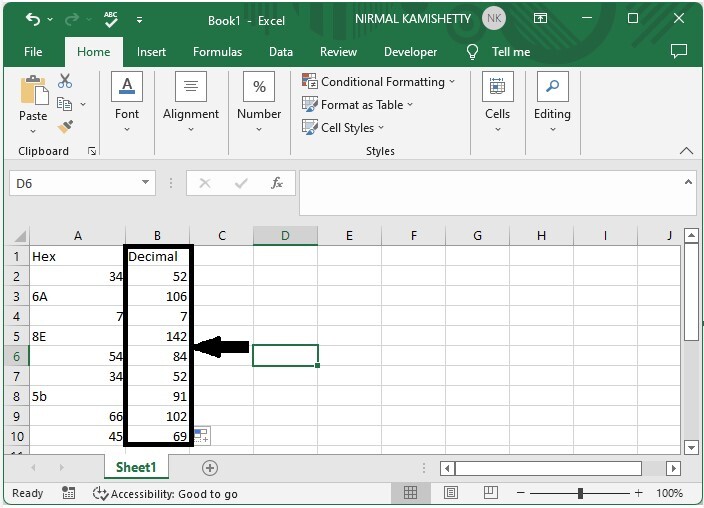
We can use the formula =DEC2HEX(A2) to convert any decimal number to a hex number. In the formula, A2 is the address of our values.
Note ? In the formula, we can use any combination to convert our values. The first name is our existing number, and the second name is the number we are converting.
BIN - Binary
HEX - Hexadecimal number
Oct - Octal number
DEC - Decimal number
Conclusion
In this tutorial, we used a simple example to demonstrate how you can convert a hexadecimal number to a decimal number in Excel.

