
 Data Structure
Data Structure Networking
Networking RDBMS
RDBMS Operating System
Operating System Java
Java MS Excel
MS Excel iOS
iOS HTML
HTML CSS
CSS Android
Android Python
Python C Programming
C Programming C++
C++ C#
C# MongoDB
MongoDB MySQL
MySQL Javascript
Javascript PHP
PHP
- Selected Reading
- UPSC IAS Exams Notes
- Developer's Best Practices
- Questions and Answers
- Effective Resume Writing
- HR Interview Questions
- Computer Glossary
- Who is Who
How to check total space and available space in Linux using the terminal?
In the Linux/Unix system to check storage details, we use the df command.
df (disk free) command
the df command is used to report file system disk space usage using the terminal in the Linux system. It displays total space, used space, and available space.
Syntax
The general syntax of the df command is as follow:
$ df [OPTION]... [FILE]...
Brief description of options available in the df command.
| Sr.No. |
Option & Description |
|---|---|
| 1 |
-a, --all Include duplicate, pseudo, inaccessible file systems |
| 2 |
-B, --block-size=SIZE Scale sizes before printing |
| 3 |
-h, --human-readable Display sizes in powers of 1024 |
| 4 |
-H, --si Display sizes in powers of 1000 |
| 5 |
-l, --local Limit listing to local file systems |
| 6 |
--no-sync Don’t synchronize before getting usage info |
| 7 |
--sync Synchronize before getting usage info |
| 8 |
-T, --print-type Display file system type |
| 9 |
-x, --exclude-type=TYPE Limit listing to the file systems not of specified type |
| 10 |
--help Displays a help message and then exits. |
| 11 |
--version It gives info about the version and then exits. |
To check space usage, we use the df command. By default, it is hard to understand the output of the df command.
$ df
The below snapshot is the output screen after the execution of the df command in the Linux system.

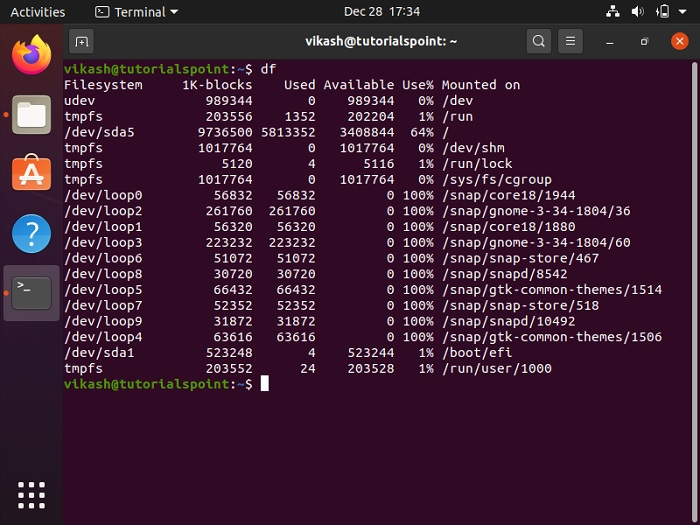
We can see that /dev/sda5 (root partition) 9736500 have total size 5813352 have used size and 3408844 have available size but what are these numbers? These numbers don’t have any units so we can’t understand.
Make it human readable there is an option available -h or --human-readable that makes it readable.
To display output in human readable format, we use -h or --human-readable option with the df command as shown in below.
$ df --human-readable
Or
$ df -h
After executing above command, it reports the disk space usage in human readable form then we can easily understand disk space usage.
Display storage details in powers of 1000 (e.g., 32.3G).
To display output in powers of 1000, we use -H or --si option with the df command in the Linux system using terminal
$ df --si
Or
$ df -H
After executing above command, it reports the disk space usage in powers of 1000. Now we can easily understand disk space usage because we are more familiar with GB.
For more details about df command and check option description use below command.
$ df --help
And check the version information of df command use below command.
$ df --version

