
 Data Structure
Data Structure Networking
Networking RDBMS
RDBMS Operating System
Operating System Java
Java MS Excel
MS Excel iOS
iOS HTML
HTML CSS
CSS Android
Android Python
Python C Programming
C Programming C++
C++ C#
C# MongoDB
MongoDB MySQL
MySQL Javascript
Javascript PHP
PHP
- Selected Reading
- UPSC IAS Exams Notes
- Developer's Best Practices
- Questions and Answers
- Effective Resume Writing
- HR Interview Questions
- Computer Glossary
- Who is Who
How to Change the position of MessageBox using Python Tkinter
Let us suppose that we want to create a dialogue box using tkinter. To create the dialogue box we can use the MessageBox library which contains several functions to quickly create dialogue types.
To adjust the position of the created Dialogue Box, we can use its “toplevel” property which basically gives the priority to the current box and keeps all the other processes in the backend.
It contains some other functions like title, message, and details. To change the position of the MessageBox widget, we will use geometry method.
Example
#import the tkinter library
from tkinter import *
#define the messagebox function
def messagebox():
#toplevel function creates MessageBox dialog which appears on top of the screen
top=Toplevel(win)
top.title("Click Me")
#Define the position of the MessageBox
x_position = 600
y_position = 400
top.geometry(f"600x200+{x_position}+{y_position}")
#Define the property of the messageBox
l1=Label(top, text= "Hello! TutorialsPoint",bg= "green", fg=
"white",font=('Times New Roman', 24),height=50, width= 50).pack()
#Create an instance of the tkinter frame
#And resize the frame
win = Tk()
win.geometry("600x200")
win.title("Window-1")
Button(win, text="Click Me", command=messagebox,
width=8).pack(pady=80)
win.mainloop()
Output
Running the above code will generate the following output window.
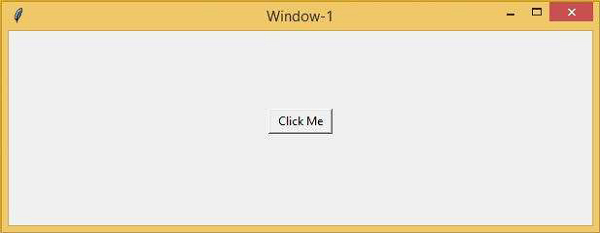
When you click the “Click Me” button, it will open the following dialogue box which can be positioned later.
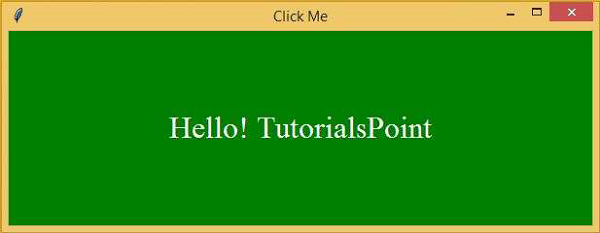

Advertisements
