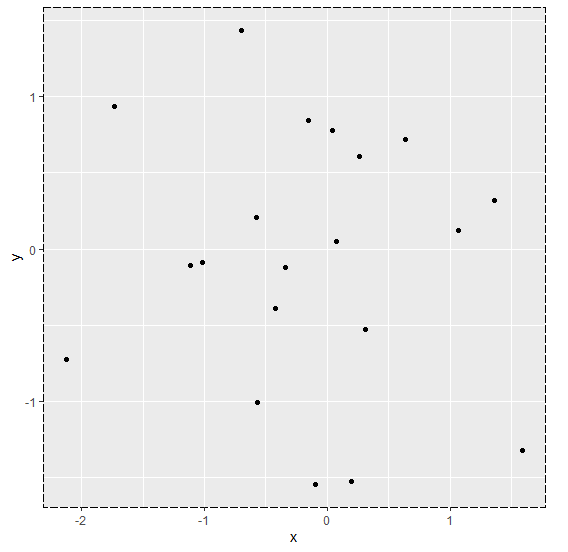Data Structure
Data Structure Networking
Networking RDBMS
RDBMS Operating System
Operating System Java
Java MS Excel
MS Excel iOS
iOS HTML
HTML CSS
CSS Android
Android Python
Python C Programming
C Programming C++
C++ C#
C# MongoDB
MongoDB MySQL
MySQL Javascript
Javascript PHP
PHP
- Selected Reading
- UPSC IAS Exams Notes
- Developer's Best Practices
- Questions and Answers
- Effective Resume Writing
- HR Interview Questions
- Computer Glossary
- Who is Who
How to change the border style of a plot using ggplot2 in R?
To change the border style of a plot using ggplot2 in R, we can use theme function with panel.border argument where we can change the linetype for the plot border using element_rect. There are many linetypes and we can use them as desired.
Check out the Example given below to understand how it can be done.
Example
Following snippet creates a sample data frame −
x<-rnorm(20) y<-rnorm(20) df<-data.frame(x,y) df
The following dataframe is created
x y 1 0.07659587 0.04662568 2 -0.09346513 -1.54421904 3 -0.15442334 0.84076938 4 0.30773228 -0.52740013 5 -2.12669288 -0.72532478 6 0.04613070 0.77757258 7 0.26543808 0.60828079 8 -1.02039121 -0.08895102 9 -1.73303082 0.93566679 10 1.36236728 0.31907879 11 -0.41927039 -0.38939094 12 1.06971384 0.12146098 13 0.63973606 0.71795862 14 -0.34179992 -0.12283619 15 -1.11315207 -0.10712006 16 0.19498220 -1.52575895 17 -0.58071405 0.20655197 18 -0.70292599 1.43570793 19 -0.57065356 -1.00393263 20 1.59348973 -1.31773976
To load ggplot2 package and create scatterplot between x and y on the above created data frame, add the following code to the above snippet −
x<-rnorm(20) y<-rnorm(20) df<-data.frame(x,y) library(ggplot2) ggplot(df,aes(x,y))+geom_point()
Output
If you execute all the above given snippets as a single program, it generates the following Output −
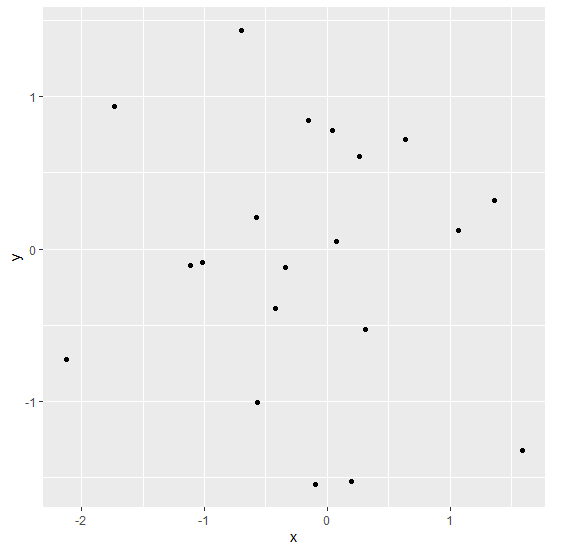
To create scatterplot between x and y with different border style on the above created data frame, add the following code to the above snippet −
x<-rnorm(20) y<-rnorm(20) df<-data.frame(x,y) library(ggplot2) ggplot(df,aes(x,y))+geom_point()+theme(panel.border=element_rect(linetype=3,fill=NA))
Output
If you execute all the above given snippets as a single program, it generates the following Output −
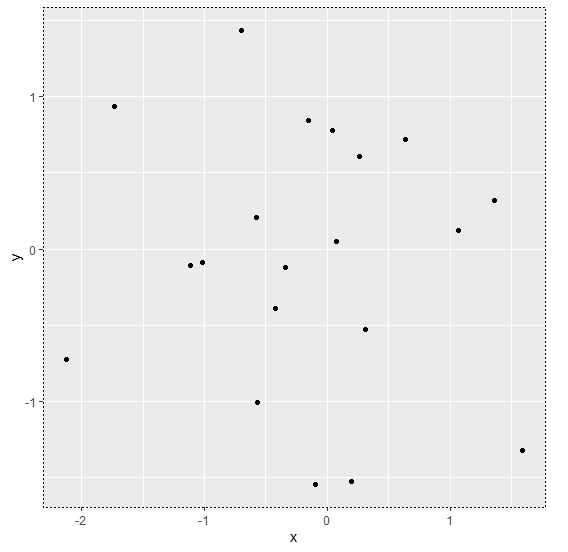
Add the following code to the above snippet −
x<-rnorm(20) y<-rnorm(20) df<-data.frame(x,y) library(ggplot2) ggplot(df,aes(x,y))+geom_point()+theme(panel.border=element_rect(linetype=11,fill=NA))
Output
If you execute all the above given snippets as a single program, it generates the following Output −