
 Data Structure
Data Structure Networking
Networking RDBMS
RDBMS Operating System
Operating System Java
Java MS Excel
MS Excel iOS
iOS HTML
HTML CSS
CSS Android
Android Python
Python C Programming
C Programming C++
C++ C#
C# MongoDB
MongoDB MySQL
MySQL Javascript
Javascript PHP
PHP
- Selected Reading
- UPSC IAS Exams Notes
- Developer's Best Practices
- Questions and Answers
- Effective Resume Writing
- HR Interview Questions
- Computer Glossary
- Who is Who
How to Calculate Age in Excel from Birthday?
Suppose you have compiled a list of the student’s dates of birth in an Excel spreadsheet, and at this point, you need to figure out how old each one of them is. Excel has a number of useful functions, like DATEDIF and YEARFRAC, that can make it easy to figure out a student’s age based on their birth date.
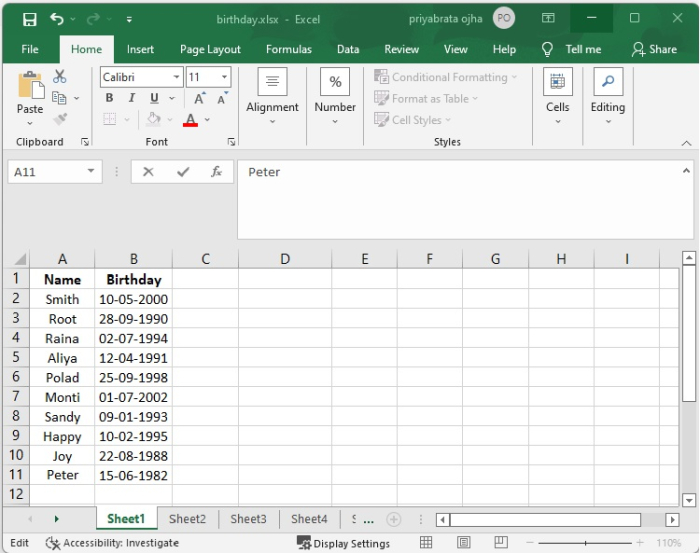
Using the DATEDIF Function
The DATEDIF function can convert the birth date to the current age. The general syntax for this is as follows
=DATEDIF(birthdate,TODAY(),"y")
Where,
Birthdate The date that corresponds to the student's actual birthday.
TODAY() The current date is what is returned by this function.
y It provides the total number of years that have passed from the birth date, based on the current date to the birth date.
Step 1 The ages of everyone have been determined based on the birth date, as seen in the following screenshot

Step 2 The formula that is used to determine a student’s age is as follows
=DATEDIF(B2,TODAY(),"y")
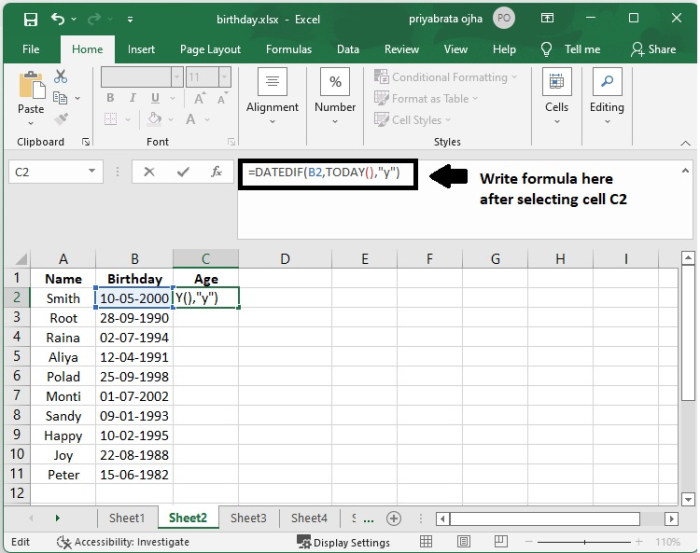
Step 3 The result of the calculation to determine Smith's age in C2 cells is shown below.

Step 4 After that, just drag the fill handle down to the cells in which you wish to apply this formula. At this point, all of the ages would have been computed and presented as decimal values in the cells.
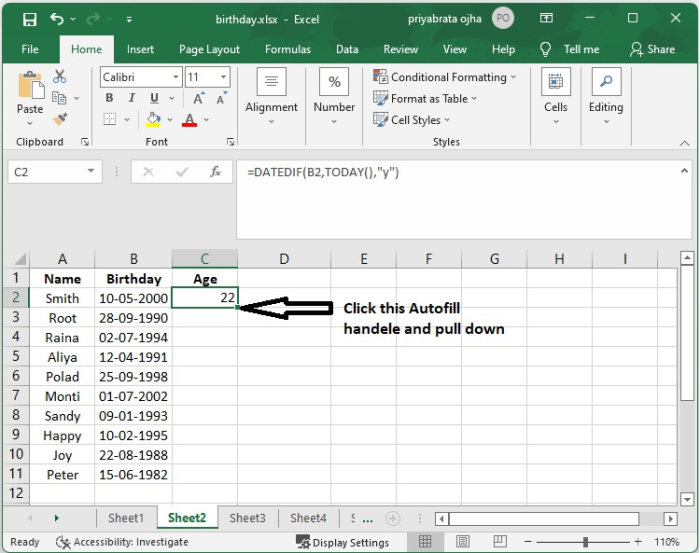
Step 5 Now we can get the current age‘s of all the students from their date of birth as shown in the following screenshot.
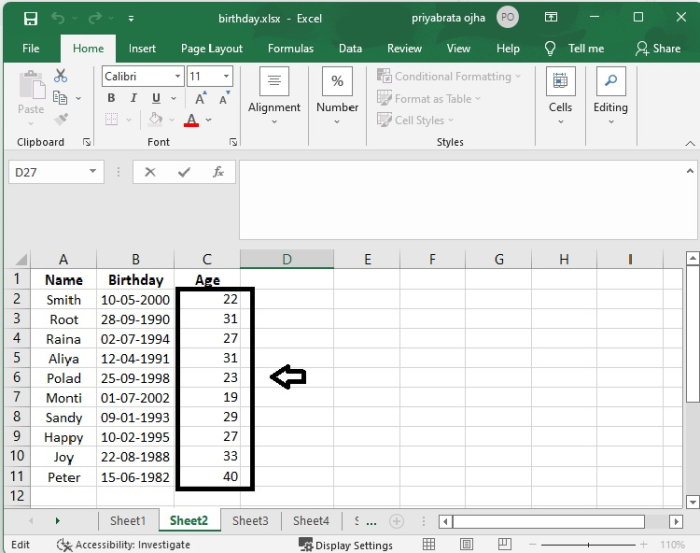
Using the YEARFRAC Function
The YEARFRAC function will assist you in calculating your age based on the birth date that you provide; the general syntax for this function is as follows
=YEARFRAC(birthdate,TODAY())
Where,
Birthdate The date that corresponds to the student's actual birthday.
TODAY() The current date is what is returned by this function.
Step 1 In addition, the ages of everyone have been determined based on the birth date, as seen in the screenshot

Step 2 If you want the Age number to be an integer, you should combine the YEARFRAC function with the INT function in the following manner. The computed result will be a decimal number if you use the YEARFRAC function.
=INT(YEARFRAC(B2,TODAY()))

Step 3 The result of the calculation to determine Smith's age in C2 cells is shown below.
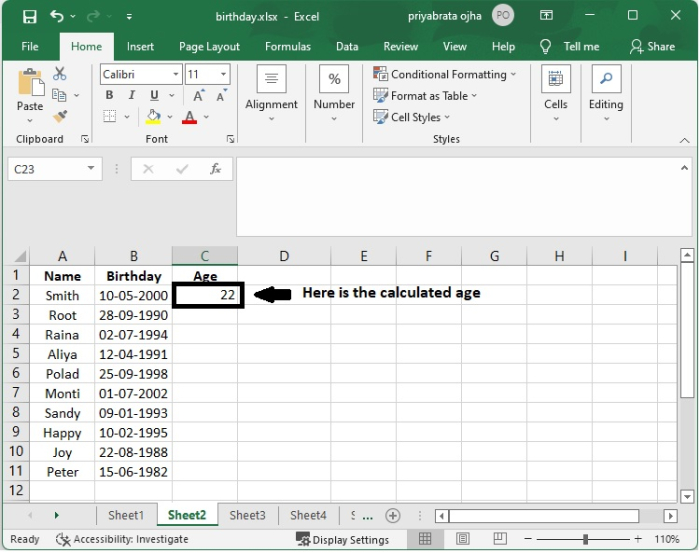
Step 4 After that, just drag the fill handle down to the cells in which you wish to apply this formula. At this point, all of the ages will have been computed and presented as decimal values in the cells; for example, check the screenshot.
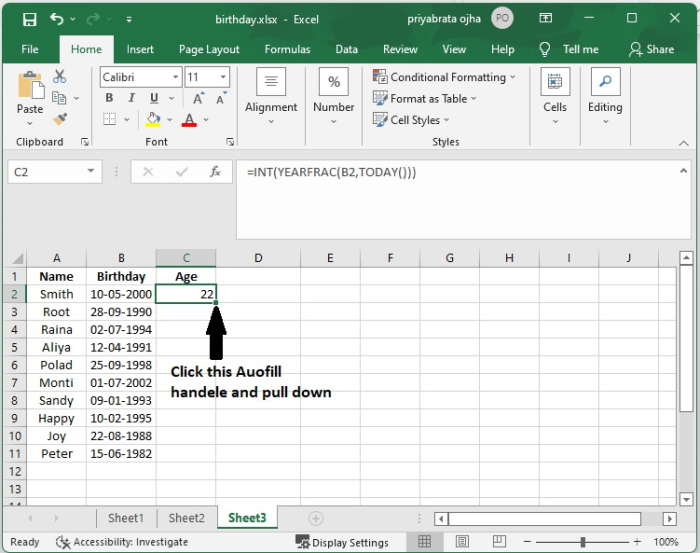
Step 5 Now we can get the current ages of all the students from their date of birth as shown in the following screenshot.
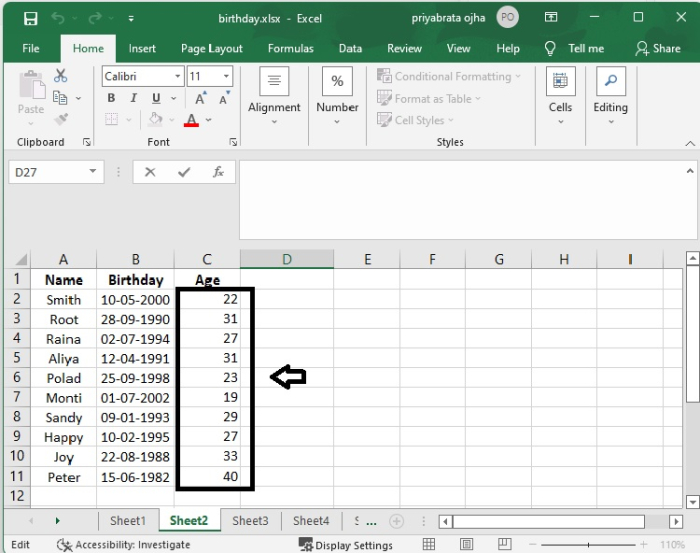
Conclusion
In this tutorial, you learnt how to use the DATEDIF and YEARFRAC methods in Excel to calculate the age of a person from his/her Birthday.

