
 Data Structure
Data Structure Networking
Networking RDBMS
RDBMS Operating System
Operating System Java
Java MS Excel
MS Excel iOS
iOS HTML
HTML CSS
CSS Android
Android Python
Python C Programming
C Programming C++
C++ C#
C# MongoDB
MongoDB MySQL
MySQL Javascript
Javascript PHP
PHP
- Selected Reading
- UPSC IAS Exams Notes
- Developer's Best Practices
- Questions and Answers
- Effective Resume Writing
- HR Interview Questions
- Computer Glossary
- Who is Who
How to get a Popup Dialog in Tkinter/Python?
Tkinter is a standard Python library that is used to create and develop GUI-based applications. We can create an application in Tkinter and add widgets to it that make the application more interactive.
Let's suppose we want to show a popup dialog in an application. In this case, we can use the built-in messagebox module in tkinter. It allows us to show the various dialog boxes such as errors, info box, confirmation boxes, etc.
Example
In this example, we've created a button, which upon clicking will show a popup message on the screen.
# Import the required library
from tkinter import *
from tkinter import ttk
from tkinter import messagebox
# Create an instance of tkinter frame
win=Tk()
# Set the geometry
win.geometry("700x250")
# Define a button to show the popup message box
def on_click():
messagebox.showinfo("Message", "Hey folks!")
# Add a Label widget
Label(win, text="Click the button to open a popup", font=('Georgia 13'))
# Create a button to open the popup dialog
ttk.Button(win, text="Open Popup", command=on_click).pack(pady=30)
win.mainloop()
Output
Running the above code will display a window with a button to open a dialog box.
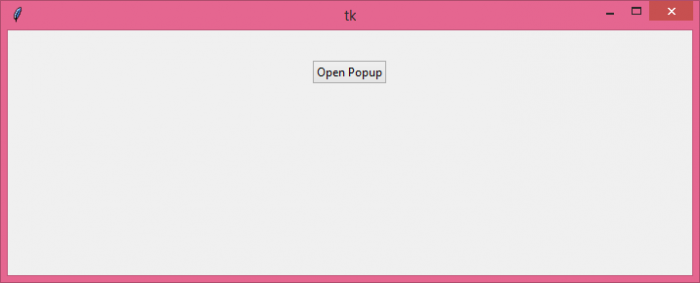
Click the button to show the popup dialog box on the screen.
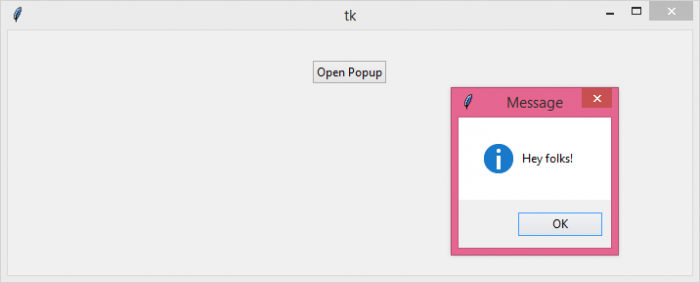

Advertisements
