
 Data Structure
Data Structure Networking
Networking RDBMS
RDBMS Operating System
Operating System Java
Java MS Excel
MS Excel iOS
iOS HTML
HTML CSS
CSS Android
Android Python
Python C Programming
C Programming C++
C++ C#
C# MongoDB
MongoDB MySQL
MySQL Javascript
Javascript PHP
PHP
- Selected Reading
- UPSC IAS Exams Notes
- Developer's Best Practices
- Questions and Answers
- Effective Resume Writing
- HR Interview Questions
- Computer Glossary
- Who is Who
How to Auto-Sort Data Alphabetically in Google Sheets?
We can sort a list of texts in Google Sheets manually, but it will be a very time-consuming process. Instead, we can use a simple process to do it automatically in Excel. We will be using a direct button present on the data menu in the Excel ribbon.
Sorting is nothing more than arranging the data in an ascending or descending order based on a single column. We will be sorting the data in ascending order in the below process. This tutorial will help you automatically sort data alphabetically in Google Sheets. We can sort any kind of data by following this process in a fast and efficient way.
AutoSort Data Alphabetically in Google Sheets
Here, we will first click on the cell of any column you want to sort, then click on the sort function under data. Let's look at a quick and easy way to automatically sort data in Google Sheets in ascending alphabetical order.
Step 1
Let us assume we have an excel sheet where the data is a list of words that is similar to the list shown in the below excel sheet.
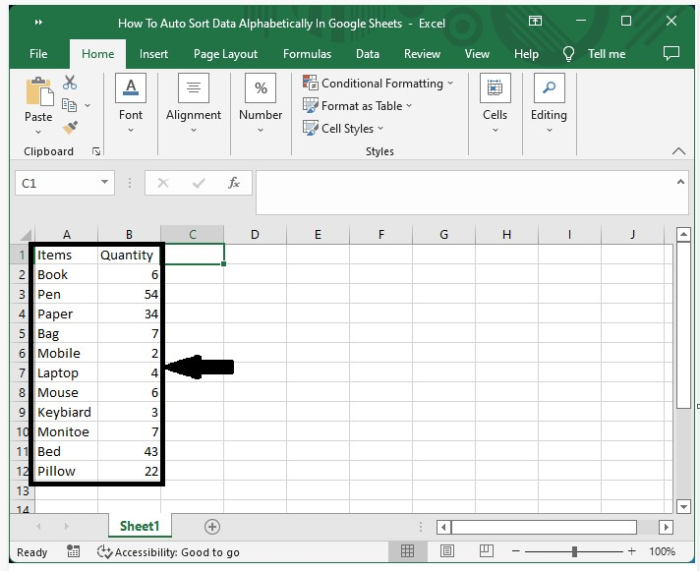
Now click on any cell of the column you want to sort the data, then click on the data in the Excel ribbon and click on the AZ button under sort and filter as shown in the below image.
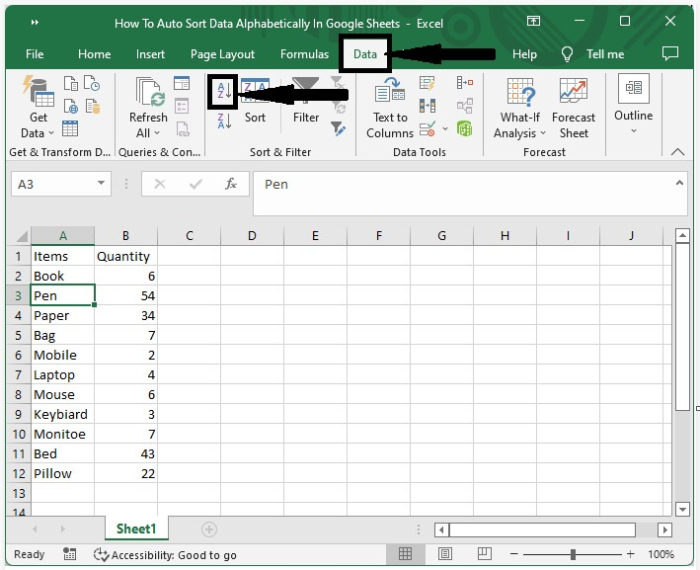
Step 2
After clicking on the AZ button, we can see that our data will be sorted successfully and that our final output will be similar to the data shown in the below image.

In the process, we have sorted the data in ascending order, that is, from A to Z. We can also sort the data in descending order, that is, from Z to A, by using the ZA button in place of the AZ button.
Conclusion
In this tutorial, we used a simple example to demonstrate how we can auto-sort data alphabetically in Google Sheets.

