
 Data Structure
Data Structure Networking
Networking RDBMS
RDBMS Operating System
Operating System Java
Java MS Excel
MS Excel iOS
iOS HTML
HTML CSS
CSS Android
Android Python
Python C Programming
C Programming C++
C++ C#
C# MongoDB
MongoDB MySQL
MySQL Javascript
Javascript PHP
PHP
- Selected Reading
- UPSC IAS Exams Notes
- Developer's Best Practices
- Questions and Answers
- Effective Resume Writing
- HR Interview Questions
- Computer Glossary
- Who is Who
How to apply custom filters to images (2D convolution) using OpenCV Python?
In this tutorial, we will see how to apply two different low-pass filters to smooth (remove noise from) the image. The two filters are filter2D and boxFilter. These filters are 2D filters in space.
Applying 2D filters to images is also known as the "2D Convolution operation". These filters are commonly referred to as averaging filters.
The main disadvantage of these filters is that they also smooth the edges in the image. If you don't want to smooth the edges, you can apply a "bilateral filter". A bilateral filter operation preserves the edges.
Syntax
Following are the syntaxes of Filter2D and BoxFilter
cv2.filter2D(img, ddepth, kernel) cv2.boxFilter(img, ddepth, ksize)
Parameters
img ? The input image on which the filter operation to be applied.
ddepth ? The desired depth of the output image. If "depth = -1", it returns the output image with the same depth as the input image.
kernel ? Convolution kernel. In filter2D, we pass the kernel as a numpy array.
ksize ? The kernel size. In boxFilter, we pass only the kernel size as a tuple.
Steps
To perform bilateral filter operation, you can follow the steps given below ?
Import the required library. In all the following Python examples, the required Python library is OpenCV. Make sure you have already installed it.
import cv2
Read the input image and convert it to a grayscale image
img = cv2.imread('vehicle.jpg')
img = cv2.cvtColor(img, cv2.COLOR_BGR2GRAY)
Define kernel in case to apply filter2D.
Define kernel in case to apply filter2D. kernel = np.ones((5,5),np.float32)/25
Apply filter2D or boxFilter filtering on the input image. We pass ddepth, kernel, or ksize as arguments to the filter function.
result = cv2.filter2D(img,-1,kernel) result = cv2.boxFilter(img,-1,(5,5))
Display the filtered image.
cv2.imshow('Filter 2D Image', result)
cv2.waitKey(0)
cv2.destroyAllWindows())
Let's see the examples to perform filter2D and boxFilter operation on the input image.
We will use the following image as the Input file in all the examples below.

Example 1
In this Python program, we apply filter2D to the input image using a 5Ã5 kernel.
# import required libraries import cv2 import numpy as np # read the input image img = cv2.imread('vehicle.jpg') # convert the image to grayscale img = cv2.cvtColor(img, cv2.COLOR_BGR2GRAY) # define a 5x5 kernel kernel = np.ones((5,5),np.float32)/25 # Apply the averaging filter result = cv2.filter2D(img,-1,kernel) # Display the output image cv2.imshow("Filter 2D Image ", result) cv2.waitKey(0) cv2.destroyAllWindows()
Output
When we execute the above code, it will produce the following output window ?
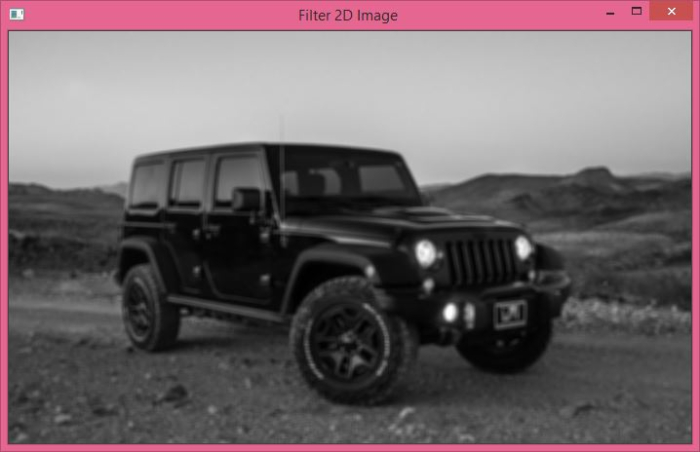
The above output image is obtained after applying an averaging filter using cv2.filter2D().
Example 2
In the Python example below, we apply boxFilter operation to the input image using a 5Ã5 kernel.
# Import required library import cv2 # Read the input image img = cv2.imread('vehicle.jpg') # convert the image to grayscale img = cv2.cvtColor(img, cv2.COLOR_BGR2GRAY) # apply boxFilter to the input image result = cv2.boxFilter(img,-1,(5,5)) # display the image after filter operation cv2.imshow("Box Filter Image", result) cv2.waitKey(0) cv2.destroyAllWindows()
Output
When we execute the above code, it will produce the following output window ?
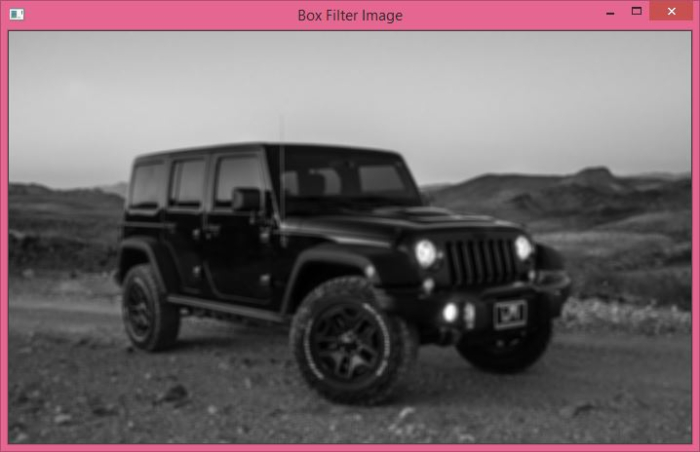
The above output image is obtained after applying an averaging filter using cv2.boxFilter().

