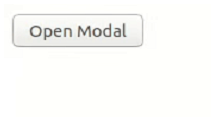Data Structure
Data Structure Networking
Networking RDBMS
RDBMS Operating System
Operating System Java
Java MS Excel
MS Excel iOS
iOS HTML
HTML CSS
CSS Android
Android Python
Python C Programming
C Programming C++
C++ C#
C# MongoDB
MongoDB MySQL
MySQL Javascript
Javascript PHP
PHP
- Selected Reading
- UPSC IAS Exams Notes
- Developer's Best Practices
- Questions and Answers
- Effective Resume Writing
- HR Interview Questions
- Computer Glossary
- Who is Who
How to add Popup in NextJS?
We can add a Popup in NextJS by using a library such as react-modal or reactjs-popup. This will allow us to create a modal component that can be easily integrated into our NextJS application. We can also use CSS to style the popup to match the design of our website.
Let us first learn what Next.js is. Next.js is an open-source web development framework. The Next.js is React Based framework with server side rendering capability. Both speed and SEO are excellent. You can simply build and test sophisticated react-based applications using Next.js.
Next.js is written in Typescripts. It offers a Link component that links other components together and has a prefetch property that allows for background prefetching of page resources. It enables dynamic import of React Components and JavaScript modules. Additionally enables you to export your web application's entire static site.
Next.js allows you to import CSS files from a JavaScript file. This is possible because Next.js extjavascends the concept of import beyond JavaScript.
A popup in web development refers to a small window that appears on top of the current web page, usually containing additional information or options for the user.
Popups can be triggered by various actions, such as clicking on a button or link, hovering over an element, or by timed events. Popups can be used for various purposes such as displaying a message, form, or advertisement. They can also be used to gather information or confirm an action before proceeding. Popups can be implemented using JavaScript and various libraries or frameworks such as jQuery, AngularJS, React and Vue.js.
To get started first create a new NextJS app and run it on our dev server like this ?
npx create-next-app popup-app cd phone-input npm start
Approach
Install the react-modal package ?Run the command npm install react-modal in your terminal.
Import the react-modal component in your Next.js component ?
import Modal from 'react-modal'
Create a state variable to control the visibility of the modal ?
const [isOpen, setIsOpen] = useState(false)
Add a button or link that will trigger the modal to open ?
<button onClick={() => setIsOpen(true)}>Open Modal</button>
Add the react-modal component to your JSX ?
<Modal isOpen={isOpen} onRequestClose={() => setIsOpen(false)}>
Add the content of the modal inside the react-modal component ?
<Modal isOpen={isOpen} onRequestClose={() => setIsOpen(false)}> <h1>Modal Content</h1> </Modal>
Add a button or link to close the modal ?
<button onClick={() => setIsOpen(false)}>Close Modal</button>
Add styles to the modal using the style prop ?
<Modal isOpen={isOpen} onRequestClose={() => setIsOpen(false)} style={customStyles}>
Add the customStyles variable in your component ?
const customStyles = { overlay: { backgroundColor: 'rgba(0, 0, 0, 0.6)' }, content: { top: '50%', left: '50%', right: 'auto', bottom: 'auto', marginRight: '-50%', transform: 'translate(-50%, -50%)' } }
Test the modal by clicking the Open Modal button and make sure it opens and closes as expected.
The final for the modal to work will be ?
Example
MyComponent.js: import React, { useState } from 'react' import Modal from 'react-modal' const MyComponent = () => { const [isOpen, setIsOpen] = useState(false) const customStyles = { overlay: { backgroundColor: 'rgba(0, 0, 0, 0.6)' }, content: { top: '50%', left: '50%', right: 'auto', bottom: 'auto', marginRight: '-50%', transform: 'translate(-50%, -50%)' } } return ( <div> <button onClick={() => setIsOpen(true)}>Open Modal</button> <Modal isOpen={isOpen} onRequestClose={() => setIsOpen(false)} style={customStyles}> <h1>Modal Content</h1> <button onClick={() => setIsOpen(false)}>Close Modal</button> </Modal> </div> ) } export default MyComponent
Index.js
import { StrictMode } from "react"; import { createRoot } from "react-dom/client"; import MyComponent from "./MyComponent"; const rootElement = document.getElementById("root"); const root = createRoot(rootElement); root.render( <StrictMode> <MyComponent /> </StrictMode> );
Output