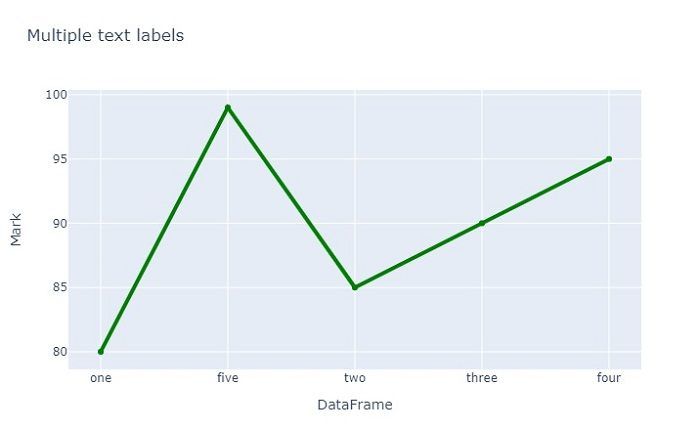Data Structure
Data Structure Networking
Networking RDBMS
RDBMS Operating System
Operating System Java
Java MS Excel
MS Excel iOS
iOS HTML
HTML CSS
CSS Android
Android Python
Python C Programming
C Programming C++
C++ C#
C# MongoDB
MongoDB MySQL
MySQL Javascript
Javascript PHP
PHP
- Selected Reading
- UPSC IAS Exams Notes
- Developer's Best Practices
- Questions and Answers
- Effective Resume Writing
- HR Interview Questions
- Computer Glossary
- Who is Who
How to add multiple text labels from DataFrame columns in Python Plotly?
Plotly is an open-source plotting library in Python that can generate several different types of charts. Python users can use Plotly to create interactive web-based visualizations.
In this tutorial, we will see how you can use Plotly to add multiple text labels in a chart from DataFrame columns.
Here, we will use the plotly.graph_objects module to generate figures. It contains a lot of methods to customize charts and render them into HTML format.
Then, we will use the Scatter() method of this module to generate a scatter plot. The "line" attribute of Scatter() contains a parameter "color" that we will use to specify the required color for the plot.
To generate the DataFrame, we will use the Pandas module.
Follow the steps given below to add multiple text labels from DataFrame columns.
Step 1
Import the plotly module and alias as py. Similarly, import the pandas module and alias as pd.
import plotly as py import pandas as pd
Step 2
Import the plotly.graphs_objs module and alias as go.
import plotly.graphs_objs as go
Step 3
Use the Pandas module to create a dataframe.
df = pd.DataFrame({
'Age':[20,22,23,24,21],
'Mark':[80,85,90,95,99],
},
Step 4
Set the index name and sort the values based on the "Age" column,
# Set index name
df.index.name = 'DataFrame'
# Sort the values
df = df.sort_values('Age')
Step 5
Create traces to generate the scatter plot and add a text to show hover on column.
# Create traces to generate scatter plot # Text to show hover on column trace = go.Scatter( x = df.index, y = df['Mark'], name = 'Mark', text = df['Age'], mode = 'lines+markers', line = dict(color='green',width = 4) )
Step 6
Create layout with dict of title for multiple text labels in both X and Y-axis.
layout = dict( title = 'Multiple text labels', xaxis = dict(title = 'DataFrame'), yaxis = dict(title = 'Mark'), )
Step 7
Generate the figure with the layout values and create an offline plot.
data = [trace] fig = dict(data=data, layout=layout) py.offline.plot(fig, filename = 'df.html')
Example
Here is the complete code to add multiple text labels from DataFrame columns ?
import pandas as pd import plotly as py import plotly.graph_objs as go # Crete dataframe df = pd.DataFrame({ 'Age':[20,22,23,24,21], 'Mark':[80,85,90,95,99], }, index=['one','two','three','four','five']) # Set index name df.index.name = 'DataFrame' # Sort the values df = df.sort_values('Age') # Create traces to generate scatter plot # Text to show hover on column trace = go.Scatter( x = df.index, y = df['Mark'], name = 'Mark', text = df['Age'], mode = 'lines+markers', line = dict(color='green',width = 4) ) # Set layout title for X and Y axis layout = dict( title = 'Multiple text labels', xaxis = dict(title = 'DataFrame'), yaxis = dict(title = 'Mark'), ) # Create data data = [trace] # Set dict of dataset and layout fig = dict(data=data, layout=layout) # Generate html file py.offline.plot(fig, filename = 'df.html')
Output
It will show the following output on the browser ?