
 Data Structure
Data Structure Networking
Networking RDBMS
RDBMS Operating System
Operating System Java
Java MS Excel
MS Excel iOS
iOS HTML
HTML CSS
CSS Android
Android Python
Python C Programming
C Programming C++
C++ C#
C# MongoDB
MongoDB MySQL
MySQL Javascript
Javascript PHP
PHP
- Selected Reading
- UPSC IAS Exams Notes
- Developer's Best Practices
- Questions and Answers
- Effective Resume Writing
- HR Interview Questions
- Computer Glossary
- Who is Who
How to add, delete, change ownership (of files) of a group in Linux?
We know that Linux is a multiuser operating system so every file or directory belongs to an owner and group. To change ownership of files or directories we use chown (change ownership) command and to change the group ownership of files or directories we use the chgrp command.
The chgrp (change group) command is used to change group ownership of files or directories in the Linux/Unix operating system.
Syntax
The general syntax of the chgrp command is as follow −
chgrp [OPTION]... GROUP FILE... chgrp [OPTION]... --reference=RFILE FILE...
The brief description of options available in the chmod command:
| Sr.No. | Option & Description |
|---|---|
| 1 |
-c, --changes Gives a diagnosis for all the files that actually changed. |
| 2 |
-f, --silent, --quite It suppresses most of the error messages. |
| 3 |
-v, --verbose Give a diagnosis for all the processed files. |
| 4 |
-R, --recursive It changes files and directories recursively. |
| 5 |
--help Displays a help message and then exits. |
| 6 |
--version It gives info about the version and then exits. |
Adding a group using a terminal
To add a group in the Linux system, we need administrative permission or sudo privilege. If we want to add a new group, we use the addgroup command.
The general syntax of the addgroup command is as follows:
$ sudo addgroup <group name>...
Suppose we have to add a new group snow in the Linux system using the terminal.
$ sudo addgroup snow
Removing groups using the terminal
To remove a group in the Linux system we need administrative permission or sudo privilege. If we want to remove an existing group, we use the groupdel command.
The general syntax of the groupdel command is as follows:
$ sudo groupdel <group name>...
Suppose we have to delete an existing group snow in the Linux system using the terminal.
$ sudo groupdel snow
Changing the group ownership of a file using the chgrp command
To change the group ownership of a file using terminal, we use the chgrp command in the Linux system.
First, we will check the file associated with which group. To check this use below command.
$ ls -l <file name>
The below output is just an example output.
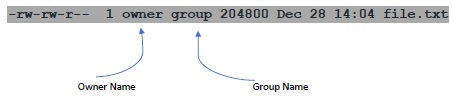
To change the group ownership of a file use below command.
$ sudo chgrp snow file.txt

