
 Data Structure
Data Structure Networking
Networking RDBMS
RDBMS Operating System
Operating System Java
Java MS Excel
MS Excel iOS
iOS HTML
HTML CSS
CSS Android
Android Python
Python C Programming
C Programming C++
C++ C#
C# MongoDB
MongoDB MySQL
MySQL Javascript
Javascript PHP
PHP
- Selected Reading
- UPSC IAS Exams Notes
- Developer's Best Practices
- Questions and Answers
- Effective Resume Writing
- HR Interview Questions
- Computer Glossary
- Who is Who
How to access unique Android device ID?
If you want to check unique device id like IMEI number through programmatically we can do this by telephonic manger as shown below example −
Step 1 − Create a new project in Android Studio, go to File ⇒ New Project and fill all required details to create a new project.
Step 2 − Add the following code to res/layout/activity_main.xml.
<?xml version = "1.0" encoding = "utf-8"?> <android.support.constraint.ConstraintLayout xmlns:android = "http://schemas.android.com/apk/res/android" xmlns:app = "http://schemas.android.com/apk/res-auto" xmlns:tools = "http://schemas.android.com/tools" android:layout_width = "match_parent" android:layout_height = "match_parent" tools:context = ".MainActivity"> <Button android:id = "@+id/button" android:layout_width = "wrap_content" android:layout_height = "wrap_content" android:text = "Click here to hide" app:layout_constraintBottom_toBottomOf = "parent" app:layout_constraintLeft_toLeftOf = "parent" app:layout_constraintRight_toRightOf = "parent" app:layout_constraintTop_toTopOf = "parent" /> </android.support.constraint.ConstraintLayout>
Step 3 − Add the following code to src/MainActivity.java
import android.Manifest;
import android.annotation.SuppressLint;
import android.app.ProgressDialog;
import android.content.pm.PackageManager;
import android.os.Build;
import android.os.Bundle;
import android.os.Handler;
import android.support.annotation.RequiresApi;
import android.support.v4.app.ActivityCompat;
import android.support.v7.app.AppCompatActivity;
import android.telephony.TelephonyManager;
import android.view.View;
import android.view.inputmethod.InputMethodManager;
import android.widget.Button;
import android.widget.EditText;
import android.widget.ProgressBar;
import android.widget.Toast;
public class MainActivity extends AppCompatActivity implements View.OnClickListener {
TelephonyManager telephonyManager;
@Override
protected void onCreate(Bundle savedInstanceState) {
super.onCreate(savedInstanceState);
setContentView(R.layout.activity_main);
Button button = findViewById(R.id.button);
button.setOnClickListener(this);
}
@RequiresApi(api = Build.VERSION_CODES.O)
@Override
public void onClick(View v) {
switch (v.getId()) {
case R.id.button:
deviceId();
break;
}
}
private void deviceId() {
telephonyManager = (TelephonyManager) getSystemService(this.TELEPHONY_SERVICE);
if (ActivityCompat.checkSelfPermission(this, Manifest.permission.READ_PHONE_STATE) != PackageManager.PERMISSION_GRANTED) {
ActivityCompat.requestPermissions(this, new String[]{Manifest.permission.READ_PHONE_STATE}, 101);
return;
}
}
@Override
public void onRequestPermissionsResult(int requestCode, String[] permissions, int[] grantResults){
switch (requestCode) {
case 101:
if (grantResults[0] == PackageManager.PERMISSION_GRANTED) {
if (ActivityCompat.checkSelfPermission(this, Manifest.permission.READ_PHONE_STATE) != PackageManager.PERMISSION_GRANTED) {
ActivityCompat.requestPermissions(this, new String[]{Manifest.permission.READ_PHONE_STATE}, 101);
return;
}
String imeiNumber = telephonyManager.getDeviceId();
Toast.makeText(MainActivity.this,imeiNumber,Toast.LENGTH_LONG).show();
} else {
Toast.makeText(MainActivity.this,"Without permission we check",Toast.LENGTH_LONG).show();
}
break;
default:
super.onRequestPermissionsResult(requestCode, permissions, grantResults);
}
}
}
In the above code, we have given runtime permission to read phone state, without phone state we can't get device id. For device id, add the following code in your project.
TelephonyManager telephonyManager; telephonyManager = (TelephonyManager) getSystemService(this.TELEPHONY_SERVICE); String imeiNumber = telephonyManager.getDeviceId();
Step 4 − Add the following code to AndroidManifest.xml
<manifest xmlns:android = "http://schemas.android.com/apk/res/android" package = "com.example.andy.myapplication"> <uses-permission android:name = "android.permission.READ_PHONE_STATE" /> <application android:allowBackup = "true" android:icon = "@mipmap/ic_launcher" android:label = "@string/app_name" android:roundIcon = "@mipmap/ic_launcher_round" android:supportsRtl = "true" android:theme = "@style/AppTheme"> <activity android:name = ".MainActivity"> <intent-filter> <action android:name = "android.intent.action.MAIN" /> <category android:name = "android.intent.category.LAUNCHER" /> </intent-filter> </activity> </application> </manifest>
In the above code we have declare Read phone state permission. it going to read all phone states.
Let's try to run your application. I assume you have connected your actual Android Mobile device with your computer. To run the app from android studio, open one of your project's activity files and click Run ![]() icon from the toolbar. Select your mobile device as an option and then check your mobile device which will display your default screen
icon from the toolbar. Select your mobile device as an option and then check your mobile device which will display your default screen
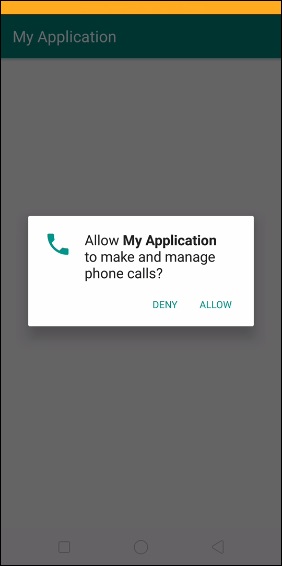
When you click on button, it will ask run time permissions from user, User should allow permission to get IMEI number as shown below
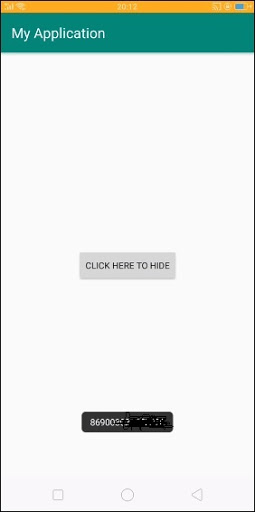
In the above code we got IMEI Number or unique number (For security reasons we hide our Unique number)
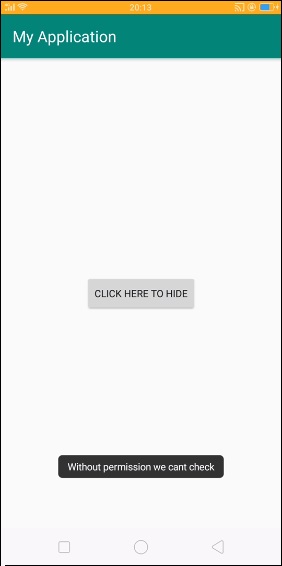
When user is deny runtime permission it will show like the above message.
Click here to download the project code

