
 Data Structure
Data Structure Networking
Networking RDBMS
RDBMS Operating System
Operating System Java
Java MS Excel
MS Excel iOS
iOS HTML
HTML CSS
CSS Android
Android Python
Python C Programming
C Programming C++
C++ C#
C# MongoDB
MongoDB MySQL
MySQL Javascript
Javascript PHP
PHP
- Selected Reading
- UPSC IAS Exams Notes
- Developer's Best Practices
- Questions and Answers
- Effective Resume Writing
- HR Interview Questions
- Computer Glossary
- Who is Who
How to make an Android device vibrate?
In android, using vibrate service, we can vibrate android mobile. This example demonstrate about how to make an Android device vibrate
Step 1 − Create a new project in Android Studio, go to File ⇒ New Project and fill all required details to create a new project.
Step 2 − Add the following code to res/layout/activity_main.xml.
<?xml version="1.0" encoding="utf-8"?> <LinearLayout xmlns:android="http://schemas.android.com/apk/res/android" android:id="@+id/parent" xmlns:tools="http://schemas.android.com/tools" android:layout_width="match_parent" android:layout_height="match_parent" tools:context=".MainActivity" android:gravity="center" android:background="#33FFFF00" android:orientation="vertical"> <TextView android:id="@+id/text" android:textSize="18sp" android:text="Click here to vibrate" android:layout_width="wrap_content" android:layout_height="wrap_content" /> </LinearLayout>
In the above code, we have taken textview, when you click on textview. it will vibrate.
Step 3 − Add the following code to src/MainActivity.java
package com.example.andy.myapplication;
import android.content.Context;
import android.content.Intent;
import android.os.Build;
import android.os.Bundle;
import android.os.VibrationEffect;
import android.os.Vibrator;
import android.support.v7.app.AppCompatActivity;
import android.view.View;
import android.widget.LinearLayout;
import android.widget.TextView;
import android.widget.Toast;
public class MainActivity extends AppCompatActivity {
int view = R.layout.activity_main;
TextView textView;
@Override
protected void onCreate(Bundle savedInstanceState) {
super.onCreate(savedInstanceState);
setContentView(view);
final LinearLayout parent = findViewById(R.id.parent);
textView = findViewById(R.id.text);
textView.setOnClickListener(new View.OnClickListener() {
@Override
public void onClick(View v) {
Vibrator vibrator = (Vibrator) getSystemService(Context.VIBRATOR_SERVICE);
if (Build.VERSION.SDK_INT >= Build.VERSION_CODES.O) {
vibrator.vibrate(VibrationEffect.createOneShot(500, VibrationEffect.DEFAULT_AMPLITUDE));
} else {
vibrator.vibrate(500);
}
}
});
}
}
In the above code, we have taken vibrate service, it is system service as shown below -
Vibrator vibrator = (Vibrator) getSystemService(Context.VIBRATOR_SERVICE);
if (Build.VERSION.SDK_INT >= Build.VERSION_CODES.O) {
vibrator.vibrate(VibrationEffect.createOneShot(500, VibrationEffect.DEFAULT_AMPLITUDE));
} else {
vibrator.vibrate(500);
}
In the above code we have given 500ms so it going to vibrate 500ms continuously.
Step 4 − Add the following code to manifest.java
<?xml version="1.0" encoding="utf-8"?> <manifest xmlns:android="http://schemas.android.com/apk/res/android" package="com.example.andy.myapplication"> <uses-permission android:name="android.permission.VIBRATE" /> <application android:allowBackup="true" android:icon="@mipmap/ic_launcher" android:label="@string/app_name" android:roundIcon="@mipmap/ic_launcher_round" android:supportsRtl="true" android:theme="@style/AppTheme"> <activity android:name=".MainActivity" android:screenOrientation="portrait"> <intent-filter> <action android:name="android.intent.action.MAIN" /> <category android:name="android.intent.category.LAUNCHER" /> </intent-filter> </activity> </application> </manifest>
In the above code we have given vibrate user permission, without permission it can't vibrate.
Let's try to run your application. I assume you have connected your actual Android Mobile device with your computer. To run the app from android studio, open one of your project's activity files and click Run ![]() icon from the toolbar. Select your mobile device as an option and then check your mobile device which will display your default screen −
icon from the toolbar. Select your mobile device as an option and then check your mobile device which will display your default screen −
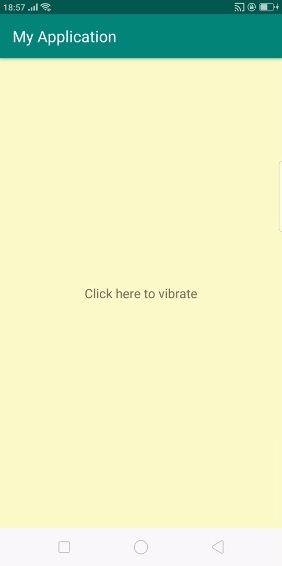
In the above result, when you click on text view. it will vibrate for 500ms.
Click here to download the project code

