
 Data Structure
Data Structure Networking
Networking RDBMS
RDBMS Operating System
Operating System Java
Java MS Excel
MS Excel iOS
iOS HTML
HTML CSS
CSS Android
Android Python
Python C Programming
C Programming C++
C++ C#
C# MongoDB
MongoDB MySQL
MySQL Javascript
Javascript PHP
PHP
- Selected Reading
- UPSC IAS Exams Notes
- Developer's Best Practices
- Questions and Answers
- Effective Resume Writing
- HR Interview Questions
- Computer Glossary
- Who is Who
How can we handle authentication popup in Selenium WebDriver using Java?
We can handle authentication popup in Selenium webdriver using Java. To do this, we have to pass the user credentials within the URL. We shall have to add the username and password to the URL.
Syntax −
https://username:password@URL https://admin:admin@the-internet.herokuapp.com/basic_auth Here, the admin is the username and password. URL – www.the-internet.herokuapp.com/basic_auth Let us work and accept the below authentication popup.
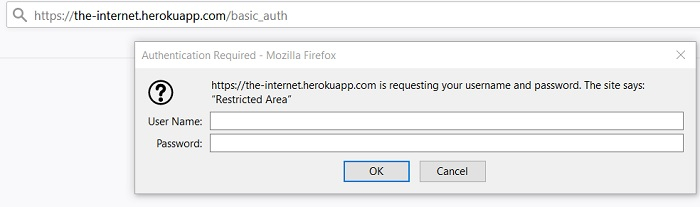
Example
Code Implementation.
import org.openqa.selenium.By;
import org.openqa.selenium.WebDriver;
import org.openqa.selenium.WebElement;
import org.openqa.selenium.chrome.ChromeDriver;
public class AuthnPopup{
public static void main(String[] args) {
System.setProperty("webdriver.chrome.driver", "C:\Users\ghs6kor\Desktop\Java\chromedriver.exe");
WebDriver driver = new ChromeDriver();
String u = "admin";
// adding username, password with URL
String str = "https://" + u + ":" + u + "@" + "the-internet.herokuapp.com/basic_auth";
driver.get(str);
// identify and get text after authentication of popup
String t = driver.findElement(By.cssSelector("p")).getText();
System.out.println("Text is: " + t);
//close browser
driver.close();
}
}
Output
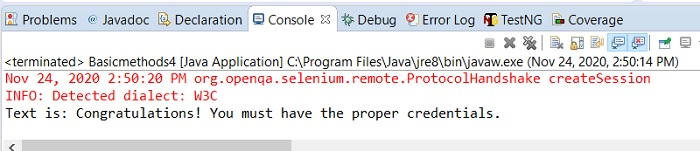

Advertisements
