
 Data Structure
Data Structure Networking
Networking RDBMS
RDBMS Operating System
Operating System Java
Java MS Excel
MS Excel iOS
iOS HTML
HTML CSS
CSS Android
Android Python
Python C Programming
C Programming C++
C++ C#
C# MongoDB
MongoDB MySQL
MySQL Javascript
Javascript PHP
PHP
- Selected Reading
- UPSC IAS Exams Notes
- Developer's Best Practices
- Questions and Answers
- Effective Resume Writing
- HR Interview Questions
- Computer Glossary
- Who is Who
How can I set the row height in Tkinter TreeView?
The treeview widget in Tkinter provides a way to represent the data in a hierarchical structure. With the Treeview widget, we can insert our data in the form of a table. The table can have rows and columns in which we can insert the data instantly.
We can also configure the properties of the treeview widget such as its color, size, column width, height, row width & height, etc. To set the row height of the Treeview widget, you can create an instance of ttk themed widget where you can specify the rowheight property. The rowheight property will add internal padding to each row in the table.
Example
# Import the required libraries
from tkinter import *
from tkinter import ttk
# Create an instance of tkinter frame
win=Tk()
# Set the size of the tkinter window
win.geometry("700x350")
s=ttk.Style()
s.theme_use('clam')
# Add the rowheight
s.configure('Treeview', rowheight=40)
# Add a Treeview widget
tree=ttk.Treeview(win, column=("c1", "c2","c3"), show='headings', height=5)
tree.column("# 1",anchor=CENTER)
tree.heading("# 1", text="ID")
tree.column("# 2", anchor=CENTER)
tree.heading("# 2", text="FName")
tree.column("# 3", anchor=CENTER)
tree.heading("# 3", text="LName")
# Insert the data in Treeview widget
tree.insert('', 'end',text="1",values=('1', 'Joe','Nash'))
tree.insert('', 'end',text="2",values=('2', 'Emily','Mackmohan'))
tree.insert('', 'end',text="3",values=('3', 'Estilla','Roffe'))
tree.insert('', 'end',text="4",values=('4', 'Percy','Andrews'))
tree.insert('', 'end',text="5",values=('5', 'Stephan','Heyward'))
tree.pack()
win.mainloop()
Output
If we run the above code, it will display a window with a table and some data in it. In the given table, each row has an assigned row height.
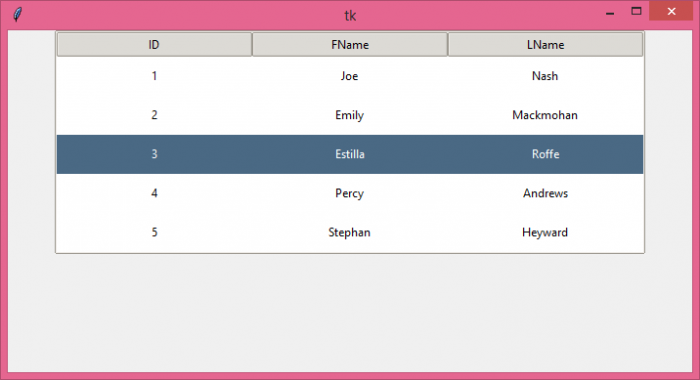

Advertisements
