
 Data Structure
Data Structure Networking
Networking RDBMS
RDBMS Operating System
Operating System Java
Java MS Excel
MS Excel iOS
iOS HTML
HTML CSS
CSS Android
Android Python
Python C Programming
C Programming C++
C++ C#
C# MongoDB
MongoDB MySQL
MySQL Javascript
Javascript PHP
PHP
- Selected Reading
- UPSC IAS Exams Notes
- Developer's Best Practices
- Questions and Answers
- Effective Resume Writing
- HR Interview Questions
- Computer Glossary
- Who is Who
Guide to Install MongoDB with Python in Windows
Get MongoDB
To install MongoDB on Windows, first, download the latest release of MongoDB from https://www.mongodb.org/downloads. Below is an example of selecting a 64-bit version for windows as a msi installer.
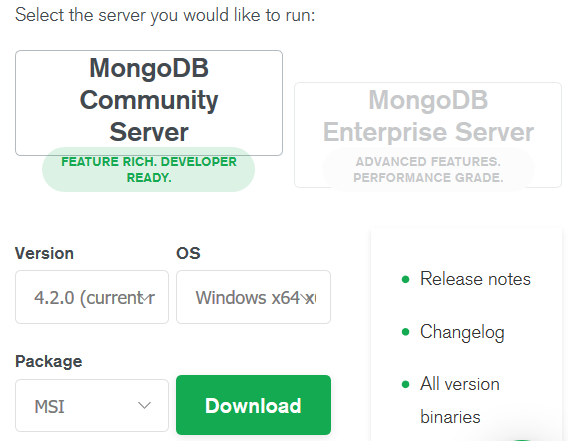
Install MongoDB
Next, we follow the below steps to install MongoDB. As it is a windows installation using the msi installer, the steps are very straight forward. We choose a complete installation instead of a custom installation.
Running the installer
Here we run the installer which has been downloaded to our system. The installation starts asking for various steps of confirmation.
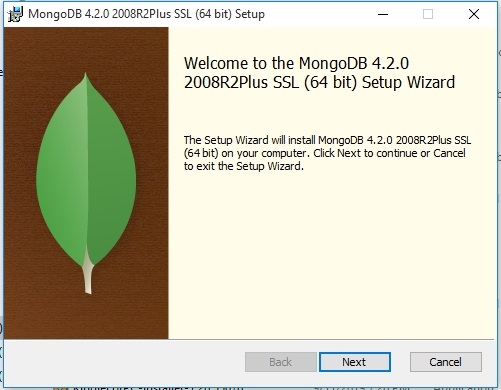
Choosing a Service Configuration
We choose to run the service as a network service user.
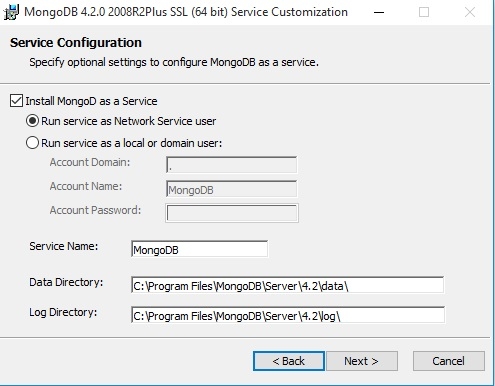
Clicking on the subsequent next buttons we reach the finish screen which confirms the installation.
Checking the installation
We can verify the installation by running the MongoDB service. In the below screen we use the mongo.exe command located under program files. In response we see the MongoDB server running.
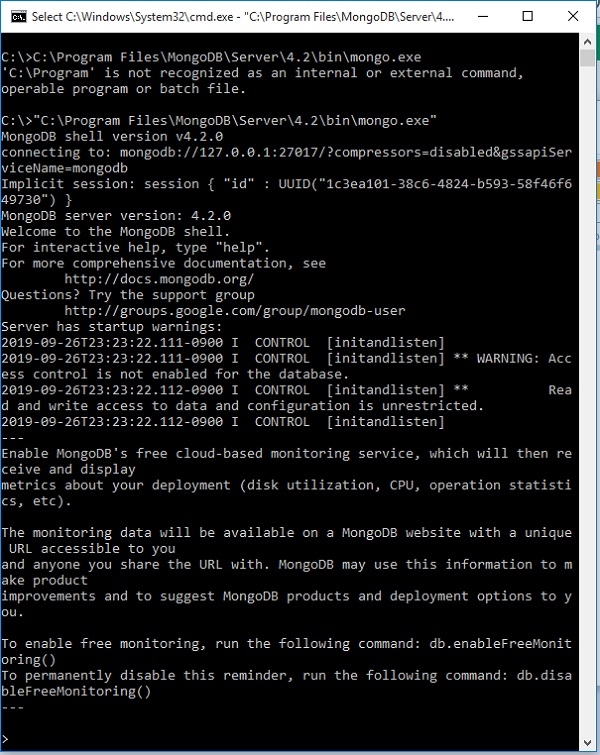
Installing Python Driver
We install the python driver so that python can interact with MongoDB. For this, we go to the python environment already installed in windows and add the package pymongo. The command to do this is shown below.
pip install pymongo
Verifying connectivity with Python
In the below example we connect python to MongoDb and fetch the result for information on systems database.
import pymongo
myclient = pymongo.MongoClient("mongodb://localhost:27017/")
#mydb = myclient["mydatabase"]
print(myclient.list_database_names())
Running the above code gives us the following result:
['admin', 'config', 'local']

