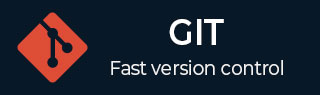
- Git - Home
- Git - Version Control
- Git - Basic Concepts
- Git - Command Line
- Git - Installation
- Git - First Time Setup
- Git - Basic Commands
- Git - Getting Help
- Git - Tools
- Git - Cheat Sheet
- Git - Terminology
- Git - Life Cycle
- Git - Get a Repository
- Git - Adding New Files
- Git - Recording Changes
- Git - Viewing Commit History
- Git Branching
- Git - Branches in a Nutshell
- Git - Creating a New Branch
- Git - Switching Branches
- Git - Branching and Merging
- Git - Merge Conflicts
- Git - Managing Branches
- Git - Branching Workflows
- Git - Remote Branches
- Git - Tracking Branches
- Git - Rebasing
- Git - Rebase vs. Merge
- Git - Squash Commits
- Git Operations
- Git - Clone Operation
- Git - Tagging Operation
- Git - Aliases Operation
- Git - Commit Operation
- Git - Stash Operation
- Git - Move Operation
- Git - Rename Operation
- Git - Push Operation
- Git - Pull Operation
- Git - Fork Operation
- Git - Patch Operation
- Git - Diff Operation
- Git - Status Operation
- Git - Log Operation
- Git - Head Operation
- Git - Origin Master
- Git Undoing
- Git - Undoing Changes
- Git - Checkout
- Git - Revert
- Git - Reset
- Git - Restore Operation
- Git - Rm
- Git - Switch Operation
- Git - Cherry-pick
- Git - Amend
- Git on the Server
- Git - Local Protocol
- Git - Smart HTTP Protocol
- Git - Dumb HTTP Protocol
- Git - The SSH Protocol
- Git - The Git Protocol
- Git - Getting Git on a Server
- Git - Setting up the Server
- Git - Daemon
- Git - GitWeb
- Git - GitLab
- Git - Third Party Hosted Options
- Distributed Git
- Git - Distributed Workflows
- Git - Contributing to a Project
- Git - Maintaining a Project
- Customizing Git
- Git - Configuration
- Git - Hooks
- Git - Attributes
- Git - Init
- Git - Commit
Git - Environment Setup
Before you can use Git, you have to install and do some basic configuration changes. Below are the steps to install Git client on Ubuntu and Centos Linux.
Installation of Git Client
If you are using Debian base GNU/Linux distribution, then apt-get command will do the needful.
[ubuntu ~]$ sudo apt-get install git-core [sudo] password for ubuntu: [ubuntu ~]$ git --version git version 1.8.1.2
And if you are using RPM based GNU/Linux distribution, then use yum command as given.
[CentOS ~]$ su - Password: [CentOS ~]# yum -y install git-core [CentOS ~]# git --version git version 1.7.1
Customize Git Environment
Git provides the git config tool, which allows you to set configuration variables. Git stores all global configurations in .gitconfig file, which is located in your home directory. To set these configuration values as global, add the --global option, and if you omit --global option, then your configurations are specific for the current Git repository.
You can also set up system wide configuration. Git stores these values in the /etc/gitconfig file, which contains the configuration for every user and repository on the system. To set these values, you must have the root rights and use the --system option.
When the above code is compiled and executed, it produces the following result −
Setting username
This information is used by Git for each commit.
[jerry@CentOS project]$ git config --global user.name "Jerry Mouse"
Setting email id
This information is used by Git for each commit.
[jerry@CentOS project]$ git config --global user.email "jerry@tutorialspoint.com"
Avoid merge commits for pulling
You pull the latest changes from a remote repository, and if these changes are divergent, then by default Git creates merge commits. We can avoid this via following settings.
jerry@CentOS project]$ git config --global branch.autosetuprebase always
Color highlighting
The following commands enable color highlighting for Git in the console.
[jerry@CentOS project]$ git config --global color.ui true [jerry@CentOS project]$ git config --global color.status auto [jerry@CentOS project]$ git config --global color.branch auto
Setting default editor
By default, Git uses the system default editor, which is taken from the VISUAL or EDITOR environment variable. We can configure a different one by using git config.
[jerry@CentOS project]$ git config --global core.editor vim
Setting default merge tool
Git does not provide a default merge tool for integrating conflicting changes into your working tree. We can set default merge tool by enabling following settings.
[jerry@CentOS project]$ git config --global merge.tool vimdiff
Listing Git settings
To verify your Git settings of the local repository, use git config list command as given below.
[jerry@CentOS ~]$ git config --list
The above command will produce the following result.
user.name=Jerry Mouse user.email=jerry@tutorialspoint.com push.default=nothing branch.autosetuprebase=always color.ui=true color.status=auto color.branch=auto core.editor=vim merge.tool=vimdiff