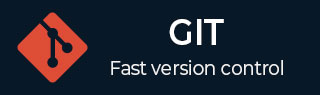
- Git - Home
- Git - Version Control
- Git - Basic Concepts
- Git - Command Line
- Git - Installation
- Git - First Time Setup
- Git - Basic Commands
- Git - Getting Help
- Git - Tools
- Git - Cheat Sheet
- Git - Terminology
- Git - Life Cycle
- Git - Get a Repository
- Git - Adding New Files
- Git - Recording Changes
- Git - Viewing Commit History
- Git Branching
- Git - Branches in a Nutshell
- Git - Creating a New Branch
- Git - Switching Branches
- Git - Branching and Merging
- Git - Merge Conflicts
- Git - Managing Branches
- Git - Branching Workflows
- Git - Remote Branches
- Git - Tracking Branches
- Git - Rebasing
- Git - Rebase vs. Merge
- Git - Squash Commits
- Git Operations
- Git - Clone Operation
- Git - Tagging Operation
- Git - Aliases Operation
- Git - Commit Operation
- Git - Stash Operation
- Git - Move Operation
- Git - Rename Operation
- Git - Push Operation
- Git - Pull Operation
- Git - Fork Operation
- Git - Patch Operation
- Git - Diff Operation
- Git - Status Operation
- Git - Log Operation
- Git - Head Operation
- Git - Origin Master
- Git Undoing
- Git - Undoing Changes
- Git - Checkout
- Git - Revert
- Git - Reset
- Git - Restore Operation
- Git - Rm
- Git - Switch Operation
- Git - Cherry-pick
- Git - Amend
- Git on the Server
- Git - Local Protocol
- Git - Smart HTTP Protocol
- Git - Dumb HTTP Protocol
- Git - The SSH Protocol
- Git - The Git Protocol
- Git - Getting Git on a Server
- Git - Setting up the Server
- Git - Daemon
- Git - GitWeb
- Git - GitLab
- Git - Third Party Hosted Options
- Distributed Git
- Git - Distributed Workflows
- Git - Contributing to a Project
- Git - Maintaining a Project
- Customizing Git
- Git - Configuration
- Git - Hooks
- Git - Attributes
- Git - Init
- Git - Commit
Git - Rename Operation
Till now, both Tom and Jerry were using manual commands to compile their project. Now, Jerry decides to create Makefile for their project and also give a proper name to the file string.c.
[jerry@CentOS project]$ pwd /home/jerry/jerry_repo/project [jerry@CentOS project]$ ls README src [jerry@CentOS project]$ cd src/ [jerry@CentOS src]$ git add Makefile [jerry@CentOS src]$ git mv string.c string_operations.c [jerry@CentOS src]$ git status -s A Makefile R string.c −> string_operations.c
Git is showing R before file name to indicate that the file has been renamed.
For commit operation, Jerry used -a flag, that makes git commit automatically detect the modified files.
[jerry@CentOS src]$ git commit -a -m 'Added Makefile and renamed strings.c to
string_operations.c '
[master 94f7b26] Added Makefile and renamed strings.c to string_operations.c
1 files changed, 0 insertions(+), 0 deletions(-)
create mode 100644 src/Makefile
rename src/{string.c => string_operations.c} (100%)
After commit, he pushes his changes to the repository.
[jerry@CentOS src]$ git push origin master
The above command will produce the following result −
Counting objects: 6, done. Compressing objects: 100% (3/3), done. Writing objects: 100% (4/4), 396 bytes, done. Total 4 (delta 0), reused 0 (delta 0) To gituser@git.server.com:project.git 7d9ea97..94f7b26 master −> master
Now, other developers can view these modifications by updating their local repository.
Advertisements