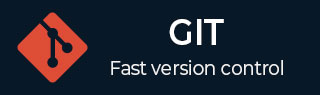
- Git - Home
- Git - Version Control
- Git - Basic Concepts
- Git - Command Line
- Git - Installation
- Git - First Time Setup
- Git - Basic Commands
- Git - Getting Help
- Git - Tools
- Git - Cheat Sheet
- Git - Terminology
- Git - Life Cycle
- Git - Get a Repository
- Git - Adding New Files
- Git - Recording Changes
- Git - Viewing Commit History
- Git Branching
- Git - Branches in a Nutshell
- Git - Creating a New Branch
- Git - Switching Branches
- Git - Branching and Merging
- Git - Merge Conflicts
- Git - Managing Branches
- Git - Branching Workflows
- Git - Remote Branches
- Git - Tracking Branches
- Git - Rebasing
- Git - Rebase vs. Merge
- Git - Squash Commits
- Git Operations
- Git - Clone Operation
- Git - Tagging Operation
- Git - Aliases Operation
- Git - Commit Operation
- Git - Stash Operation
- Git - Move Operation
- Git - Rename Operation
- Git - Push Operation
- Git - Pull Operation
- Git - Fork Operation
- Git - Patch Operation
- Git - Diff Operation
- Git - Status Operation
- Git - Log Operation
- Git - Head Operation
- Git - Origin Master
- Git Undoing
- Git - Undoing Changes
- Git - Checkout
- Git - Revert
- Git - Reset
- Git - Restore Operation
- Git - Rm
- Git - Switch Operation
- Git - Cherry-pick
- Git - Amend
- Git on the Server
- Git - Local Protocol
- Git - Smart HTTP Protocol
- Git - Dumb HTTP Protocol
- Git - The SSH Protocol
- Git - The Git Protocol
- Git - Getting Git on a Server
- Git - Setting up the Server
- Git - Daemon
- Git - GitWeb
- Git - GitLab
- Git - Third Party Hosted Options
- Distributed Git
- Git - Distributed Workflows
- Git - Contributing to a Project
- Git - Maintaining a Project
- Customizing Git
- Git - Configuration
- Git - Hooks
- Git - Attributes
- Git - Init
- Git - Commit
Git - Managing Branches
Branch operation allows creating another line of development. We can use this operation to fork off the development process into two different directions. For example, we released a product for 6.0 version and we might want to create a branch so that the development of 7.0 features can be kept separate from 6.0 bug fixes.
Create Branch
Tom creates a new branch using the git branch <branch name> command. We can create a new branch from an existing one. We can use a specific commit or tag as the starting point. If any specific commit ID is not provided, then the branch will be created with HEAD as its starting point.
[jerry@CentOS src]$ git branch new_branch [jerry@CentOS src]$ git branch * master new_branch
A new branch is created; Tom used the git branch command to list the available branches. Git shows an asterisk mark before currently checked out branch.
The pictorial representation of create branch operation is shown below −
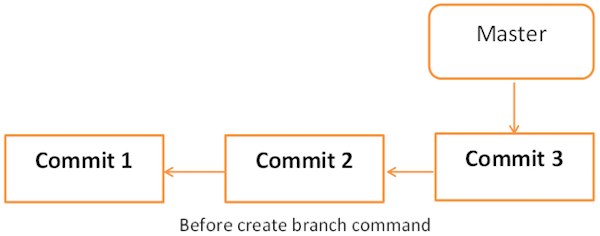
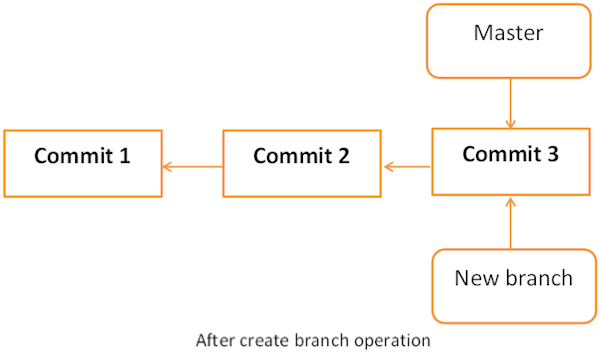
Switch between Branches
Jerry uses the git checkout command to switch between branches.
[jerry@CentOS src]$ git checkout new_branch Switched to branch 'new_branch' [jerry@CentOS src]$ git branch master * new_branch
Shortcut to Create and Switch Branch
In the above example, we have used two commands to create and switch branches, respectively. Git provides b option with the checkout command; this operation creates a new branch and immediately switches to the new branch.
[jerry@CentOS src]$ git checkout -b test_branch Switched to a new branch 'test_branch' [jerry@CentOS src]$ git branch master new_branch * test_branch
Delete a Branch
A branch can be deleted by providing D option with git branch command. But before deleting the existing branch, switch to the other branch.
Jerry is currently on test_branch and he wants to remove that branch. So he switches branch and deletes branch as shown below.
[jerry@CentOS src]$ git branch master new_branch * test_branch [jerry@CentOS src]$ git checkout master Switched to branch 'master' [jerry@CentOS src]$ git branch -D test_branch Deleted branch test_branch (was 5776472).
Now, Git will show only two branches.
[jerry@CentOS src]$ git branch * master new_branch
Rename a Branch
Jerry decides to add support for wide characters in his string operations project. He has already created a new branch, but the branch name is not appropriate. So he changes the branch name by using m option followed by the old branch name and the new branch name.
[jerry@CentOS src]$ git branch * master new_branch [jerry@CentOS src]$ git branch -m new_branch wchar_support
Now, the git branch command will show the new branch name.
[jerry@CentOS src]$ git branch * master wchar_support
Merge Two Branches
Jerry implements a function to return the string length of wide character string. New the code will appear as follows −
[jerry@CentOS src]$ git branch master * wchar_support [jerry@CentOS src]$ pwd /home/jerry/jerry_repo/project/src [jerry@CentOS src]$ git diff
The above command produces the following result −
t a/src/string_operations.c b/src/string_operations.c
index 8ab7f42..8fb4b00 100644
--- a/src/string_operations.c
+++ b/src/string_operations.c
@@ -1,4 +1,14 @@
#include <stdio.h>
+#include <wchar.h>
+
+size_t w_strlen(const wchar_t *s)
+
{
+
const wchar_t *p = s;
+
+
while (*p)
+ ++p;
+ return (p - s);
+
}
After testing, he commits and pushes his changes to the new branch.
[jerry@CentOS src]$ git status -s M string_operations.c ?? string_operations [jerry@CentOS src]$ git add string_operations.c [jerry@CentOS src]$ git commit -m 'Added w_strlen function to return string lenght of wchar_t string' [wchar_support 64192f9] Added w_strlen function to return string lenght of wchar_t string 1 files changed, 10 insertions(+), 0 deletions(-)
Note that Jerry is pushing these changes to the new branch, which is why he used the branch name wchar_support instead of master branch.
[jerry@CentOS src]$ git push origin wchar_support <−−− Observer branch_name
The above command will produce the following result.
Counting objects: 7, done. Compressing objects: 100% (4/4), done. Writing objects: 100% (4/4), 507 bytes, done. Total 4 (delta 1), reused 0 (delta 0) To gituser@git.server.com:project.git * [new branch] wchar_support -> wchar_support
After committing the changes, the new branch will appear as follows −
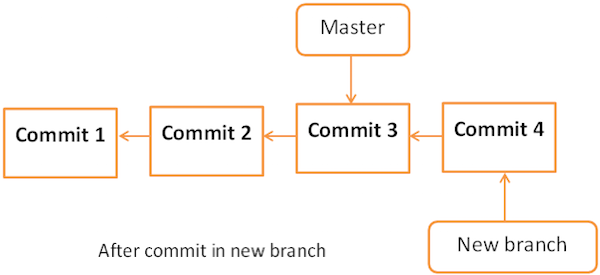
Tom is curious about what Jerry is doing in his private branch and he checks the log from the wchar_support branch.
[tom@CentOS src]$ pwd /home/tom/top_repo/project/src [tom@CentOS src]$ git log origin/wchar_support -2
The above command will produce the following result.
commit 64192f91d7cc2bcdf3bf946dd33ece63b74184a3 Author: Jerry Mouse <jerry@tutorialspoint.com> Date: Wed Sep 11 16:10:06 2013 +0530 Added w_strlen function to return string lenght of wchar_t string commit 577647211ed44fe2ae479427a0668a4f12ed71a1 Author: Tom Cat <tom@tutorialspoint.com> Date: Wed Sep 11 10:21:20 2013 +0530 Removed executable binary
By viewing commit messages, Tom realizes that Jerry implemented the strlen function for wide character and he wants the same functionality in the master branch. Instead of re-implementing, he decides to take Jerrys code by merging his branch with the master branch.
[tom@CentOS project]$ git branch * master [tom@CentOS project]$ pwd /home/tom/top_repo/project [tom@CentOS project]$ git merge origin/wchar_support Updating 5776472..64192f9 Fast-forward src/string_operations.c | 10 ++++++++++ 1 files changed, 10 insertions(+), 0 deletions(-)
After the merge operation, the master branch will appear as follows −
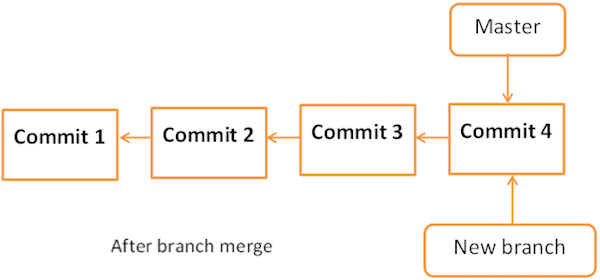
Now, the branch wchar_support has been merged with the master branch. We can verify it by viewing the commit message or by viewing the modifications done into the string_operation.c file.
[tom@CentOS project]$ cd src/ [tom@CentOS src]$ git log -1 commit 64192f91d7cc2bcdf3bf946dd33ece63b74184a3 Author: Jerry MouseDate: Wed Sep 11 16:10:06 2013 +0530 Added w_strlen function to return string lenght of wchar_t string [tom@CentOS src]$ head -12 string_operations.c
The above command will produce the following result.
#include <stdio.h>
#include <wchar.h>
size_t w_strlen(const wchar_t *s)
{
const wchar_t *p = s;
while (*p)
++p;
return (p - s);
}
After testing, he pushes his code changes to the master branch.
[tom@CentOS src]$ git push origin master Total 0 (delta 0), reused 0 (delta 0) To gituser@git.server.com:project.git 5776472..64192f9 master −> master
Rebase Branches
The Git rebase command is a branch merge command, but the difference is that it modifies the order of commits.
The Git merge command tries to put the commits from other branches on top of the HEAD of the current local branch. For example, your local branch has commits A−>B−>C−>D and the merge branch has commits A−>B−>X−>Y, then git merge will convert the current local branch to something like A−>B−>C−>D−>X−>Y
The Git rebase command tries to find out the common ancestor between the current local branch and the merge branch. It then pushes the commits to the local branch by modifying the order of commits in the current local branch. For example, if your local branch has commits A−>B−>C−>D and the merge branch has commits A−>B−>X−>Y, then Git rebase will convert the current local branch to something like A−>B−>X−>Y−>C−>D.
When multiple developers work on a single remote repository, you cannot modify the order of the commits in the remote repository. In this situation, you can use rebase operation to put your local commits on top of the remote repository commits and you can push these changes.