
- GCA - Home
- GCA - Introduction
- GCA - Features
- GCA - How It Works?
- GCA - Getting Started
- GCA - Supported Languages
- GCA - Integration IDEs
- GCA - Best Prompts
- GCA - Code Customization
- GCA - Code Refactoring
- GCA - Collaborative Coding
- GCA for API Development
- GCA with Big Query
- GCA with Database
- GCA for Google Cloud
- GCA for Google Workspace
Getting Started with Gemini Code Assist
When you need to get the most out of Gemini Code Assist, you must have to look for more than just installation. It all depends on how you configure Gemini in your project and how Gemini starts understanding your project to provide code suggestions.
In this chapter, we will see a step-by-step walkthrough to start using Gemini Code Assist for any beginner. You can figure out how to configure and fine-tune Gemini Code Assist to fit your development workflow. You will learn how to set language preferences, refine code suggestions, enable error detection, and integrate tools for a smoother coding experience.
Prerequisites for Using Gemini Code Assist
Before diving into the setup, ensure your environment meets the following requirements −
Supported Operating Systems and Software Requirements
- Gemini Code Assist supports Windows, macOS, and Linux.
- Minimum specifications −
- RAM − 4GB (8GB recommended)
- Storage − 2GB free space
- Processor − Dual-core or higher
- Ensure that Python (if required) and Git are installed.
- A stable internet connection is necessary for initial setup and API requests.
Access Permissions & Developer Tools
- You'll need admin permissions for installation.
- Obtain API keys or tokens from the official Gemini dashboard if needed for authentication.
Getting Started with Gemini Code Assist
Powerful AI-driven code suggestions from Gemini Code Assist, appearing in real-time, detect errors and refactor them to make one piece of code more efficient. Be it a fresher in this developer's world or an experienced one, Gemini Code Assist will make many things easier.
Getting up and running with Gemini Code Assist is pretty smooth. The easiest way to get started is to use Chat with Gemini. You can use it without any login and authentication.
If you want to add Gemini Code Assist to you project, you need to first login on Google cloud and connect Gemini to your project. Lets discuss in detail −
What is Chat with Gemini?
You can directly start using the Gemini Chat Assist provided by Gemini to get any kind of information regarding your setup. This AI chat feature is highly advanced and fast when compared to other AI chat applications like Microsoft Copilot or any GPT-based AI chatbots.
You can access the Gemini Chat feature here.
How to Access Gemini Code Assist?
Gemini Code Assist is available through two primary channels −
- Cloud-based portal (accessible from any device with an internet connection).
- Optional desktop apps for more direct access on Windows, Linux, and macOS systems.
Accessing the Cloud Portal
- Open your preferred web browser and navigate to the official Gemini Cloud Portal.
- Click Sign In. Here, you can simply log in using any of your accounts.
- If you are new and do not hold an account, you can sign up and follow the on-screen instructions to get started. You must ensure that you have completed the email verification or you may face problems in accessing the portal.
Once you successfully log in, you will see a landing page of Geminis dashboard, which holds different quick links to get started with. You can access your recent projects, link them with Gemini and run custom configurations within the portal. Or else, you can start a new project, where the portal offers a user-friendly interface.
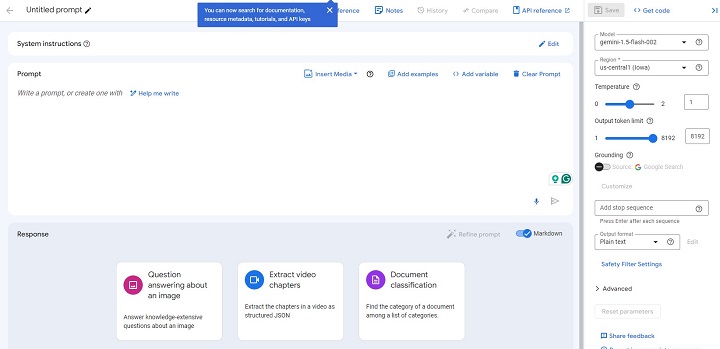
Setting Up Gemini for the First Time
Lets get started with Gemini setup first time −
Creating Your Account and Logging In
- On the portal login screen, click Sign Up.
- You must have to enter your name, email address, and a secure password to log in. Or you can directly use your Microsoft, GitHub, or Google login to simplify the process.
- Also, you need to complete any two-factor authentication (2FA) steps if enabled for added security.
- Verify your account via the confirmation email you receive.
After successfully logging in, you can explore the dashboard or begin by linking your first project.
Connecting Gemini to Repositories or Projects
Gemini Code Assist can integrate directly with repositories hosted on GitHub or GitLab to enhance your coding workflow.
- On the Gemini dashboard, click Add Project and select Connect Repository.
- Provide the required permissions to allow Gemini to access your repositories.
- Once connected, Gemini will analyse your project files and suggest relevant code improvements. This sync allows Gemini to automatically detect changes and provide context-aware recommendations as you work.
Configuring Language Preferences and Environment Settings
Configuring your language preferences ensures that Gemini tailors its recommendations to the specific programming languages you use.
- Navigate to Settings > Language Preferences from the dashboard menu.
- In the Primary Language field, select the language you primarily code in (e.g., Python or JavaScript).
- Use the Secondary Language field to define any additional languages that Gemini should support (e.g., SQL or HTML/CSS).
- You can adjust the suggestion bias by prioritising one language over others. For example, you can rank Python higher to receive more Python-related recommendations even in mixed-language projects.
Make sure to save your settings after making changes to ensure that suggestions are aligned with your preferences.
Refining Code Suggestions
Customising Suggestion Styles and Completion Modes
Gemini offers multiple suggestion styles based on the level of detail you prefer −
- Minimal Mode − Focused suggestions with small code snippets for faster workflows.
- Verbose Mode − Detailed code recommendations with comments and explanations for better clarity.
To set your preferences −
- Navigate to Settings > Code Suggestions.
- Choose either Minimal or Verbose based on your coding style.
- Toggle Auto-Completion ON or OFF, depending on whether you prefer suggestions as you type or on-demand only.
Managing Suggestion Frequency
Adjust how often Gemini provides suggestions −
- Go to Settings > Suggestions Frequency.
- Set the frequency to high, medium, or low, depending on whether you want continuous feedback or fewer but more curated suggestions.
Enabling Error Detection Tools
Geminis error detection feature can identify issues in real-time, offering fixes before the code is committed. For a more robust experience, integrate external linting tools.
Enabling Real-Time Error Detection
- Go to Settings > Error Detection.
- Toggle the switch to enable real-time error detection for your active projects.
- You can configure Gemini to highlight syntax errors, logical issues, and deprecated code.
Integrating Linting Tools and GitHub Repositories
- Under Settings > Integrations, connect your GitHub account if you havent already.
- Choose a linting tool (e.g., Pylint for Python or ESLint for JavaScript) from the available list.
- Gemini will display linting warnings and code suggestions directly in your code snippets within the portal.
Logging and Diagnostics Configuration
Logging helps you track Geminis activity and troubleshoot any errors efficiently. Diagnostic reports provide deeper insights into how Gemini interacts with your projects.
Enabling Logs for Troubleshooting
- Go to Settings > Logging & Diagnostics.
-
Enable logging by selecting a log level −
- Error − Logs only critical issues.
- Warning − Logs potential issues along with errors.
- Verbose − Captures all activity, including minor events and warnings.
- Choose whether to store logs locally or in the cloud.
Accessing Diagnostic Reports
- Navigate to Diagnostics > Reports to view reports on performance bottlenecks, integration failures, and other issues.
- Download the reports for offline analysis or to share with your team for troubleshooting.
Performance Optimization Settings
Gemini offers several performance settings that ensure smooth operation, especially for large or resource-intensive projects.
- Disable Background Syncing − Navigate to Settings > Sync Options and turn off background sync if you dont need continuous updates. This saves system resources.
- Adjust Memory Usage − You can do this by going into Settings > Performance and allocating more or less memory depending on your systems capacity.
- Enable Lightweight Mode − Those users who work on relatively smaller or less complex projects can use the lightweight mode, which can improve their performance by reducing Geminis unnecessary features.
Conclusion
By following this guide, youve successfully accessed and configured Gemini Code Assist through its cloud portal or optional desktop apps. With Gemini properly set up, you can focus on coding efficiently, knowing that your assistant is always ready to provide the right recommendations and detect issues before they become a hindrance in your project.