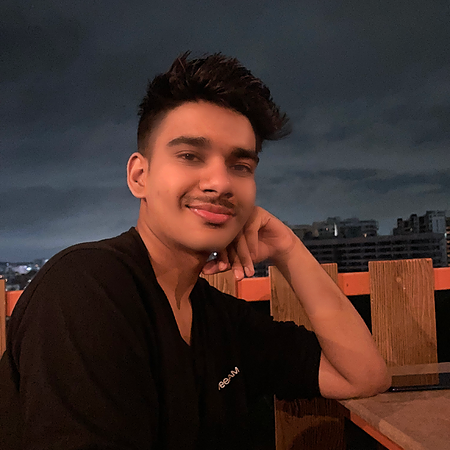Data Structure
Data Structure Networking
Networking RDBMS
RDBMS Operating System
Operating System Java
Java MS Excel
MS Excel iOS
iOS HTML
HTML CSS
CSS Android
Android Python
Python C Programming
C Programming C++
C++ C#
C# MongoDB
MongoDB MySQL
MySQL Javascript
Javascript PHP
PHP
- Selected Reading
- UPSC IAS Exams Notes
- Developer's Best Practices
- Questions and Answers
- Effective Resume Writing
- HR Interview Questions
- Computer Glossary
- Who is Who
Forward driver method – Selenium Python
This technique is used to navigate forward in a web browser's history and allows Selenium to move forward in the browser's history page executing any new navigation commands.
This Forward Driver Method in Selenium Python can improve the efficiency and accuracy of your automated testing scripts. which allows you to quickly move between.
Setup
Firefox Executable
Download the Firefox browser installer from here
Once downloaded, install the browser and an exe file will be placed automatically in C:\Program Files\Mozilla Firefox\firefox.exe. We will be needing it later.
Gecko Driver
Windows Users can download the gecko driver from here. For other versions see releases.
Extract the zip and place the "geckodriver.exe" file in C:\ directory. We will be referencing it later in our code.
Selenium Python Package
We are going to be working with the latest version of Selenium Webdriver so pip install the following ?
pip3 install -U selenium pip3 install -U webdriver-manager
Algorithm
Import necessary modules from Selenium
Set Firefox binary location using Options() function
Set Firefox driver path using executable_path parameter in Firefox() function
Launch the Firefox driver using the get() function and open the first website
Use the forward() method to navigate to the second website and print the title of the page
Example
from selenium import webdriver
from selenium.webdriver.common.by import By
from selenium.webdriver.firefox.options import Options
options = Options()
# you need to download and install firefox and it will be in the following path
options.binary_location = r'C:\Program Files\Mozilla Firefox\firefox.exe'
# you need to download and install geckodriver.exe and put it in the same folder as this script
driver = webdriver.Firefox(executable_path=r'C:\geckodriver.exe', options=options)
# launch driver using the selenium webdriver and open first website
driver.get('https://tutorialspoint.com/selenium/selenium_automation_practice.htm')
print(f"Loaded first page. Title of the page is : {driver.title}")
# instruct driver using the selenium webdriver to open the second website
driver.get('https://www.tutorialspoint.com/python3/index.htm')
# step one step forward browser history
driver.forward()
print(f"Loaded second page. Title of the page is : {driver.title}")
Output
Progress is visible in the console
Loaded first page. Title of the page is : Selenium - Automation Practice Form Loaded second page. Title of the page is : Python 3 Tutorial
1. The first page is loaded
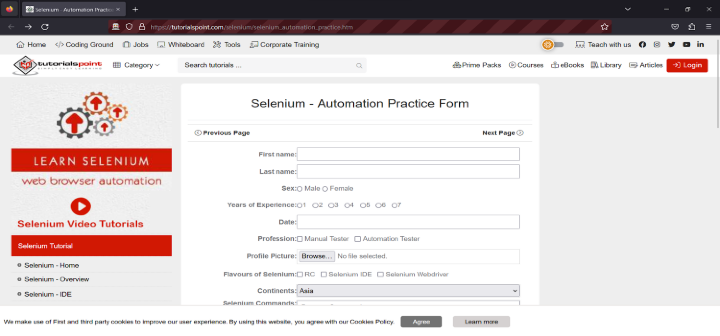
2. The second page is loaded
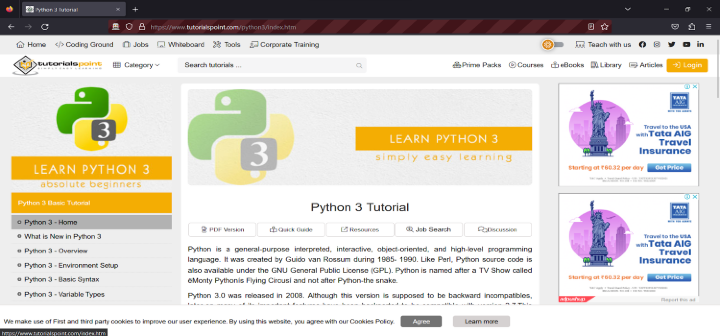
Import the required modules from Selenium and then set up the options for the Firefox browser.
The binary location is set using the path to the Firefox executable. The driver is set up using the path to the GeckoDriver executable file, which is required for Selenium to interact with the Firefox browser
The driver is launched using the get() function to open the first website and the title of the page is printed to the console.
The driver is then instructed to navigate to the second website using the get() function.
The forward() method steps over to the next page
Conclusion
The Selenium Python Forward Driver Method is a potent approach that may significantly improve the effectiveness and precision of your automated testing scripts. You may easily go ahead in the browser's history by utilizing the "forward()" method offered by the Selenium WebDriver API without having to issue fresh navigation commands. This can speed up your testing scripts' overall performance and save you time. The advantages of utilizing the Forward Driver Method in Selenium Python have been discussed in this blog, along with detailed instructions on how to include it into your testing scripts.