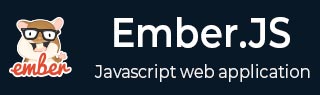
- EmberJS - Home
- EmberJS - Overview
- EmberJS - Installation
- EmberJS - Core Concepts
- Creating and Running Application
- EmberJS - Object Model
- EmberJS - Router
- EmberJS - Templates
- EmberJS - Components
- EmberJS - Models
- EmberJS - Managing Dependencies
- EmberJS - Application Concerns
- EmberJS - Configuring Ember.js
- EmberJS - Ember Inspector
EmberJS - Creating and Deleting Records
You can create and delete the records on the instance of model.
Syntax
import Ember from 'ember';
export default Ember.Route.extend ({
model() {
//code here
},
actions:{
addNewCategory(id, name) {
this.controller.get('model').pushObject({ var1,va2});
},
deleteCategory(category) {
this.controller.get('model').removeObject(model_name);
}
}
});
Example
The example given below shows creation and deletion of records. Create a new route with the name record_demo and create one more route within this route and name it as categories. Now open the router.js file to define the URL mappings −
import Ember from 'ember';
//Access to Ember.js library as variable Ember
import config from './config/environment';
//It provides access to app's configuration data as variable config
//The const declares read only variable
const Router = Ember.Router.extend ({
location: config.locationType,
rootURL: config.rootURL
});
//Defines URL mappings that takes parameter as an object to create the routes
Router.map(function() {
this.route('record_demo', function() {
this.route('categories');
});
});
//It specifies Router variable available to other parts of the app
export default Router;
Open the application.hbs file created under app/templates/ with the below code −
{{#link-to 'record_demo'}}Go to Records demo page{{/link-to}}
{{outlet}}
When you click the above link, it will open the record_demo template page, which is created under app/templates/. The record_demo.hbs file contains the fllowing code −
<h2>Welcome...Click the below link for Categories page</h2>
{{#link-to 'record_demo.categories'}}Go to Categories page{{/link-to}}
{{outlet}}
The above template page opens the categories.hbs file, which is created under app/templates/record_demo and contains the following code −
<h2>Categories Page</h2>
<form>
<label>ID:</label>
{{input value=newCategoryId}}
<label>NAME:</label>
{{input value = newCategoryName}}
//when user adds records, the 'addNewCategory' function fires and adds
the records to model
<button type = "submit" {{action 'addNewCategory' newCategoryId newCategoryName}}>
Add to list
</button>
</form>
<ul>
{{#each model as |category|}}
<li>
Id: {{category.id}}, Name: {{category.name}}
//when user delete records, the deleteCategory function fires and remove
the records from model
<button {{action 'deleteCategory' category}}>Delete</button>
</li>
{{/each}}
</ul>
//it counts the number of added records and removed records from the model
<strong>Category Counter: {{model.length}}</strong>
{{outlet}}
Now open the categories.js file created under app/routes/record_demo with the following code −
import Ember from 'ember';
export default Ember.Route.extend ({
model() {
//model will display these records when you execute the code
return [{
id: 1,
name: 'Category One'
}, {
id: 2,
name: 'Category Two'
}];
},
actions: {
//it adds records to model
addNewCategory(id, name) {
this.controller.get('model').pushObject({id,name});
},
//it removes the records from model
deleteCategory(category) {
this.controller.get('model').removeObject(category);
}
}
});
Output
Run the ember server; you will receive the following output −

When you click on the link, it will open the records_demo page with the categories page link −
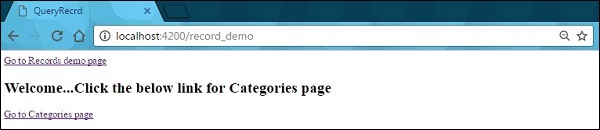
Next, the categories template page will open. Enter the id and name in the input box and click the Add to list button as shown in the screenshot below −
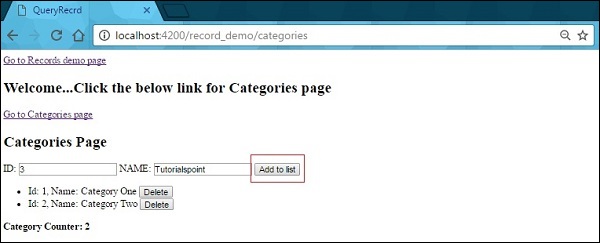
Next, click on the add button; you will see the added records in the list and number of count will get incremented −
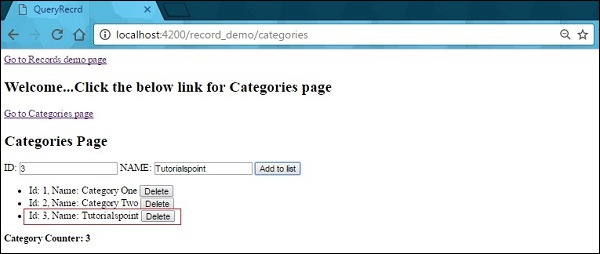
If you want to remove the records from the list, then click the Delete button.