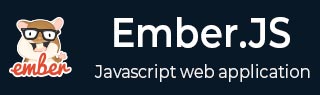
- EmberJS - Home
- EmberJS - Overview
- EmberJS - Installation
- EmberJS - Core Concepts
- Creating and Running Application
- EmberJS - Object Model
- EmberJS - Router
- EmberJS - Templates
- EmberJS - Components
- EmberJS - Models
- EmberJS - Managing Dependencies
- EmberJS - Application Concerns
- EmberJS - Configuring Ember.js
- EmberJS - Ember Inspector
EmberJS - Handling Action Completion and Passing Arguments
The component can handle action's completion by returning a promise and arguments can be passed to a component by using an action helper.
Syntax
The action can be implemented as −
import Ember from 'ember';
export default Ember.Component.extend ({
actions: {
action_name() {
//code here
}
}
});
The arguments can be passed to a component as −
{{component_name text = "text-here" action-helper = (action "action_name" "args")}}
Example
The example given below specifies handling action completion and passing arguments in your application. Create a component with the name ember-actions and open the component template file ember-actions.js created under app/components/ with the following code −
import Ember from 'ember';
export default Ember.Component.extend ({
doubleClick: function() {
this.toggleProperty('isEditing');
},
isEditing: false
});
Open the ember-actions.hbs file created under app/templates/components/ and enter the following code −
{{#if isEditing}}
<p>Title: {{input value = title}}</p>
<p>url: {{input value = url}}</p>
<p>Double click on the save button to save information.</p>
<button>Save</button>
{{else}}
<p>Double click on the form to enter details:</p>
<p>Title: {{title}}</p>
<p>url: {{url}}</p>
{{/if}}
{{yield}}
Create the application.hbs file and add the following code −
{{ember-actions}}
{{outlet}}
Output
Run the ember server; you will receive the following output −

After double clicking on the form, it will display the form and enter the details in it. Next double-click on the Save button to save the details −
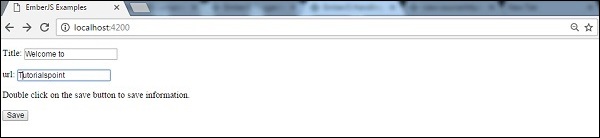
Now you will see the saved details as shown in the screenshot below −
