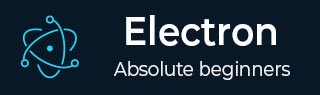
- Electron - Home
- Electron - Overview
- Electron - Installation
- How Electron Works?
- Electron - Hello World
- Electron - Building UIs
- Electron - File Handling
- Electron - Native Node Libraries
- Inter Process Communication(IPC)
- Electron - System Dialogs
- Electron - Menus
- Electron - System Tray
- Electron - Notifications
- Electron - Webview
- Electron - Audio & Video Capturing
- Electron - Defining Shortcuts
- Electron - Environment Variables
- Electron - Debugging
- Electron - Packaging Apps
- Electron - Resources
Electron - Defining Shortcuts
We typically have memorized certain shortcuts for all the apps that we use on our PC daily. To make your applications feel intuitive and easily accessible to the user, you must allow the user to use shortcuts.
We will use the globalShortcut module to define shortcuts in our app. Note that Accelerators are Strings that can contain multiple modifiers and key codes, combined by the + character. These accelerators are used to define keyboard shortcuts throughout our application.
Let us consider an example and create a shortcut. For this, we will follow the dialog boxes example where we used the open dialog box for opening files. We will register a CommandOrControl+O shortcut to bring up the dialog box.
Our main.js code will remain the same as before. So create a new main.js file and enter the following code in it −
const {app, BrowserWindow} = require('electron')
const url = require('url')
const path = require('path')
const {ipcMain} = require('electron')
let win
function createWindow() {
win = new BrowserWindow({width: 800, height: 600})
win.loadURL(url.format ({
pathname: path.join(__dirname, 'index.html'),
protocol: 'file:',
slashes: true
}))
}
ipcMain.on('openFile', (event, path) => {
const {dialog} = require('electron')
const fs = require('fs')
dialog.showOpenDialog(function (fileNames) {
// fileNames is an array that contains all the selected
if(fileNames === undefined)
console.log("No file selected")
else
readFile(fileNames[0])
})
function readFile(filepath){
fs.readFile(filepath, 'utf-8', (err, data) => {
if(err){
alert("An error ocurred reading the file :" + err.message)
return
}
// handle the file content
event.sender.send('fileData', data)
})
}
})
app.on('ready', createWindow)
This code will pop open the open dialog box whenever our main process receives a 'openFile' message from a renderer process. Earlier this dialog box popped up whenever the app was run. Let us now limit it to open only when we press CommandOrControl+O.
Now create a new index.html file with the following content −
<!DOCTYPE html>
<html>
<head>
<meta charset = "UTF-8">
<title>File read using system dialogs</title>
</head>
<body>
<p>Press CTRL/CMD + O to open a file. </p>
<script type = "text/javascript">
const {ipcRenderer, remote} = require('electron')
const {globalShortcut} = remote
globalShortcut.register('CommandOrControl+O', () => {
ipcRenderer.send('openFile', () => {
console.log("Event sent.");
})
ipcRenderer.on('fileData', (event, data) => {
document.write(data)
})
})
</script>
</body>
</html>
We registered a new shortcut and passed a callback that will be executed whenever we press this shortcut. We can deregister shortcuts as and when we do not require them.
Now once the app is opened, we will get the message to open the file using the shortcut we just defined.
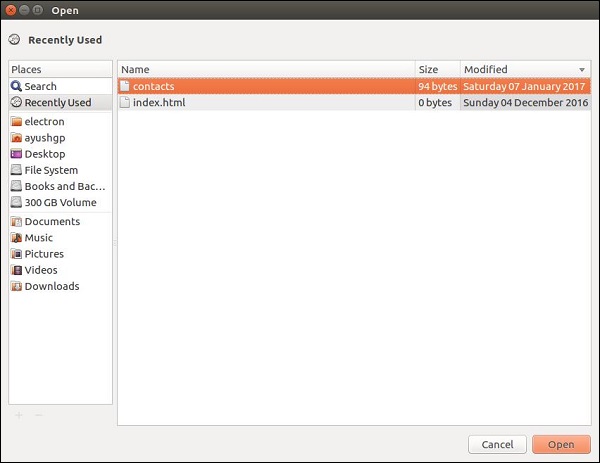
These shortcuts can be made customizable by allowing the user to choose his own shortcuts for defined actions.