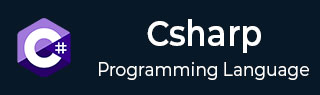
- C# - Home
- C# - Overview
- C# - Environment
- C# - Program Structure
- C# - Basic Syntax
- C# - Data Types
- C# - Type Conversion
- C# - Variables
- C# - Constants
- C# - Operators
- C# - Arithmetic Operators
- C# - Assignment Operators
- C# - Relational Operators
- C# - Logical Operators
- C# - Bitwise Operators
- C# - Miscellaneous Operators
- C# - Operators Precedence
- C# Conditional Statements
- C# - Decision Making
- C# - If
- C# - If Else
- C# - Nested If
- C# - Switch
- C# - Nested Switch
- C# - Switch Expressions
- C# Control Statements
- C# - Loops
- C# - For Loop
- C# - While Loop
- C# - Do While Loop
- C# - Nested Loops
- C# - Break
- C# - Continue
- C# - Foreach Loop
- C# - Goto Statement
- C# OOP & Data Handling
- C# - Encapsulation
- C# - Methods
- C# - Nullables
- C# - Arrays
- C# - Strings
- C# - Structure
- C# - Enums
- C# - Classes
- C# - Inheritance
- C# - Polymorphism
- C# - Operator Overloading
- C# - Interfaces
- C# - Namespaces
- C# - Preprocessor Directives
- C# - Regular Expressions
- C# - Custom Exceptions
- C# - Exception Handling
- C# - File I/O
- C# Advanced Tutorial
- C# - Attributes
- C# - Reflection
- C# - Properties
- C# - Indexers
- C# - Delegates
- C# - Events
- C# - Collections
- C# - Generics
- C# - LINQ
- C# - IEnumerable vs IEnumerator
- C# - Anonymous Methods
- C# - Unsafe Codes
- C# - Tasks and Parallel Programming
- C# - Multithreading
- C# - Extension Methods
- C# - Lambda Expressions
- C# - Async and Await
- C# Modern Features
- C# - Tuples
- C# - Records
- C# - Pattern Matching Enhancements
- C# - Top-level Statements
- C# - Nullable Reference Types
- C# - What's New in C# 11 / 12 / 13
- C# - Global Usings
- C# - File-Scoped Namespaces
- C# Practical & Advanced Usage
- C# - JSON & XML Handling
- C# - Data Serialization & Deserialization
- C# - REST API Calls with Httpclient
- C# - Dependency Injection
- C# - Unit Testing with NUnit, xUnit & MSTest
- C# - Package Management with NuGet
Package Management with NuGet in C#
NuGet is the package manager for .NET, including C#. It allows developers to add, update, and manage third-party libraries and tools in their projects. It simplifies the process of importing external dependencies, helping developers use the same code again to build faster.
If you need to install and manage packages in Visual Studio, you can use the NuGet Package Manager.
Benefits of Using NuGet Package Manager
Following are the key benefits of using the NuGet Package −
- It save the development time.
- Encourages code reuse and faster development.
- Simplifies dependencies management.
- It keeps your project libraries up to date.
How to Use NuGet in Visual Studio
The NuGet Package Manager UI in Microsoft Visual Studio allows you to easily install, uninstall, and update NuGet packages in projects and solutions.
You can use the NuGet to install the popular libraries such as −
- Newtonsoft.Json for JSON handling
- EntityFramework for database operations
- NUnit for unit testing
Prerequisites
Following are the prerequisites:
- If you have installed Visual Studio, you're good to go, but it should be version 2022 or the latest one. If not, use this Visual Studio link to install it, or you can also choose the professional or enterprise edition.
- In Visual Studio 2017 or later, NuGet Package Manager is automatically included with any .NET workload. If you want to install it separately, open the Visual Studio Installer, go to the Individual Components tab, and select NuGet Package Manager under Code Tools.
- Register for a free account on nuget.org if you don't have one already. You must register and confirm the account before you can upload a NuGet package.
Find and install a package
To find and install a NuGet package with Visual Studio, follow these steps −
- Open your project in Visual Studio.
- In the Solution Explorer, click your project name.
- Go to the top menu and select Project -> Manage NuGet Packages...-> The NuGet Package Manager window will open.
- Click the Browse tab to see a list of popular packages.
- To find a specific package, type its name in the search box (top-left).
- You will see details like the package name, author, and download count. This helps you choose the right one.
- Select a package and click Install to add it to your project.
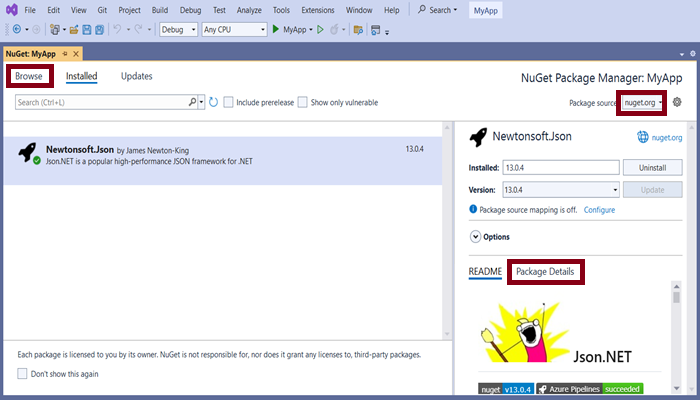
Uninstall a package
To uninstall a NuGet package, follow these list −
- Open your project in Visual Studio.
- In Solution Explorer, select your project.
- Go to the top menu and click Project -> Manage NuGet Packages...
- In the NuGet Package Manager window, open the Installed tab.
- Find the package you want to remove (you can use the Search box).
- Click Uninstall to remove it from your project.
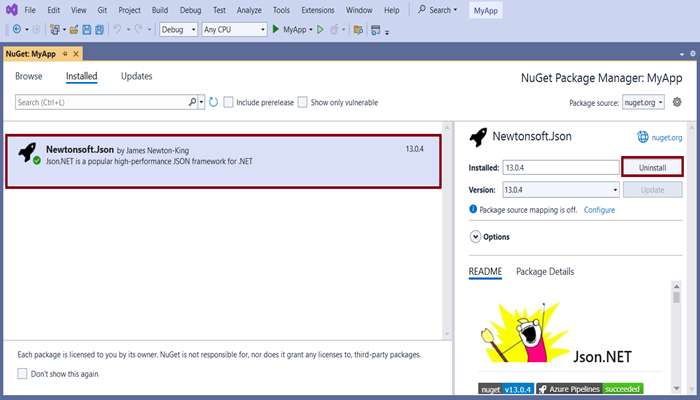
Update a package
To update a NuGet package, follow these list −
- Open your project in Visual Studio.
- In Solution Explorer, select your project.
- Go to the menu and click Project -> Manage NuGet Packages...
- In the NuGet Package Manager window, open the Updates tab.
- To see preview (pre-release) versions, check Include pre-release.
- Select the package you want to update.
- On the right side, choose the version you want from the dropdown list.
- Click Update to install the new version.
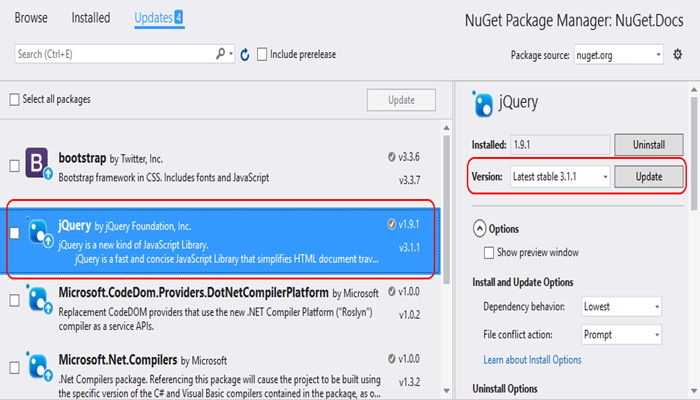
The above image is taken from the official .NET website because there were no updates available in my project. The image below shows my project and its packages, where you can see that no updates are available.
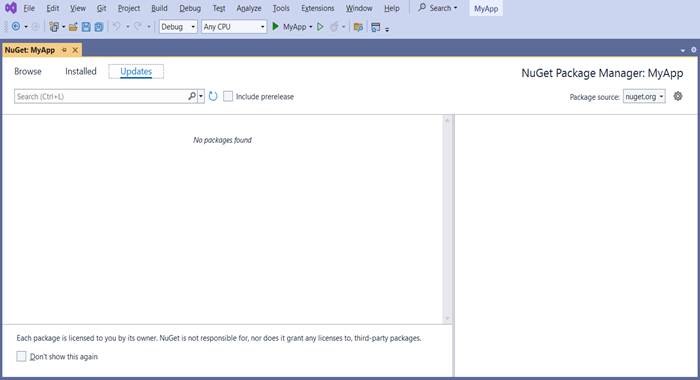
Sometimes, the Update button for a package is disabled, showing the message: "Implicitly referenced by an SDK."
This means the package is part of the .NET SDK and can't be updated separately. Such packages are marked internally with <IsImplicitlyDefined>True</IsImplicitlyDefined>.
For example, Microsoft.NETCore.App comes with the .NET Core SDK. To update it, you need to update your .NET SDK or runtime, not the package itself.
This situation usually applies to core framework packages that are built into .NET.
Core packages that are built into .NET
- Microsoft.AspNetCore.All
- Microsoft.AspNetCore.App
- Microsoft.NETCore.App
- NETStandard.Library
Manage Packages for the solution
Managing packages for a solution makes it easy to handle multiple projects at the same time.
- Open your solution in Visual Studio.
- In the menu bar, go to Tools -> NuGet Package Manager -> Manage NuGet Packages for Solution.
- The Manage NuGet Packages for Solution window will open.
- Select the projects you want to include for installing, updating, or removing packages.
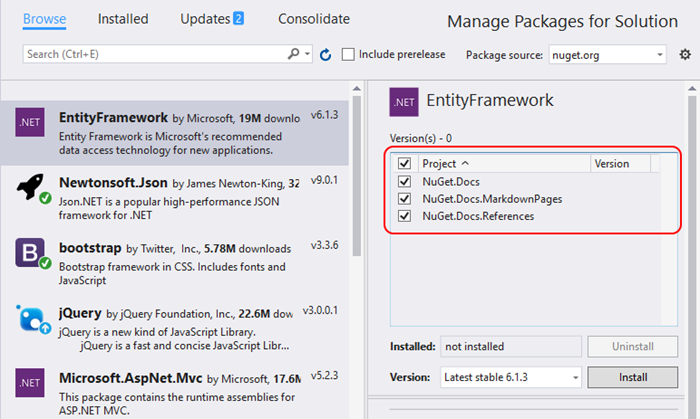
Conclusion
In C#/.NET, projects or application NuGet makes it easy to add, update, and manage packages. It saves time, encourages code reuse, and keeps your project dependencies organized and up to date.