
 Data Structure
Data Structure Networking
Networking RDBMS
RDBMS Operating System
Operating System Java
Java MS Excel
MS Excel iOS
iOS HTML
HTML CSS
CSS Android
Android Python
Python C Programming
C Programming C++
C++ C#
C# MongoDB
MongoDB MySQL
MySQL Javascript
Javascript PHP
PHP
- Selected Reading
- UPSC IAS Exams Notes
- Developer's Best Practices
- Questions and Answers
- Effective Resume Writing
- HR Interview Questions
- Computer Glossary
- Who is Who
Creating Variable in UI Path
One of the top RPA tool providers on the market is UiPath. This programmer has a drag?and?drop feature and is used to automate monotonous activities. Therefore, you may drag and drop activities into your working window to accommodate whatever action you want to conduct.
Now, in order to automate processes in UiPath, you must first build projects depending on your requirements. For knowing about how to create variables in UI Path first we need to understand what are the different projects are there in UI path in which variables can be created ?
So, majorly there are five types of projects in UI path, they are ?
Process ? To create a new automation process, one uses a process, which is a straightforward blank project.
Library ? Projects of this nature are used to produce reusable parts and then make them available as libraries.
Transactional Process ? A process is created as a flowchart using this project type.
Agent Process Improvement ? The project type known as "Agent Process Improvement" causes an automation to be started in response to a keyboard or mouse event.
Robotic Enterprise Framework ? Projects of this kind develop transactional business processes that adhere to best practices for large?scale deployments.
UI Path Variables(Create, Remove and Manage)
Various unknowable fields, like files, directories, alphabets, and integers, are represented by variables. UiPath variables are comparable to variables used in other types of programming. Consequently, you may add, remove, and manage variables. Variables are used in UiPath Studio to store a variety of data types. The ability of variables to change value allows you to, for example, manage how frequently the body of a loop is run.
Note ? Even if they are used in various Scopes, variables must be defined with unique names.
A value is the name given to the information kept in a variable, and values come in several forms. We support a wide variety of types in UiPath, including data tables, time and date formats, generic values, text, and numbers. Variable type, net.
Set up Variables
The two options available for creating variables in UiPath are as follows. Follow the below steps and use them in your installed UIpath software.
Step 1 ? In the output area of the Properties Pane, choose the activity by selecting it and pressing Ctrl + K.
Step 2 ? Select the Variable Pane as shown below.

Or, Alternate ways to create variables is from the ribbon tab for design to do so,
Choose Create Variable > [Type of variable] from the Variables group in the Variables group of the Design ribbon tab. It shows the Create Variable window.
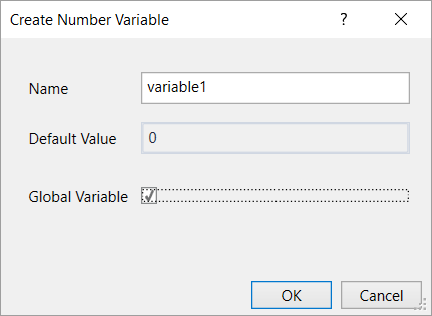
Removing Variables
To remove the created variables ?
Right?click a variable in the Variable panel and choose "Delete."
Click the Delete key while selecting a variable in the Variable panel.
Additionally, you may eliminate any variable not used in the project that is presently open ?
Select Manage Variables > Remove Unreferenced from the Variables category under the Design ribbon tab. Keep in mind that the Variables panel only includes the variables that you have used in your script.
Handle the Variables
The two parameters you need to think about in order to handle variables in UiPath are as follows
Specify the variable's scope.
specifying the default value (You do not have to mention the default value for each and every variable).
Ui Path Studio's Handling of Arguments
Data is transferred from one process to another via arguments, which are similar to variables. They are able to dynamically store and transmit data. Variables pass data to other activities whereas arguments pass data to other workflows, which is one way that they vary from one another.
Arguments in UiPath Studio can be created in a variety of ways, such as a generic value, text, integer, data table, object, or Boolean. The fact that arguments provide clear instructions directing the programme where to keep the information is a crucial aspect of them. In, Out, In/Out, and Property are all possible directions.
The Argument Panel
The argument panel, as its name implies, is used to draft arguments and gives us the ability to edit them. The argument panel is described in more detail in the screenshot that follows ?
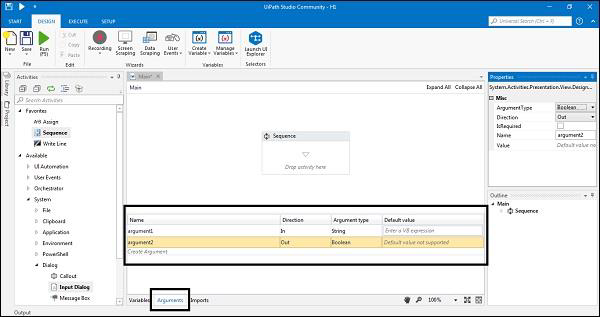
Where,
Name ? This field is required. We must give the disagreement a name. Let's say that UiPath Studio creates a name for you if you don't provide one. It is advised that while naming an argument, you adhere to the naming standards established in the preceding chapter.
Direction ? We can choose a direction for our argument in this necessary area, which is also called Direction.
Argument Type ? Argument Type is a required field that lets us select the kind of argument. From the Property panel itself, we may select from the options Boolean, Int32, String, Object, Generic Value, Array of [T], and Browse of Types. UiPath Studio will treat it as a string if you do not select a type.
Default ? It is an optional field that displays an argument's default value.
Different Variables
The following are the different categories of variables ?
Text Variables ? Text values are stored in these types of variables.
Boolean Variables ? values are stored in True/False variables, a category of variables.
Number Variables ? Integer values are stored in this sort of variable.
Array Variables ? Variables of this type are used to hold an array of strings or numbers.
Date and Time Variables ? These variables are used to hold date and time information.
Data Table Variables ? Variables used to hold data tables, which store values as tables, are known as data table variables.
Generic Variables ? These types of variables are used to hold variables that are generic in nature, such as Mail Merge, Database, etc.

