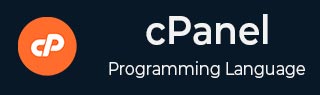
- cPanel Tutorial
- cPanel - Home
- cPanel - Overview
- cPanel - Registering a Domain Name
- cPanel - Getting Web Hosting
- cPanel - Setting Up Nameserver
- cPanel - Logging cPanel Dashboard
- cPanel - Changing Password
- cPanel - Styles
- cPanel - Contact Information
- cPanel - Home
- cPanel - Statistics & Dashboard
- cPanel - User Manager
- cPanel - File Manager
- cPanel - File Permissions
- cPanel - Images
- cPanel - Image Scaler
- cPanel - Image Converter
- cPanel - Directory Privacy
- cPanel - Disk Usage
- cPanel - FTP
- cPanel - FTP Sessions
- cPanel - Backup
- cPanel - Backup Wizard
- cPanel - MySQL Databases
- cPanel - MySQL Database Wizard
- cPanel - phpMyAdmin
- cPanel - Remote MySQL
- cPanel - Subdomains
- cPanel - Aliases
- cPanel - Addon Domain
- cPanel - Redirect
- cPanel - Simple Zone Editor
- cPanel - Advance Zone Editor
- cPanel - Email Accounts
- cPanel - Email Forwarders
- cPanel - Webmail
- cPanel - MX Entry
- cPanel - Autoresponders
- cPanel - Track Delivery
- cPanel - Email Filters
- cPanel - Authentications
- cPanel - Address Importer
- cPanel - Encryption
- cPanel - Apache Spamassassin
- cPanel - Visitors
- cPanel - Errors
- cPanel - Bandwidth
- cPanel - Webalizer
- cPanel - Raw Access
- cPanel - CPU and Connection Usage
- cPanel - IP Blocker
- cPanel - SSH/TLS
- cPanel - Hotlink Protection
- cPanel - Ruby on Rails
- cPanel - Optimize Website
- cPanel - Cron Jobs
- cPanel - Track DNS
- cPanel - Indexes
- cPanel - Error Pages
- cPanel - MIME Types
- cPanel - Virus Scanner
- cPanel - Softaculous Apps Installer
- cPanel - Installing WordPress
- cPanel - FileZilla FTP Client
- cPanel - CloudFlare
- cPanel Useful Resources
- cPanel - Quick Guide
- cPanel - Useful Resources
- cPanel - Discussion
cPanel - Indexes
You can customize the way a directory looks in your website. By default, cPanel displays the list of files and directories, if there is no index file in that directory. You can choose the way it displays the list of contents in the front-end. You can also choose to disable the indexing of files in that directory by choosing No Indexing.
To manage cPanel Indexes, follow these steps −
Step 1 − Open cPanel Index Manager by clicking on Indexes found under Advanced section of cPanel Home.

Step 2 − You can select a directory of which you wish to manage indexes by clicking over the name of directory. To navigate within directories, you can click on the folder icon corresponding to that directory to open up the directory.
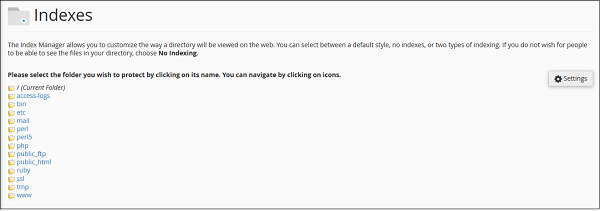
Step 3 − Once you have selected the directory, you will be given some options to choose form.
Default System Indexing − Enables the default setting your hosting provider setup for you.
No Indexing − This option will disable the directory listing and if there is no index file such as index.php or index.html in the directory. User will get an error.
Standard Indexing − This option will enable the directory listing and user will see the name of the directories.
Fancy Indexing − This option will enable the directory listing and user will see the name and description of the files and directories under your indexed directory.
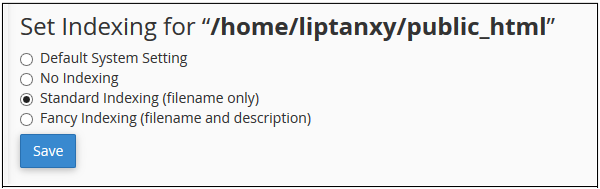
Step 4 − Click Save to save your choice for that directory. If successful, you will see a success message.