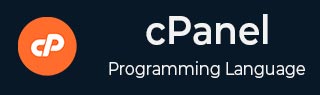
- cPanel - Home
- cPanel - Overview
- cPanel - Registering a Domain Name
- cPanel - Getting Web Hosting
- cPanel - Setting Up Nameserver
- cPanel - Logging cPanel Dashboard
- cPanel - Changing Password
- cPanel - Styles
- cPanel - Contact Information
- cPanel - Home
- cPanel - Statistics & Dashboard
- cPanel - User Manager
- cPanel - File Manager
- cPanel - File Permissions
- cPanel - Images
- cPanel - Image Scaler
- cPanel - Image Converter
- cPanel - Directory Privacy
- cPanel - Disk Usage
- cPanel - FTP
- cPanel - FTP Sessions
- cPanel - Backup
- cPanel - Backup Wizard
- cPanel - MySQL Databases
- cPanel - MySQL Database Wizard
- cPanel - phpMyAdmin
- cPanel - Remote MySQL
- cPanel - Subdomains
- cPanel - Aliases
- cPanel - Addon Domain
- cPanel - Redirect
- cPanel - Simple Zone Editor
- cPanel - Advance Zone Editor
- cPanel - Email Accounts
- cPanel - Email Forwarders
- cPanel - Webmail
- cPanel - MX Entry
- cPanel - Autoresponders
- cPanel - Track Delivery
- cPanel - Email Filters
- cPanel - Authentications
- cPanel - Address Importer
- cPanel - Encryption
- cPanel - Apache Spamassassin
- cPanel - Visitors
- cPanel - Errors
- cPanel - Bandwidth
- cPanel - Webalizer
- cPanel - Raw Access
- cPanel - CPU and Connection Usage
- cPanel - IP Blocker
- cPanel - SSH/TLS
- cPanel - Hotlink Protection
- cPanel - Ruby on Rails
- cPanel - Optimize Website
- cPanel - Cron Jobs
- cPanel - Track DNS
- cPanel - Indexes
- cPanel - Error Pages
- cPanel - MIME Types
- cPanel - Virus Scanner
- cPanel - Softaculous Apps Installer
- cPanel - Installing WordPress
- cPanel - FileZilla FTP Client
- cPanel - CloudFlare
cPanel - Error Pages
When visitors browse your website and there is some problem accessing your website, your webserver automatically provides a basic error page. A Basic error page shown by apache webserver, when an error is encountered.
A Basic page contains the error code and error message only. You can customize this error page according to your choice. Each problem your webserver encounters has a unique error code; your webserver displays the error accordingly.
To modify an error page, follow these steps −
Step 1 − Open cPanel Error Pages interface by clicking on Error Pages link found in the advanced section of the cPanel Home.

Step 2 − In Error Pages interface, select the domain or subdomain for which you want to configure the error pages from the drop down menu.

Step 3 − Select the error code of which you wish to edit the error page. You can choose from the Common Error codes or you can click All HTTP error codes to see the list of all error codes.
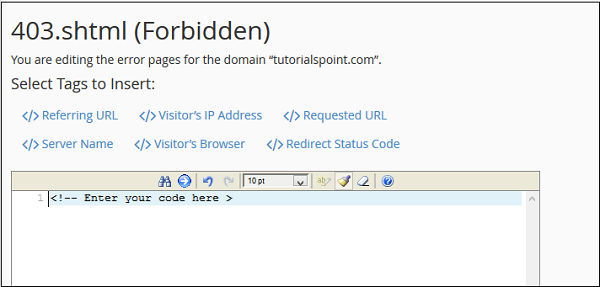
Step 4 − It will open an HTML editor for you in which you can enter the HTML code for the error page you selected. You can also use predefined tag in your code, click on the tag to insert it to the editor.
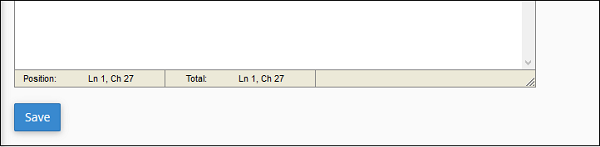
Step 5 − When finished inserting the code in the editor, Press Save button to save the error page. Now each time your visitor will encounter the error, he will be served your custom error page.