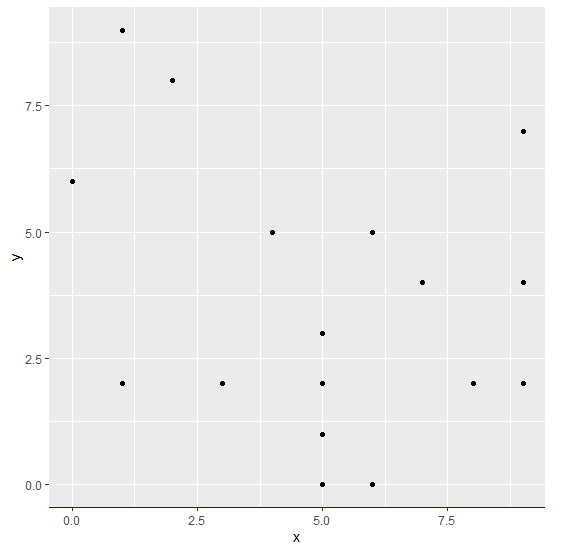Data Structure
Data Structure Networking
Networking RDBMS
RDBMS Operating System
Operating System Java
Java MS Excel
MS Excel iOS
iOS HTML
HTML CSS
CSS Android
Android Python
Python C Programming
C Programming C++
C++ C#
C# MongoDB
MongoDB MySQL
MySQL Javascript
Javascript PHP
PHP
- Selected Reading
- UPSC IAS Exams Notes
- Developer's Best Practices
- Questions and Answers
- Effective Resume Writing
- HR Interview Questions
- Computer Glossary
- Who is Who
Change the color of X-axis line for a graph using ggplot2.
To change the color of X-axis line for a graph using ggplot2, we can use theme function where we can set the axis.line.x.bottom argument color to desired color with element_line.
Check out the below Example to understand how it can be done. This might be required when we want to highlight the X-axis for viewers.
Example
Following snippet creates a sample data frame −
x<-sample(0:9,20,replace=TRUE) y<-sample(0:9,20,replace=TRUE) df<-data.frame(x,y) df
The following dataframe is created
x y 1 4 5 2 5 0 3 5 3 4 7 4 5 1 9 6 0 6 7 6 0 8 9 7 9 6 5 10 5 3 11 2 8 12 3 2 13 5 1 14 1 2 15 8 2 16 6 5 17 5 2 18 1 2 19 9 4 20 9 2
To create ggplot2 package and to create a scatterplot between x and y on the above created data frame, add the following code to the above snippet −
x<-sample(0:9,20,replace=TRUE) y<-sample(0:9,20,replace=TRUE) df<-data.frame(x,y) library(ggplot2) ggplot(df,aes(x,y))+geom_point()
Output
If you execute all the above given snippets as a single program, it generates the following Output −
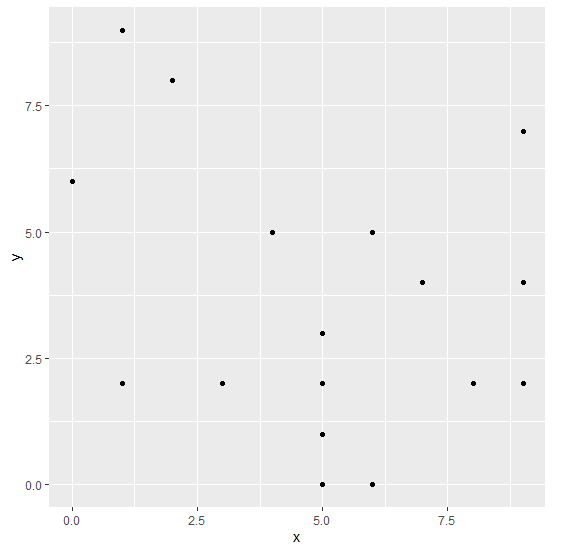
To create a scatterplot between x and y with blue colored X-axis line on the above created data frame, add the following code to the above snippet −
x<-sample(0:9,20,replace=TRUE) y<-sample(0:9,20,replace=TRUE) df<-data.frame(x,y) library(ggplot2) ggplot(df,aes(x,y))+geom_point()+theme(axis.line.x.bottom=element_line(color="blue"))
Output
If you execute all the above given snippets as a single program, it generates the following Output −