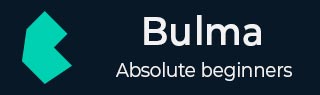
Bulma - Modifiers syntax and Responsive Helpers
Description
You can create alternative styles for the elements by using modifier classes and use the responsive classes to alter styles. The modifier classes start with is-ClassName or has-ClassName and using these classes, you can provide different types of styles for the elements.
Example
Let's create a simple button along with modifier classes such as is-primary, is-info, is-success, is-warning, is-danger and different types of button sizes by using is-small, is-medium and is-large classes as shown below −
<!DOCTYPE html>
<html>
<head>
<meta charset = "utf-8">
<meta name = "viewport" content = "width = device-width, initial-scale = 1">
<title>Bulma Modifiers Example</title>
<link rel = "stylesheet" href = "https://cdnjs.cloudflare.com/ajax/libs/bulma/0.7.1/css/bulma.min.css">
<script src = "https://use.fontawesome.com/releases/v5.1.0/js/all.js"></script>
</head>
<body>
<section class = "section">
<div class = "container">
<span class = "title">
Simple Button
</span>
<br>
<br>
<a class = "button">
Button
</a>
</div>
<br>
<div class = "container">
<span class = "title">
Using Modifier Classes
</span>
<br>
<br>
<a class = "button is-primary">is-primary</a>
<a class = "button is-link">is-link</a>
<a class = "button is-info">is-info</a>
<a class = "button is-success">is-success</a>
<a class = "button is-warning">is-warning</a>
<a class = "button is-danger">is-danger</a>
</div>
<br>
<div class = "container">
<span class = "title">
Resized Button
</span>
<br>
<br>
<a class = "button is-small">is-small</a>
<a class = "button is-medium">is-medium</a>
<a class = "button is-large">is-large</a>
</div>
</section>
</body>
</html>
Save the above code in the HTML file and open it in a browser. It will display the output as shown below −
You can also change style or state of the button by using is-primary, is-outlined, is-loading, is-large classes as shown below −
<!DOCTYPE html>
<html>
<head>
<meta charset = "utf-8">
<meta name = "viewport" content = "width = device-width, initial-scale = 1">
<title>Bulma Modifiers Example</title>
<link rel = "stylesheet" href = "https://cdnjs.cloudflare.com/ajax/libs/bulma/0.7.1/css/bulma.min.css">
<script src = "https://use.fontawesome.com/releases/v5.1.0/js/all.js"></script>
</head>
<body>
<section class = "section">
<div class = "container">
<span class = "title">
State of Button
</span>
<br>
<br>
<a class = "button is-primary is-outlined">
is-outlined
</a>
<a class = "button is-info is-loading">
is-loading
</a>
<a class = "button" disabled>
disabled
</a>
<a class = "button is-danger is-outlined is-large">
is-outlined & is-large
</a>
</div>
</section>
</body>
</html>
Execute the above code and you will get the output as shown below −
Helpers
You can use the below helper classes to alter styles of elements −
| S.No. | Helper | Description |
|---|---|---|
| 1 | is-clearfix | It clears the floated content within container. |
| 2 | is-pulled-left | It moves an element to left side. |
| 3 | is-pulled-right | It moves an element to right side. |
| 4 | is-marginless | It removes the margin. |
| 5 | is-paddingless | It removes the padding. |
| 6 | is-overlay | It creates an overlay effect of an element by making the background transparent. |
| 7 | is-clipped | It adds the overflow hidden. |
| 8 | is-radiusless | It removes the radius. |
| 9 | is-shadowless | It removes the shadow. |
| 10 | is-unselectable | It makes the element unselectable, when clicking. |
| 11 | is-invisible | It hides the visibility functionality. |
| 12 | is-sr-only | It hides elements visually, but will be available for screen reader. |
Responsive Helpers
You can show the content, based on the width of viewport by using below display classes −
block
flex
inline
inline-block
inline-flex
Here, we are using is-flex helper to represent the different types of classes along with it. You can use other options, by replacing is-flex class with is-block, is-inline, is-inline-block and is-inline-flex.
| S.No. | Class | Mobile (till 768px) | Tablet (769px to 1023px) | Desktop (1024px to 1215px) | Widescreen (1216px to 1407px) | FullHD (above 1408px) |
|---|---|---|---|---|---|---|
| 1 | is-flex-mobile | flex | un-changed | un-changed | un-changed | un-changed |
| 2 | is-flex-tablet-only | un-changed | flex | un-changed | un-changed | un-changed |
| 3 | is-flex-desktop-only | un-changed | un-changed | flex | un-changed | un-changed |
| 4 | is-flex-widescreen-only | un-changed | un-changed | un-changed | flex | un-changed |
You can show the elements up to or from specific breakpoint by using below classes −
| S.No. | Class | Mobile (till 768px) | Tablet (from 769px to 1023px) | Desktop (from 1024px to 1215px) | Widescreen (from 1216px to 1407px) | FullHD (above 1408px) |
|---|---|---|---|---|---|---|
| 1 | is-flex-touch | flex | flex | un-changed | un-changed | un-changed |
| 2 | is-flex-tablet | un-changed | flex | flex | flex | flex |
| 3 | is-flex-desktop | un-changed | un-changed | flex | flex | flex |
| 4 | is-flex-widescreen | un-changed | un-changed | un-changed | flex | flex |
| 5 | is-flex-fullhd | un-changed | un-changed | un-changed | un-changed | flex |
You can hide the content, based on the width of viewport by using below classes −
| S.No. | Class | Mobile (till 768px) | Tablet (from 769px to 1023px) | Desktop (from 1024px to 1215px) | Widescreen (from 1216px to 1407px) | FullHD (above 1408px) |
|---|---|---|---|---|---|---|
| 1 | is-hidden-mobile | hidden | visible | visible | visible | visible |
| 2 | is-hidden-tablet-only | visible | hidden | visible | visible | visible |
| 3 | is-hidden-desktop-only | visible | visible | hidden | visible | visible |
| 4 | is-hidden-widescreen-only | visible | visible | visible | hidden | visible |
You can hide the elements up to or from specific breakpoint by using below classes −
| S.No. | Class | Mobile (till 768px) | Tablet (from 769px to 1023px) | Desktop (from 1024px to 1215px) | Widescreen (from 1216px to 1407px) | FullHD (above 1408px) |
|---|---|---|---|---|---|---|
| 1 | is-hidden-touch | hidden | hidden | visible | visible | visible |
| 2 | is-hidden-tablet | visible | hidden | hidden | hidden | hidden |
| 3 | is-hidden-desktop | visible | visible | hidden | hidden | hidden |
| 4 | is-hidden-widescreen | visible | visible | visible | hidden | hidden |
| 5 | is-hidden-fullhd | visible | visible | visible | visible | hidden |