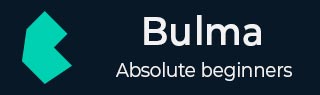
Bulma - Image
Description
This chapter covers the Bulma support for images. The Bulma uses .image class to display the images in the page.
Fixed Square and Rounded Images
Bulma provides 7 types of dimensions to display the images −
is-16x16
is-24x24
is-32x32
is-48x48
is-64x64
is-96x96
is-128x128
Bulma provides .is-rounded class to make the rounded images.
The below example describes usage of above 7 dimensions and displaying of rounded image −
<!DOCTYPE html>
<html>
<head>
<meta charset = "utf-8">
<meta name = "viewport" content = "width = device-width, initial-scale = 1">
<title>Bulma Elements Example</title>
<link rel = "stylesheet" href = "https://cdnjs.cloudflare.com/ajax/libs/bulma/0.7.1/css/bulma.min.css">
<link href = "https://unpkg.com/ionicons@4.3.0/dist/css/ionicons.min.css" rel = "stylesheet">
<script src = "https://use.fontawesome.com/releases/v5.1.0/js/all.js"></script>
<script src = "https://unpkg.com/ionicons@4.3.0/dist/ionicons.js"></script>
<link rel = "stylesheet" href = "https://cdn.materialdesignicons.com/2.1.19/css/materialdesignicons.min.css">
</head>
<body>
<section class = "section">
<div class = "container">
<span class = "is-size-5">
Fixed Square Images
</span>
<br>
<br>
<figure class = "image is-16x16">
<img src = "https://www.tutorialspoint.com/bootstrap/images/64.jpg">
</figure>
<span class = "is-size-6">
16x16
</span>
<br>
<br>
<figure class = "image is-24x24">
<img src = "https://www.tutorialspoint.com/bootstrap/images/64.jpg">
</figure>
<span class = "is-size-6">
24x24
</span>
<br>
<br>
<figure class = "image is-32x32">
<img src = "https://www.tutorialspoint.com/bootstrap/images/64.jpg">
</figure>
<span class = "is-size-6">
32x32
</span>
<br>
<br>
<figure class = "image is-48x48">
<img src = "https://www.tutorialspoint.com/bootstrap/images/64.jpg">
</figure>
<span class = "is-size-6">
48x48
</span>
<br>
<br>
<figure class = "image is-64x64">
<img src = "https://www.tutorialspoint.com/bootstrap/images/64.jpg">
</figure>
<span class = "is-size-6">
64x64
</span>
<br>
<br>
<figure class = "image is-96x96">
<img src = "https://www.tutorialspoint.com/bootstrap/images/64.jpg">
</figure>
<span class = "is-size-6">
96x96
</span>
<br>
<br>
<figure class = "image is-128x128">
<img src = "https://www.tutorialspoint.com/bootstrap/images/64.jpg">
</figure>
<span class = "is-size-6">
128x128
</span>
<br>
<br>
<span class = "is-size-5">
Rounded Image
</span>
<br>
<br>
<figure class = "image is-128x128">
<img class = "is-rounded" src = "https://www.tutorialspoint.com/bootstrap/images/64.jpg">
</figure>
</div>
</section>
</body>
</html>
Execute the above code and it will display the below output −
Responsive Images with Ratios
Bulma provides below 16 ratio modifiers for the images.
is-square
is-1by1
is-5by4
is-4by3
is-3by2
is-5by3
is-16by9
is-2by1
is-3by1
is-4by5
is-3by4
is-2by3
is-3by5
is-9by16
is-1by2
is-1by3
The below example specifies displaying of an image with ratio modifier (here, we are using is-2by1 ratio modifier in the figure tag) −
<!DOCTYPE html>
<html>
<head>
<meta charset = "utf-8">
<meta name = "viewport" content = "width = device-width, initial-scale = 1">
<title>Bulma Elements Example</title>
<link rel = "stylesheet" href = "https://cdnjs.cloudflare.com/ajax/libs/bulma/0.7.1/css/bulma.min.css">
<link href = "https://unpkg.com/ionicons@4.3.0/dist/css/ionicons.min.css" rel = "stylesheet">
<script src = "https://use.fontawesome.com/releases/v5.1.0/js/all.js"></script>
<script src = "https://unpkg.com/ionicons@4.3.0/dist/ionicons.js"></script>
<link rel = "stylesheet" href = "https://cdn.materialdesignicons.com/2.1.19/css/materialdesignicons.min.css">
</head>
<body>
<section class = "section">
<div class = "container">
<span class = "is-size-5">
Images with Ratio
</span>
<br>
<br>
<figure class = "image is-2by1">
<img src = "https://www.tutorialspoint.com/bootstrap/images/64.jpg">
</figure>
</div>
</section>
</body>
</html>
It displays the below output −
To make use of remaining ratio modifiers, replace the above modifier with your ratio modifier in the figure tag.