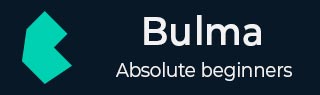
Bulma - Container and levels
Description
Bulma uses containers to represent a basic layout element and wrap the site contents. The container class will have below values for width on different devices −
The desktop will have maximum width of 960px.
The widescreen will have maximum width of 1152px.
The fullhd will have maximum width of 1344px.
Let's create a simple example of container class −
Note − Resize the coding-ground output window to see the changes occurring according to window size.
<!DOCTYPE html>
<html>
<head>
<meta charset = "utf-8">
<meta name = "viewport" content = "width = device-width, initial-scale = 1">
<title>Bulma Container Example</title>
<link rel = "stylesheet" href = "https://cdnjs.cloudflare.com/ajax/libs/bulma/0.7.1/css/bulma.min.css">
<script src = "https://use.fontawesome.com/releases/v5.1.0/js/all.js"></script>
</head>
<body>
<section class = "section">
<div class = "container">
<span class = "title">
Container
</span>
<br>
<br>
<div class = "container">
<div class = "notification has-background-grey-lighter">
This container works on desktop.
</div>
</div>
<br>
<div class = "container is-fluid">
<div class = "notification has-background-grey-lighter">
This is <strong>fluid</strong> container, which has 32px gap on either side, on any viewport size.
</div>
</div>
<br>
<div class = "container is-widescreen">
<div class = "notification has-background-grey-lighter">
This is <strong>fullwidth</strong> container, works until <i>$widescreen</i> breakpoint.
</div>
</div>
<br>
<div class = "container is-fullhd">
<div class = "notification has-background-grey-lighter">
This is <strong>fullwidth</strong> container, works until <i>$fullhd</i> breakpoint.
</div>
</div>
</div>
</section>
</body>
</html>
It displays the below output −
Level
The Bulma includes horizontal level to specify the level for left side and right side. The level-left class specifies element at left side and level-right class specifies element at right side. You can define the each individual element by using level-item class.
Level contains two types of levels.
Centered Level − You can make the items center in the level container.
Mobile Level − If you want to display the items horizontally on mobile, then use is-mobile modifier in the level container.
Let's create a simple example for level by using the above level types as shown below −
Note − Resize the coding-ground output window to see the changes occurring according to window size.
<!DOCTYPE html>
<html>
<head>
<meta charset = "utf-8">
<meta name = "viewport" content = "width = device-width, initial-scale = 1">
<title>Bulma Container Example</title>
<link rel = "stylesheet" href = "https://cdnjs.cloudflare.com/ajax/libs/bulma/0.7.1/css/bulma.min.css">
<script src = "https://use.fontawesome.com/releases/v5.1.0/js/all.js"></script>
</head>
<body>
<section class = "section">
<div class = "container">
<span class = "title">
Level
</span>
<br>
<br>
<span class = "is-size-5">Level structure</span>
<nav class = "level has-background-grey-lighter">
<div class = "level-left has-background-warning">
<p class = "level-item"><a>Menu 1</a></p>
<p class = "level-item"><a>Menu 2</a></p>
<p class = "level-item"><a>Menu 3</a></p>
</div>
<div class = "level-right has-background-warning">
<p class = "level-item"><a>Menu 1</a></p>
<p class = "level-item"><a>Menu 2</a></p>
<p class = "level-item"><a>Menu 3</a></p>
</div>
</nav>
<span class = "is-size-5">Centered Level</span>
<nav class = "level has-background-grey-lighter">
<div class = "level-item has-text-centered">
<p>Item-1</p>
</div>
<div class = "level-item has-text-centered">
<p>Item-2</p>
</div>
<div class = "level-item has-text-centered">
<p>Item-3</p>
</div>
<div class = "level-item has-text-centered">
<p>Item-4</p>
</div>
</nav>
<span class = "is-size-5">Mobile Level</span>
<nav class = "level has-background-grey-lighter is-mobile">
<div class = "level-item has-text-centered">
<p>Item-1</p>
</div>
<div class = "level-item has-text-centered">
<p>Item-2</p>
</div>
<div class = "level-item has-text-centered">
<p>Item-3</p>
</div>
<div class = "level-item has-text-centered">
<p>Item-4</p>
</div>
</nav>
</div>
</section>
</body>
</html>
It displays the below output −