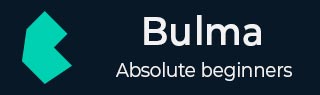
Bulma - Modal
Description
Modal is a child window that is layered over its parent window. It display the content from a separate source that can have some interaction without leaving the parent window.
You can display the modal by using modal class along with below 3 modal classes −
modal-background − It displays the transparent overlay.
modal-content − It includes the modal content in a horizontally and vertically centered container.
modal-close − It is used to close the modal window.
The below example shows displaying of modal by using above classes in the page −
<!DOCTYPE html>
<html>
<head>
<meta charset = "utf-8">
<meta name = "viewport" content = "width = device-width, initial-scale = 1">
<title>Bulma Elements Example</title>
<link rel = "stylesheet" href = "https://cdnjs.cloudflare.com/ajax/libs/bulma/0.7.1/css/bulma.min.css">
<script src = "https://use.fontawesome.com/releases/v5.1.0/js/all.js"></script>
<script src = "https://ajax.googleapis.com/ajax/libs/jquery/2.1.1/jquery.min.js"></script>
</head>
<body>
<section class = "section">
<div class = "container">
<span class = "title">
Simple Modal
</span>
<br>
<br>
<p>
<a class = "button is-primary modal-button" data-target = "#modal">Launch example modal</a>
</p>
<div id = "modal" class = "modal">
<div class = "modal-background"></div>
<div class = "modal-content">
<div class = "box">
<article class = "media">
<div class = "media-left">
<figure class = "image is-64x64">
<img src = "https://www.tutorialspoint.com/bootstrap/images/64.jpg" alt="Image">
</figure>
</div>
<div class = "media-content">
<div class = "content">
<p>
<strong>Will Smith</strong>
<small>@wsmith</small>
<small>31m</small>
<br>
This is simple text. This is simple text.
This is simple text. This is simple text.
</p>
</div>
<nav class = "level">
<div class = "level-left">
<a class = "level-item">
<span class = "icon is-small">
<i class = "fa fa-reply"></i>
</span>
</a>
<a class = "level-item">
<span class = "icon is-small">
<i class = "fa fa-retweet"></i>
</span>
</a>
</div>
</nav>
</div>
</article>
</div>
</div>
<button class = "modal-close is-large" aria-label = "close"></button>
</div>
</div>
</section>
<script>
$(".modal-button").click(function() {
var target = $(this).data("target");
$("html").addClass("is-clipped");
$(target).addClass("is-active");
});
$(".modal-close").click(function() {
$("html").removeClass("is-clipped");
$(this).parent().removeClass("is-active");
});
</script>
</body>
</html>
It displays the below output −
Image Modal
Bulma allows you to display an image in the modal by adding image class along with path of image as shown in the below example −
<!DOCTYPE html>
<html>
<head>
<meta charset = "utf-8">
<meta name = "viewport" content = "width = device-width, initial-scale = 1">
<title>Bulma Elements Example</title>
<link rel = "stylesheet" href = "https://cdnjs.cloudflare.com/ajax/libs/bulma/0.7.1/css/bulma.min.css">
<script src = "https://use.fontawesome.com/releases/v5.1.0/js/all.js"></script>
<script src = "https://ajax.googleapis.com/ajax/libs/jquery/2.1.1/jquery.min.js"></script>
</head>
<body>
<section class = "section">
<div class = "container">
<span class = "title">
Image Modal
</span>
<br>
<br>
<p>
<a class = "button is-primary modal-button" data-target = "#modal">Launch image modal</a>
</p>
<div id = "modal" class = "modal">
<div class = "modal-background"></div>
<div class = "modal-content">
<p class = "image is-128x128">
<img src = "https://www.tutorialspoint.com/bootstrap/images/64.jpg" alt="">
</p>
</div>
<button class = "modal-close is-large" aria-label="close"></button>
</div>
</div>
</section>
<script>
$(".modal-button").click(function() {
var target = $(this).data("target");
$("html").addClass("is-clipped");
$(target).addClass("is-active");
});
$(".modal-close").click(function() {
$("html").removeClass("is-clipped");
$(this).parent().removeClass("is-active");
});
</script>
</body>
</html>
It displays the below output −
Modal Card
Bulma uses modal card to display the content in a box for better appearance.
Let's create an example for modal card by using the modal-card class −
<!DOCTYPE html>
<html>
<head>
<meta charset = "utf-8">
<meta name = "viewport" content = "width = device-width, initial-scale = 1">
<title>Bulma Elements Example</title>
<link rel = "stylesheet" href = "https://cdnjs.cloudflare.com/ajax/libs/bulma/0.7.1/css/bulma.min.css">
<script src = "https://use.fontawesome.com/releases/v5.1.0/js/all.js"></script>
<script src = "https://ajax.googleapis.com/ajax/libs/jquery/2.1.1/jquery.min.js"></script>
</head>
<body>
<section class = "section">
<div class = "container">
<span class = "title">
Modal Card
</span>
<br>
<br>
<p>
<a class = "button is-primary modal-button" data-target = "#modal">Launch Card modal</a>
</p>
<div id = "modal" class = "modal">
<div class = "modal-background"></div>
<div class = "modal-card">
<header class = "modal-card-head">
<p class = "modal-card-title">Modal Card</p>
<button class = "delete" aria-label = "close"></button>
</header>
<section class = "modal-card-body">
<div class = "content">
<h1>Level One</h1>
<p>
This is simple text. This is simple text.
This is simple text. This is simple text.
</p>
<h2>Level Two</h2>
<p>
This is simple text. This is simple text.
This is simple text. This is simple text.
</p>
<h3>Level Three</h3>
<blockquote>
This is simple text. This is simple text.
This is simple text. This is simple text.
</blockquote>
<h4>Level Four</h4>
<p>
This is simple text. This is simple text.
This is simple text. This is simple text.
</p>
<h5>Level Five</h5>
<p>
This is simple text. This is simple text.
This is simple text. This is simple text.
</p>
</ul>
</div>
</section>
</div>
</div>
</div>
</section>
<script>
$(".modal-button").click(function() {
var target = $(this).data("target");
$("html").addClass("is-clipped");
$(target).addClass("is-active");
});
$(".modal-close").click(function() {
$("html").removeClass("is-clipped");
$(this).parent().removeClass("is-active");
});
</script>
</body>
</html>
It displays the below output −