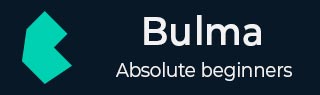
Bulma - Color and Typography Helpers
Description
You can use the color helpers for changing color of the text or background.
Text Color
| S.No. | Class | Color |
|---|---|---|
| 1 | has-text-white | hsl(0, 0%, 100%) |
| 2 | has-text-black | hsl(0, 0%, 4%) |
| 3 | has-text-light | hsl(0, 0%, 96%) |
| 4 | has-text-dark | hsl(0, 0%, 21%) |
| 5 | has-text-primary | hsl(171, 100%, 41%) |
| 6 | has-text-info | hsl(204, 86%, 53%) |
| 7 | has-text-link | hsl(217, 71%, 53%) |
| 8 | has-text-success | hsl(141, 71%, 48%) |
| 9 | has-text-warning | hsl(48, 100%, 67%) |
| 10 | has-text-danger | hsl(348, 100%, 61%) |
| 11 | has-text-black-bis | hsl(0, 0%, 7%) |
| 12 | has-text-black-ter | hsl(0, 0%, 14%) |
| 13 | has-text-grey-darker | hsl(0, 0%, 21%) |
| 14 | has-text-grey-dark | hsl(0, 0%, 29%) |
| 15 | has-text-grey | hsl(0, 0%, 48%) |
| 16 | has-text-grey-light | hsl(0, 0%, 71%) |
| 17 | has-text-grey-lighter | hsl(0, 0%, 86%) |
| 18 | has-text-white-ter | hsl(0, 0%, 96%) |
| 19 | has-text-white-bis | hsl(0, 0%, 98%) |
Background Color
| S.No. | Class | Color |
|---|---|---|
| 1 | has-background-white | hsl(0, 0%, 100%) |
| 2 | has-background-black | hsl(0, 0%, 4%) |
| 3 | has-background-light | hsl(0, 0%, 96%) |
| 4 | has-background-dark | hsl(0, 0%, 21%) |
| 5 | has-background-primary | hsl(171, 100%, 41%) |
| 6 | has-background-info | hsl(204, 86%, 53%) |
| 7 | has-background-link | hsl(217, 71%, 53%) |
| 8 | has-background-success | hsl(141, 71%, 48%) |
| 9 | has-background-warning | hsl(48, 100%, 67%) |
| 10 | has-background-danger | hsl(348, 100%, 61%) |
| 11 | has-background-black-bis | hsl(0, 0%, 7%) |
| 12 | has-background-black-ter | hsl(0, 0%, 14%) |
| 13 | has-background-grey-darker | hsl(0, 0%, 21%) |
| 14 | has-background-grey-dark | hsl(0, 0%, 29%) |
| 15 | has-background-grey | hsl(0, 0%, 48%) |
| 16 | has-background-grey-light | hsl(0, 0%, 71%) |
| 17 | has-background-grey-lighter | hsl(0, 0%, 86%) |
| 18 | has-background-white-ter | hsl(0, 0%, 96%) |
| 19 | has-background-white-bis | hsl(0, 0%, 98%) |
Typography Helpers
Typography helpers are used for changing size and color of the text. Bulma contains 7 types of sizes as shown in the below table −
| S.No. | Class | Font Size |
|---|---|---|
| 1 | is-size-1 | 3rem |
| 2 | is-size-2 | 2.5rem |
| 3 | is-size-3 | 2rem |
| 4 | is-size-4 | 1.5rem |
| 5 | is-size-5 | 1.25rem |
| 6 | is-size-6 | 1rem |
| 7 | is-size-7 | 0.75rem |
Let's create a simple example by using the above sizes −
<!DOCTYPE html>
<html>
<head>
<meta charset = "utf-8">
<meta name = "viewport" content = "width = device-width, initial-scale = 1">
<title>Bulma Typography Helpers Example</title>
<link rel = "stylesheet" href = "https://cdnjs.cloudflare.com/ajax/libs/bulma/0.7.1/css/bulma.min.css">
<script src = "https://use.fontawesome.com/releases/v5.1.0/js/all.js"></script>
</head>
<body>
<section class = "section">
<div class = "container">
<span class = "is-size-1">
7 types of sizes
</span><br><br>
<span class = "is-size-1">
Tutorialspoint
</span><br>
<span class = "is-size-2">
Tutorialspoint
</span><br>
<span class = "is-size-3">
Tutorialspoint
</span><br>
<span class = "is-size-4">
Tutorialspoint
</span><br>
<span class = "is-size-5">
Tutorialspoint
</span><br>
<span class = "is-size-6">
Tutorialspoint
</span><br>
<span class = "is-size-7">
Tutorialspoint
</span><br>
</div>
</section>
</body>
</html>
It will display the output as shown below −
Colors
Bulma provides different types of color classes for setting the elements in the container. Refer the above Text Color section, to create an example by using color classes as shown below −
<!DOCTYPE html>
<html>
<head>
<meta charset = "utf-8">
<meta name = "viewport" content = "width = device-width, initial-scale = 1">
<title>Bulma Typography Helpers Example</title>
<link rel = "stylesheet" href = "https://cdnjs.cloudflare.com/ajax/libs/bulma/0.7.1/css/bulma.min.css">
<script src = "https://use.fontawesome.com/releases/v5.1.0/js/all.js"></script>
</head>
<body>
<section class = "section">
<div class = "container">
<span class = "title">
Text color using color classes
</span>
<br>
<span class = "has-text-primary">
Tutorialspoint
</span><br>
<span class = "has-text-link">
Tutorialspoint
</span><br>
<span class = "has-text-black-bis">
Tutorialspoint
</span><br>
<span class = "has-text-grey">
Tutorialspoint
</span><br>
<span class = "has-text-grey-lighter">
Tutorialspoint
</span><br>
<span class = "has-text-danger">
Tutorialspoint
</span>
</div>
</section>
</body>
</html>
It displays output as shown below −
Alignment
Bulma provides 4 types of alignment helpers to align the text in the container.
| S.No. | Class | Alignment |
|---|---|---|
| 1 | has-text-centered | Display the text in the center. |
| 2 | has-text-justified | Display the text as justified. |
| 3 | has-text-left | Display the text to the left side. |
| 4 | has-text-right | Display the text to the right side. |
Let's create a simple example by using above alignment classes −
<!DOCTYPE html>
<html>
<head>
<meta charset = "utf-8">
<meta name = "viewport" content = "width = device-width, initial-scale = 1">
<title>Bulma Alignment Helpers Example</title>
<link rel = "stylesheet" href = "https://cdnjs.cloudflare.com/ajax/libs/bulma/0.7.1/css/bulma.min.css">
<script src = "https://use.fontawesome.com/releases/v5.1.0/js/all.js"></script>
</head>
<body>
<section class = "section">
<div class = "container">
<span class = "title">
Alignment
</span>
<br>
<br>
<div class = "columns">
<div class = "column is-5">
<p class = "has-text-black has-background-info has-text-centered"> has-text-centered</p>
</div>
</div>
<div class = "columns">
<div class = "column is-5">
<p class = "has-text-black has-background-info has-text-justified"> has-text-justified</p>
</div>
</div>
<div class = "columns">
<div class = "column is-5">
<p class = "has-text-black has-background-info has-text-left"> has-text-left</p>
</div>
</div>
<div class = "columns">
<div class = "column is-5">
<p class = "has-text-black has-background-info has-text-right"> has-text-right</p>
</div>
</div>
</div>
</section>
</body>
</html>
It displays output as shown below −
Text Transformation
Bulma provides 4 types of text transformation helpers to transform the text in the container.
| S.No. | Class | Transformation |
|---|---|---|
| 1 | is-capitalized | It transforms the first character of each word to uppercase. |
| 2 | is-lowercase | It defines all the characters to lowercase. |
| 3 | is-uppercase | It defines all the characters to uppercase. |
| 4 | is-italic | It defines all the characters to italic. |
Let's create a simple example by using above text transformation classes −
<!DOCTYPE html>
<html>
<head>
<meta charset = "utf-8">
<meta name = "viewport" content = "width = device-width, initial-scale = 1">
<title>Bulma Text Transformation Helpers Example</title>
<link rel = "stylesheet" href = "https://cdnjs.cloudflare.com/ajax/libs/bulma/0.7.1/css/bulma.min.css">
<script src = "https://use.fontawesome.com/releases/v5.1.0/js/all.js"></script>
</head>
<body>
<section class = "section">
<div class = "container">
<span class = "title">
Text Transformation
</span><br><br>
<div class = "columns">
<div class = "column is-5">
<p class = "has-text-black has-background-info is-capitalized"> is-capitalized</p>
</div>
</div>
<div class = "columns">
<div class = "column is-5">
<p class = "has-text-black has-background-info is-lowercase"> is-lowercase</p>
</div>
</div>
<div class = "columns">
<div class = "column is-5">
<p class = "has-text-black has-background-info is-uppercase"> is-uppercase</p>
</div>
</div>
<div class = "columns">
<div class = "column is-5">
<p class = "has-text-black has-background-info is-italic"> has-is-italic</p>
</div>
</div>
</div>
</section>
</body>
</html>
It displays output as shown below −
Text Weight
Bulma provides 4 types of text weight helpers to transform the text weight in the container.
| S.No. | Class | Alignment |
|---|---|---|
| 1 | has-text-weight-light | It displays the text weight as light. |
| 2 | has-text-weight-normal | It displays the text weight as normal. |
| 3 | has-text-weight-semibold | It displays the text weight as semi-bold (not thick as bold). |
| 4 | has-text-weight-bold | It displays the text weight as bold. |
Let's create a simple example by using above text weight classes −
<!DOCTYPE html>
<html>
<head>
<meta charset = "utf-8">
<meta name = "viewport" content = "width = device-width, initial-scale = 1">
<title>Bulma Text Weight Helpers Example</title>
<link rel = "stylesheet" href = "https://cdnjs.cloudflare.com/ajax/libs/bulma/0.7.1/css/bulma.min.css">
<script src = "https://use.fontawesome.com/releases/v5.1.0/js/all.js"></script>
</head>
<body>
<section class = "section">
<div class = "container">
<span class = "title">
Text Weight
</span>
<br>
<br>
<div class = "columns">
<div class = "column is-5">
<p class = "has-text-black has-background-info has-text-weight-light"> has-text-weight-light</p>
</div>
</div>
<div class = "columns">
<div class = "column is-5">
<p class = "has-text-black has-background-info has-text-weight-normal"> has-text-weight-normal</p>
</div>
</div>
<div class = "columns">
<div class = "column is-5">
<p class = "has-text-black has-background-info has-text-weight-semibold"> has-text-weight-semibold</p>
</div>
</div>
<div class = "columns">
<div class = "column is-5">
<p class = "has-text-black has-background-info has-text-weight-bold"> has-text-weight-bold</p>
</div>
</div>
</div>
</section>
</body>
</html>
It displays output as shown below −