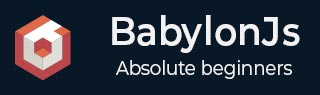
- BabylonJS - Home
- BabylonJS - Introduction
- BabylonJS - Environment Setup
- BabylonJS - Overview
- BabylonJS - Basic Elements
- BabylonJS - Materials
- BabylonJS - Animations
- BabylonJS - Cameras
- BabylonJS - Lights
- BabylonJS - Parametric Shapes
- BabylonJS - Mesh
- VectorPosition and Rotation
- BabylonJS - Decals
- BabylonJS - Curve3
- BabylonJS - Dynamic Texture
- BabylonJS - Parallax Mapping
- BabylonJS - Lens Flares
- BabylonJS - Create ScreenShot
- BabylonJS - Reflection Probes
- Standard Rendering Pipeline
- BabylonJS - ShaderMaterial
- BabylonJS - Bones and Skeletons
- BabylonJS - Physics Engine
- BabylonJS - Playing Sounds & Music
BabylonJS - MeshHightlight Layer
Highlight layer is used to highlight the mesh in the scene. You can give color to it and the color is applied to the borders of the mesh. In case in a game you want to hightlight, the mesh hightlight layer can be used for the same.
Syntax
var h1 = new BABYLON.HighlightLayer("h1", scene);
You can add mesh to the same using the addmesh property.
Demo
<!doctype html>
<html>
<head>
<meta charset = "utf-8">
<title>BabylonJs - Basic Element-Creating Scene</title>
<script src = "babylon.js"></script>
<style>
canvas {width: 100%; height: 100%;}
</style>
</head>
<body>
<canvas id = "renderCanvas"></canvas>
<script type = "text/javascript">
var canvas = document.getElementById("renderCanvas");
var engine = new BABYLON.Engine(canvas, true,{ stencil: true });
var createScene = function() {
var scene = new BABYLON.Scene(engine);
var camera = new BABYLON.FreeCamera("camera1", new BABYLON.Vector3(0, 5, -10), scene);
camera.setTarget(BABYLON.Vector3.Zero());
camera.attachControl(canvas, true);
var light = new BABYLON.HemisphericLight("light1", new BABYLON.Vector3(0, 1, 0), scene);
light.intensity = 0.7;
var sphere = BABYLON.Mesh.CreateSphere("sphere1", 16, 2, scene);
sphere.position.y = 1;
var box = BABYLON.Mesh.CreateBox("box", 5, scene);
box.position.x = 5;
box.position.y = 1;
var materialSphere = new BABYLON.StandardMaterial("texture4", scene);
materialSphere.emissiveTexture = new BABYLON.Texture("images/baseball.jpg", scene);
materialSphere.emissiveTexture.uOffset = -0.1;
sphere.material = materialSphere;
var ground = BABYLON.Mesh.CreateGround("ground1", 6, 6, 2, scene);
var h1 = new BABYLON.HighlightLayer("h1", scene);
h1.addMesh(sphere, BABYLON.Color3.Green(), true);
h1.addMesh(ground, BABYLON.Color3.Red());
h1.addMesh(box, BABYLON.Color3.Red());
var alpha = 0;
scene.registerBeforeRender(() => {
alpha += 0.06;
var dateValue = new Date();
var s = dateValue.getSeconds();
if (s %2 == 0) {
h1.outerGlow = false;
h1.innerGlow = true;
} else {
h1.outerGlow = true;
h1.innerGlow = false;
}
h1.blurHorizontalSize = 0.3 + Math.cos(alpha) * 0.6 + 0.6;
h1.blurVerticalSize = 0.3 + Math.sin(alpha / 3) * 0.6 + 0.6;
});
return scene;
};
var scene = createScene();
engine.runRenderLoop(function() {
scene.render();
});
</script>
</body>
</html>
Output
The above line of code generates the following output −
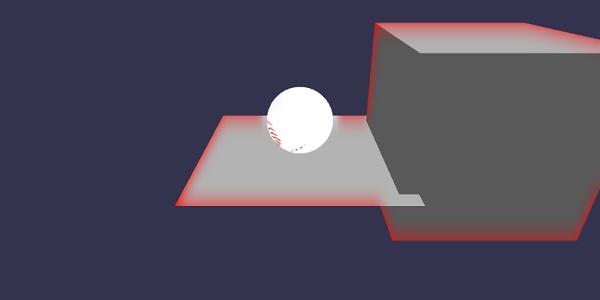
In this demo, we have used image an called baseball.jpg. The images are stored in the images/ folder locally and are also pasted below for reference. You can download any image of your choice and use in the demo link.
images/baseball.jpg

Explanation
Highlight layer is used to highlight a mesh in a scene.
Syntax
var h1 = new BABYLON.HighlightLayer("h1", scene);
You can add mesh to it to hightlight with the color you need. Consider the following example to understand this.
h1.addMesh(sphere, BABYLON.Color3.Green(), true); h1.addMesh(ground, BABYLON.Color3.Red()); h1.addMesh(box, BABYLON.Color3.Red());
To make the hightlight layer glow, you can use the following command.S et the innerGlow to true to activate. To activate outerGlow, set the same to true.
h1.outerGlow = true; h1.innerGlow = false;
Check the demo in the browser to see the hightlight layer and the glows added to it.