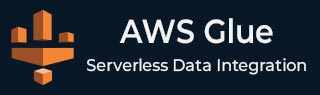
- AWS Glue - Home
- AWS Glue - Introduction
- AWS Glue - Getting Started
- AWS Glue - Data Catalog
- AWS Glue - Amazon S3 Integration
- AWS Glue - Crawlers
- AWS Glue - Performance Optimization
- AWS Glue - Cost Optimization
AWS Glue Useful Resources
Amazon S3 Integration with AWS Glue
Storing Data in Amazon S3 with AWS Glue
Amazon S3 (Simple Storage Service) is a flexible and reliable storage perfect for managing large datasets. AWS Glue is an Extract, Transform, and Load (ETL) service and when Amazon S3 is integrated with it, the management and processing of data becomes very easy.
Benefits of Storing Data in Amazon S3 with AWS Glue
Listed here are the key benefits of storing data in Amazon S3 with AWS Glue −
Storing data in S3 with AWS Glue allows it to easily access the data stored in S3 buckets. We can directly run ETL jobs on S3 data and convert it into meaningful formats.
With the help of Glue Crawlers, AWS Glue can automatically detect the schema of the data stored in S3 buckets. It enables us to query the data more quickly and efficiently.
Using built-in Apache Spark environment of AWS Glue, we can transform our data stored in Amazon S3 buckets.
How to Store and Process Data in Amazon S3 with AWS Glue?
Use the steps given below to store and process data in S3 buckets with AWS Glue −
Step 1: Set up your Amazon S3 Buckets − Before using AWS Glue, you must have data stored in Amazon S3 buckets. You can upload datasets in S3 buckets in both ways, manually or through automated processes like file transfers.
Step 2: Create a Glue Crawler − Now after having your data in S3 buckets, you can set a Glue Crawler which will scan your S3 bucket, extract metadata and saves it in the Glue Data Catalog.
Step 3: Define and Run ETL Jobs − Once metadata is created, you can now create an ETL job in AWS Glue to process the data stored in S3 buckets.
Step 4: Query and Analyse the Data − Once the data is processed, you can query the data using AWS services like Amazon Athena. You can also load it into data warehouses like Amazon Redshift for further analysis.
Managing Partitions in AWS Glue Jobs with Amazon S3
When you work with Amazon S3, managing partitions in AWS Glue becomes important to optimize your performance and reduce processing costs.
Partitions, as the name implies, divide a dataset into smaller but more manageable pieces based on specific keys like date, region, or product. In other words, partitions are a way to organize large datasets into smaller logical segments.
For example,
s3://your-bucket-name/data/year=2023/month=09/day=27/
In this example, the data is partitioned by year, month, and day.
Setting up Partitions in AWS Glue
Follow the steps given below to set up partitions in AWS Glue −
Step 1: Partitioning Data in Amazon S3 − Organize your data in Amazon S3 using a directory structure based on the partition key (e.g., year, month, day). For example, s3://my-bucket/sales_data/year=2023/month=09/day=27/.
Step 2: Configure AWS Glue Crawler − Once you have the partitioned data in S3, create and configure AWS Glue Crawler. The crawler will automatically recognize the folder structure and add the partition information to the Glue Data Catalog.
Step 3: Create or Modify Glue Job − Either you can create or modify Glue ETL job. In both the cases reference the partitioned data from the Glue Data Catalog. AWS Glue will use this information to process only the necessary partitions.
Managing Partitions with DynamicFrames
To manage partitioned data easily, AWS Glue provides DynamicFrames You can use the from_catalog function to load partitioned data and the filter function to process specific partitions. Lets see an example below −
import sys from awsglue.transforms import * from awsglue.utils import getResolvedOptions from pyspark.context import SparkContext from awsglue.context import GlueContext from awsglue.job import Job sc = SparkContext() glueContext = GlueContext(sc) spark = glueContext.spark_session # Load partitioned data from Glue Data Catalog dynamic_frame = glueContext.create_dynamic_frame.from_catalog(database="my_database", table_name="sales_data") # Filter data for a specific year and month filtered_frame = dynamic_frame.filter(f => f["year"] == "2023" and f["month"] == "09") # Continue with the ETL process -----------------
The above script will filter the data based on the year and month. It then performs transformations or actions defined in your ETL process. The final output would be written to your Amazon S3 bucket.