
 Data Structure
Data Structure Networking
Networking RDBMS
RDBMS Operating System
Operating System Java
Java MS Excel
MS Excel iOS
iOS HTML
HTML CSS
CSS Android
Android Python
Python C Programming
C Programming C++
C++ C#
C# MongoDB
MongoDB MySQL
MySQL Javascript
Javascript PHP
PHP
- Selected Reading
- UPSC IAS Exams Notes
- Developer's Best Practices
- Questions and Answers
- Effective Resume Writing
- HR Interview Questions
- Computer Glossary
- Who is Who
Application to get address details from zip code Using Python
In today's digital world, obtaining accurate address details using zip code is crucial for various applications and this can easily be done using python libraries and modules. In this article, we explore how to create a Python application that retrieves address information based on a zip code.
Leveraging the power of geocoding and the Python programming language, we'll develop a user-friendly interface using the Tkinter library. By integrating the Nominatim geocoder class from the geopy module, we can effortlessly fetch comprehensive address details, including the street, city, and state, using a simple zip code lookup
Nominatim class from the geopy.geocoders module
The Nominatim class from the geopy.geocoders module is a powerful tool for geocoding and reverse geocoding operations in Python. It allows us to convert addresses into geographic coordinates (latitude and longitude) and vice versa.
By utilizing various data sources, Nominatim provides accurate and detailed location information, including street names, cities, states, countries, and more. With its user-friendly interface and extensive functionality, Nominatim enables developers to integrate geolocation capabilities into their applications effortlessly, making it an invaluable resource for various geospatial tasks.
How to Create an application to get address details from zip code Using Python?
Below are the steps that we will follow to Create an application to get address details from zip code Using Python ?
Import the necessary modules ?
tkinter module as tk for creating the GUI.
Nominatim class from the geopy.geocoders module for geocoding operations.
Define the get_address_details function ?
Retrieve the zip code entered by the user from the entry field.
Create an instance of the Nominatimgeocoder, specifying a user agent for identification.
Use a try-except block to handle any exceptions that may occur during the geocoding process.
Call the geocode method of the geolocator, passing a dictionary with the postal code specified as "postalcode".
Set exactly_one=True to ensure only one location is returned.
Check if the location variable is not None, indicating a successful geocoding result.
If a location is found ?
Extract the address, city, and state information from the location object using the raw attribute.
Set the result_text variable to display the address using an f-string.
If no location is found, set theresult_text variable to indicate that no address details were found for the given zip code.
If an exception occurs during the geocoding process, set the result_text variable to display the error message.
Create the main window ?
Create an instance of the Tk class from the tkinter module.
Set the title of the window to "Address Lookup".
Create a label and entry field for zip code input ?
Create a Label widget to display the text "Enter a zip code:".
Create an Entry widget to allow the user to enter the zip code.
Create a button to initiate the address lookup?
Create a Button widget with the text "Get Address Details".
Set the command parameter to the get_address_details function, which will be called when the button is clicked.
Create a label to display the result ?
Create a StringVar variable called result_text to hold the result of the address lookup.
Create a Label widget to display the contents of the result_text variable.
Start the main event loop ?
Call the mainloop method of the window to start the GUI event processing.
Below is the program example using the above steps ?
Example
import tkinter as tk
from geopy.geocoders import Nominatim
def get_address_details():
zip_code = entry.get()
geolocator = Nominatim(user_agent="address_lookup")
try:
location = geolocator.geocode({"postalcode": zip_code}, exactly_one=True)
if location is not None:
address = location.address
city = location.raw.get("address", {}).get("city")
state = location.raw.get("address", {}).get("state")
result_text.set(f"Address: {address}")
else:
result_text.set("No address details found for the given zip code.")
except Exception as e:
result_text.set(f"An error occurred: {e}")
# Create the main window
window = tk.Tk()
window.title("Address Lookup")
# Create a label and entry for zip code input
zip_label = tk.Label(window, text="Enter a zip code:")
zip_label.pack()
entry = tk.Entry(window)
entry.pack()
# Create a button to initiate the address lookup
button = tk.Button(window, text="Get Address Details", command=get_address_details)
button.pack()
# Create a label to display the result
result_text = tk.StringVar()
result_label = tk.Label(window, textvariable=result_text)
result_label.pack()
# Start the main event loop
window.mainloop()
Output
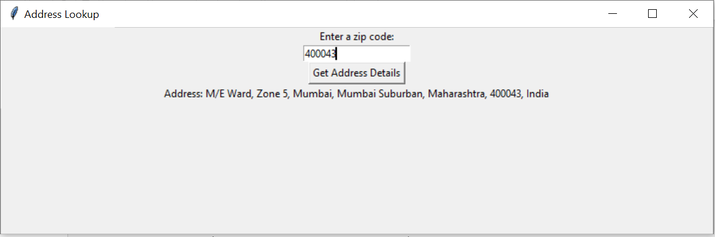
When you run the code, a window will be displayed with an entry field for entering a zip code, a button to initiate the address lookup, and a label to display the address result. After entering a zip code and clicking the button, the get_address_details function is called, which uses the Nominatim geocoder to retrieve the address details based on the zip code. The result is then displayed in the label below the button.
Conclusion
In conclusion, we have successfully built a Python application that retrieves address details based on a zip code. By leveraging the Nominatim geocoder class from the geopy.geocoders module, we were able to integrate geocoding functionality into our application effortlessly.
This application provides a user-friendly interface, making it convenient to obtain accurate address information for various purposes. By harnessing the power of Python and geocoding, we have enhanced our data retrieval capabilities, opening up new possibilities in location-based applications and services.

