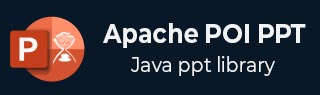
- Apache POI PPT - Home
- Apache POI PPT - Overview
- Apache POI PPT - Java API Flavors
- Apache POI PPT - Installation
- Apache POI PPT - Classes & Methods
- Apache POI PPT - Presentation
- Apache POI PPT - Slide Layouts
- Apache POI PPT - Slide Management
- Apache POI PPT - Images
- Apache POI PPT - Creating Hyperlinks
- Apache POI PPT - Reading Shapes
- Apache POI PPT - Formatting Text
- Apache POI PPT - Merging
- Apache POI PPT - PPT to Image
- Apache POI PPT Resources
- Apache POI PPT - Quick Guide
- Apache POI PPT - Useful Resources
- Apache POI PPT - Discussion
Apache POI PPT - Merging Presentations
You can merge multiple presentations using the importContent() method of the XMLSlideShow class. Given below is the complete program to merge two presentations −
Example - Merging Presentations
ApachePoiPptDemo.java
package com.tutorialspoint;
import java.io.FileInputStream;
import java.io.FileOutputStream;
import java.io.IOException;
import org.apache.poi.xslf.usermodel.XMLSlideShow;
import org.apache.poi.xslf.usermodel.XSLFSlide;
public class ApachePoiPptDemo {
public static void main(String args[]) throws IOException {
//creating empty presentation
XMLSlideShow ppt = new XMLSlideShow();
//taking the two presentations that are to be merged
String file1 = "presentation1.pptx";
String file2 = "presentation2.pptx";
String[] inputs = {file1, file2};
for(String arg : inputs){
FileInputStream inputstream = new FileInputStream(arg);
XMLSlideShow src = new XMLSlideShow(inputstream);
for(XSLFSlide srcSlide : src.getSlides()) {
//merging the contents
ppt.createSlide().importContent(srcSlide);
}
}
String file3 = "combinedpresentation.pptx";
//creating the file object
FileOutputStream out = new FileOutputStream(file3);
// saving the changes to a file
ppt.write(out);
System.out.println("Merging done successfully");
out.close();
ppt.close();
}
}
Output
Run the above code and verify the output −
Merging done successfully
The following snapshot shows the first presentation −
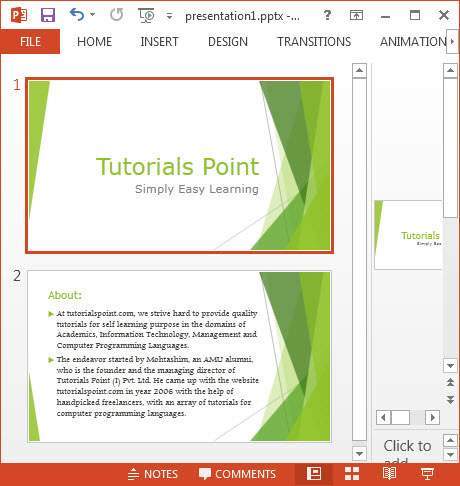
The following snapshot shows the second presentation −
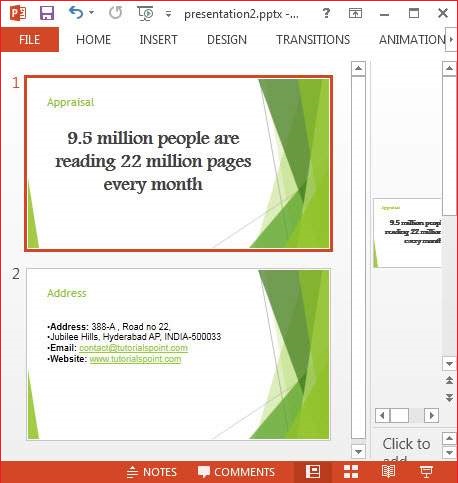
Given below is the output of the program after merging the two slides. Here you can see the content of the earlier slides merged together.
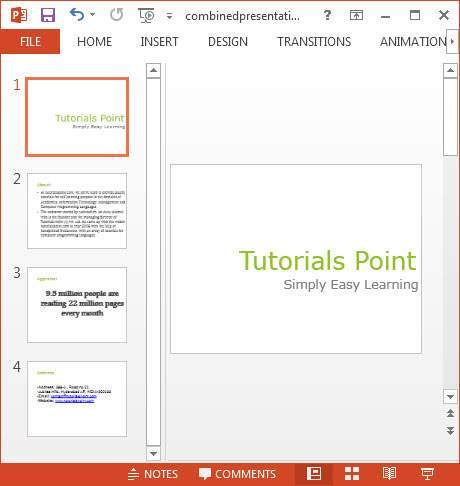
Advertisements