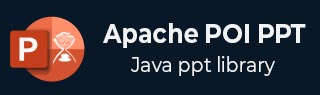
- Apache POI PPT - Home
- Apache POI PPT - Overview
- Apache POI PPT - Java API Flavors
- Apache POI PPT - Installation
- Apache POI PPT - Classes & Methods
- Apache POI PPT - Presentation
- Apache POI PPT - Slide Layouts
- Apache POI PPT - Slide Management
- Apache POI PPT - Images
- Apache POI PPT - Creating Hyperlinks
- Apache POI PPT - Reading Shapes
- Apache POI PPT - Formatting Text
- Apache POI PPT - Merging
- Apache POI PPT - PPT to Image
- Apache POI PPT Resources
- Apache POI PPT - Quick Guide
- Apache POI PPT - Useful Resources
- Apache POI PPT - Discussion
Apache POI PPT - Formatting Text
The text in a presentation can be formatted using the methods of the XSLFTextRun class. For that, you have to create an XSLFTextRun class object by selecting one of the slide layouts as shown below −
//create the empty presentation XMLSlideShow ppt = new XMLSlideShow(); //getting the slide master object XSLFSlideMaster slideMaster = ppt.getSlideMasters().get(0); //select a layout from specified list XSLFSlideLayout slidelayout = slideMaster.getLayout(SlideLayout.TITLE_AND_CONTENT); //creating a slide with title and content layout XSLFSlide slide = ppt.createSlide(slidelayout); //selection of title place holder XSLFTextShape body = slide.getPlaceholder(1); //clear the existing text in the slide body.clearText(); //adding new paragraph XSLFTextParagraph paragraph = body.addNewTextParagraph(); //creating text run object XSLFTextRun run = paragraph.addNewTextRun();
You can set the font size of the text in the presentation using setFontSize().
run.setFontColor(java.awt.Color.red); run.setFontSize(24);
The following code snippet shows how to apply different formatting styles (bold, italic, underline, strikeout) to the text in a presentation.
//change the text into bold format run.setBold(true); //change the text it to italic format run.setItalic(true) // strike through the text run.setStrikethrough(true); //underline the text run.setUnderlined(true);
To have line breaks between paragraphs, use addLineBreak() of the XSLFTextParagraph class as shown below −
paragraph.addLineBreak();
Example - Formating Text in a Presentation
Given below is the complete program to format the text using all the above methods −
ApachePoiPptDemo.java
package com.tutorialspoint;
import java.io.File;
import java.io.FileOutputStream;
import java.io.IOException;
import org.apache.poi.xslf.usermodel.SlideLayout;
import org.apache.poi.xslf.usermodel.XMLSlideShow;
import org.apache.poi.xslf.usermodel.XSLFSlide;
import org.apache.poi.xslf.usermodel.XSLFSlideLayout;
import org.apache.poi.xslf.usermodel.XSLFSlideMaster;
import org.apache.poi.xslf.usermodel.XSLFTextParagraph;
import org.apache.poi.xslf.usermodel.XSLFTextRun;
import org.apache.poi.xslf.usermodel.XSLFTextShape;
public class ApachePoiPptDemo {
public static void main(String args[]) throws IOException {
//creating an empty presentation
XMLSlideShow ppt = new XMLSlideShow();
//getting the slide master object
XSLFSlideMaster slideMaster = ppt.getSlideMasters().get(0);
//select a layout from specified list
XSLFSlideLayout slidelayout = slideMaster.getLayout(SlideLayout.TITLE_AND_CONTENT);
//creating a slide with title and content layout
XSLFSlide slide = ppt.createSlide(slidelayout);
//selection of title place holder
XSLFTextShape body = slide.getPlaceholder(1);
//clear the existing text in the slide
body.clearText();
//adding new paragraph
XSLFTextParagraph paragraph = body.addNewTextParagraph();
//formatting line 1
XSLFTextRun run1 = paragraph.addNewTextRun();
run1.setText("This is a colored line");
//setting color to the text
run1.setFontColor(java.awt.Color.red);
//setting font size to the text
run1.setFontSize(24.0);
//moving to the next line
paragraph.addLineBreak();
//formatting line 2
XSLFTextRun run2 = paragraph.addNewTextRun();
run2.setText("This is a bold line");
run2.setFontColor(java.awt.Color.CYAN);
//making the text bold
run2.setBold(true);
paragraph.addLineBreak();
//formatting line 3
XSLFTextRun run3 = paragraph.addNewTextRun();
run3.setText(" This is a striked line");
run3.setFontSize(12.0);
//making the text italic
run3.setItalic(true);
//strike through the text
run3.setStrikethrough(true);
paragraph.addLineBreak();
//formatting line 4
XSLFTextRun run4 = paragraph.addNewTextRun();
run4.setText(" This an underlined line");
run4.setUnderlined(true);
//underlining the text
paragraph.addLineBreak();
//creating a file object
File file = new File("example1.pptx");
FileOutputStream out = new FileOutputStream(file);
//saving the changes to a file
ppt.write(out);
out.close();
ppt.close();
System.out.println("Formatting completed successfully.");
}
}
Output
Run the above code and verify the output −
Formatting completed successfully.
The slide with formatted text appears as follows −
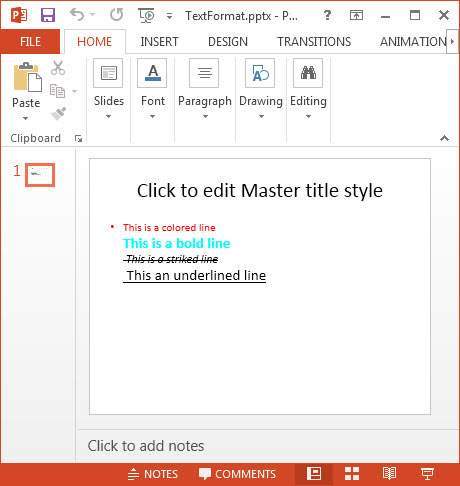
Advertisements